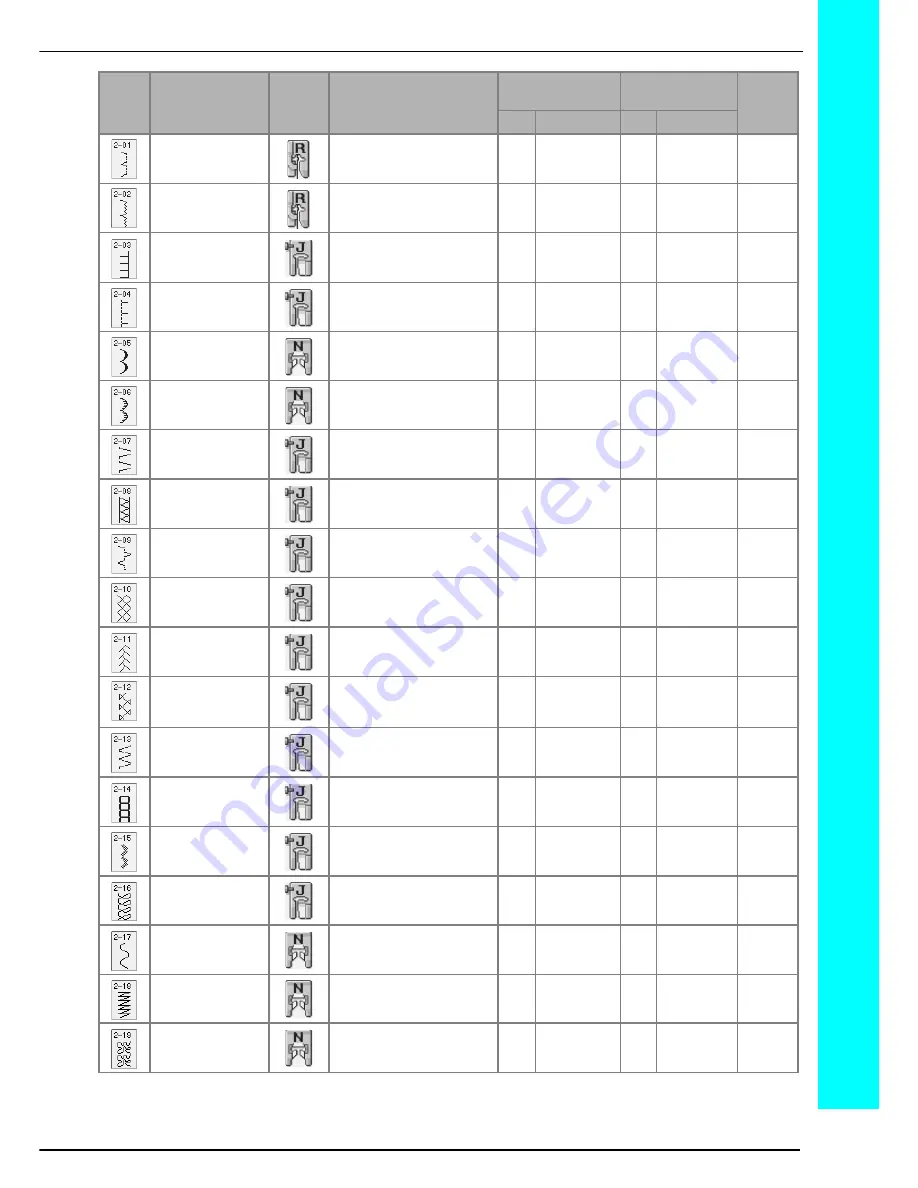
STITCH SETTING CHART
213
Blind hem stitch
Hemming woven fabrics
00
3
←
−
→
3
2.0
(1/16)
1.0 - 3.5
(1/16 - 1/8)
NO
Blind hem stitch
stretch
Hemming stretch fabric
00
3
←
−
→
3
2.0
(1/16)
1.0 - 3.5
(1/16 - 1/8)
NO
Blanket stitch
Appliqués, decorative blanket
stitch
3.5
(1/8)
2.5 - 7.0
(3/32 - 1/4)
2.5
(3/32)
1.6 - 4.0
(1/16 - 3/16)
OK
( J )
Shell tuck edge
Shell tuck edge finish on fabrics
4.0
(3/16)
0.0 - 7.0
(0 - 1/4)
2.5
(3/32)
0.2 - 4.0
(1/64 - 1/16)
OK
( J )
Satin scallop stitch
Decorating collar of blouse, edge
of handkerchief
5.0
(3/16)
2.5 - 7.0
(3/32 - 1/4)
0.5
(1/32)
0.1 - 1.0
(1/64 - 1/16)
OK
( J )
Scallop stitch
Decorating collar of blouse, edge
of handkerchief
7.0
(1/4)
0.0 - 7.0
(0 - 1/4)
1.4
(1/16)
1.0 - 4.0
(1/16 - 3/16)
NO
Patchwork join stitch
Patchwork stitches, decorative
stitching
4.0
(1/16)
0.0 - 7.0
(0 - 1/4)
1.2
(1/16)
0.2 - 4.0
(1/64 - 1/16)
OK
( J )
Patchwork double
overlock stitch
Patchwork stitches, decorative
stitching
5.0
(3/16)
2.5 - 7.0
(3/32 - 1/4)
2.5
(3/32)
1.0 - 4.0
(1/16 - 3/16)
OK
( J )
Couching stitch
Decorative stitching, attaching
cord and couching
5.0
(3/16)
0.0 - 7.0
(0 - 1/4)
1.2
(1/16)
0.2 - 4.0
(1/64 - 1/16)
OK
( J )
Smocking stitch
Smocking, decorative stitching
5.0
(3/16)
0.0 - 7.0
(0 - 1/4)
1.6
(1/16)
1.0 - 4.0
(1/16 - 3/16)
OK
( J )
Feather stitch
Fagoting, decorative stitching
5.0
(3/16)
0.0 - 7.0
(0 - 1/4)
2.5
(3/32)
1.0 - 4.0
(1/16 - 3/16)
OK
( J )
Fagoting cross stitch
Fagoting, bridging and
decorative stitching
5.0
(3/16)
2.5 - 7.0
(3/32 - 1/4)
2.5
(3/32)
1.0 - 4.0
(1/16 - 3/16)
OK
( J )
Tape attaching
Attaching tape to seam in stretch
fabric
4.0
(3/16)
0.0 - 7.0
(0 - 1/4)
1.0
(1/16)
0.2 - 4.0
(1/61 - 3/16)
OK
( J )
Ladder stitch
Decorative stitching
4.0
(3/16)
0.0 - 7.0
(0 - 1/4)
3.0
(1/8)
2.0 - 4.0
(1/16 - 3/16)
NO
Rick-rack stitch
Decorative top stitching
4.0
(3/16)
0.0 - 7.0
(0 - 1/4)
2.5
(3/32)
1.0 - 4.0
(1/16 - 3/16)
OK
( J )
Decorative stitch
Decorative stitching
5.5
(3/16)
0.0 - 7.0
(0 - 1/4)
1.6
(1/16)
1.0 - 4.0
(1/16 - 3/16)
OK
( J )
Serpentine stitch
Decorative stitching and
attaching elastic
5.0
(3/16)
1.5 - 7.0
(1/16 - 1/4)
1.0
(1/16)
0.2 - 4.0
(1/64 - 3/16)
OK
( J )
Decorative stitch
Decorative stitching and
appliqué
6.0
(15/
64)
1.0 - 7.0
(1/16 - 1/4)
1.0
(1/16)
0.2 - 4.0
(1/64 - 3/16)
OK
( J )
Decorative stippling
stitch
Decorative stitching
7.0
(1/4)
1.0 - 7.0
(1/16 - 1/4)
1.6
(1/16)
1.0 - 4.0
(1/16 - 3/16)
NO
Stitch
Key
Stitch Name
Presser
Foot
Applications
Stitch Width
[mm (inch)]
Stitch Length
[mm (inch)]
Twin
Needle
Auto.
Manual
Auto.
Manual
Summary of Contents for Innov-is 2800D
Page 1: ......
Page 2: ......
Page 10: ...8 ...
Page 40: ...CHANGING THE NEEDLE 38 ...
Page 50: ...USEFUL FUNCTIONS 48 ...
Page 94: ...SEWING THE STITCHES 92 ...
Page 166: ...EMBROIDERY APPLICATIONS 164 ...
Page 222: ......
Page 223: ......
Page 224: ...English 882 U80 XD0954 1511 Printed in Taiwan ...










































