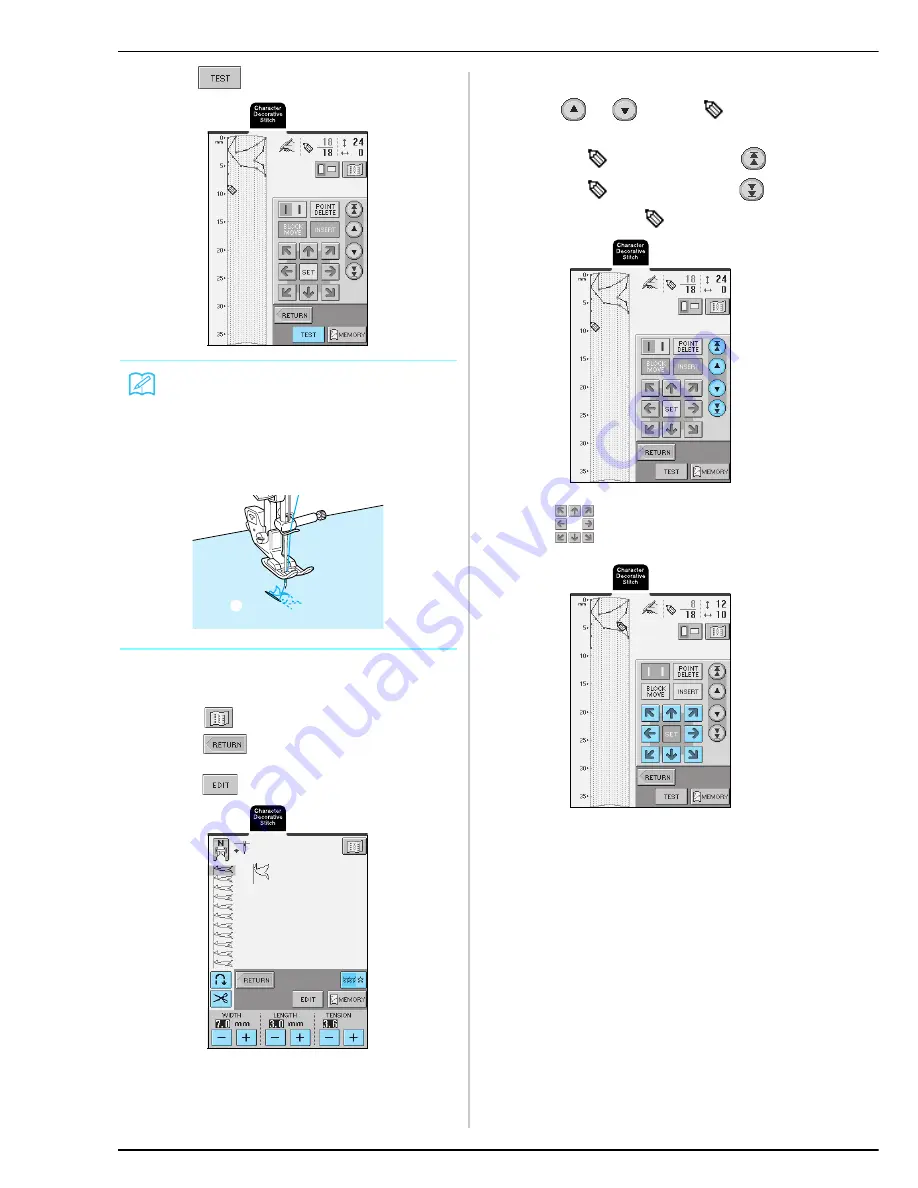
ENTERING STITCH DATA
188
h
Press .
i
If necessary, adjust any settings, such as the
stitch width and stitch length.
* Press
to view an image of the stitch.
* Press
to return to the stitch selection
screen.
* Press
to edit the custom stitch being created.
■
Moving a Point
a
Press
or
to move
to the point
that you want to move.
* To move
to the first point, press
.
* To move
to the last point, press
.
* You can also move
by using the touch pen.
b
Use
to move the point.
Memo
• If you have entered points that are too close
together, the fabric may not feed properly. Edit the
stitch data to leave a larger space between points.
• If the stitch design is to be repeated and linked,
make sure that linking stitches are added so that the
stitch designs will not overlap.
a
Linking stitches
a
Summary of Contents for Innov-is 2800D
Page 1: ......
Page 2: ......
Page 10: ...8 ...
Page 40: ...CHANGING THE NEEDLE 38 ...
Page 50: ...USEFUL FUNCTIONS 48 ...
Page 94: ...SEWING THE STITCHES 92 ...
Page 166: ...EMBROIDERY APPLICATIONS 164 ...
Page 222: ......
Page 223: ......
Page 224: ...English 882 U80 XD0954 1511 Printed in Taiwan ...






























