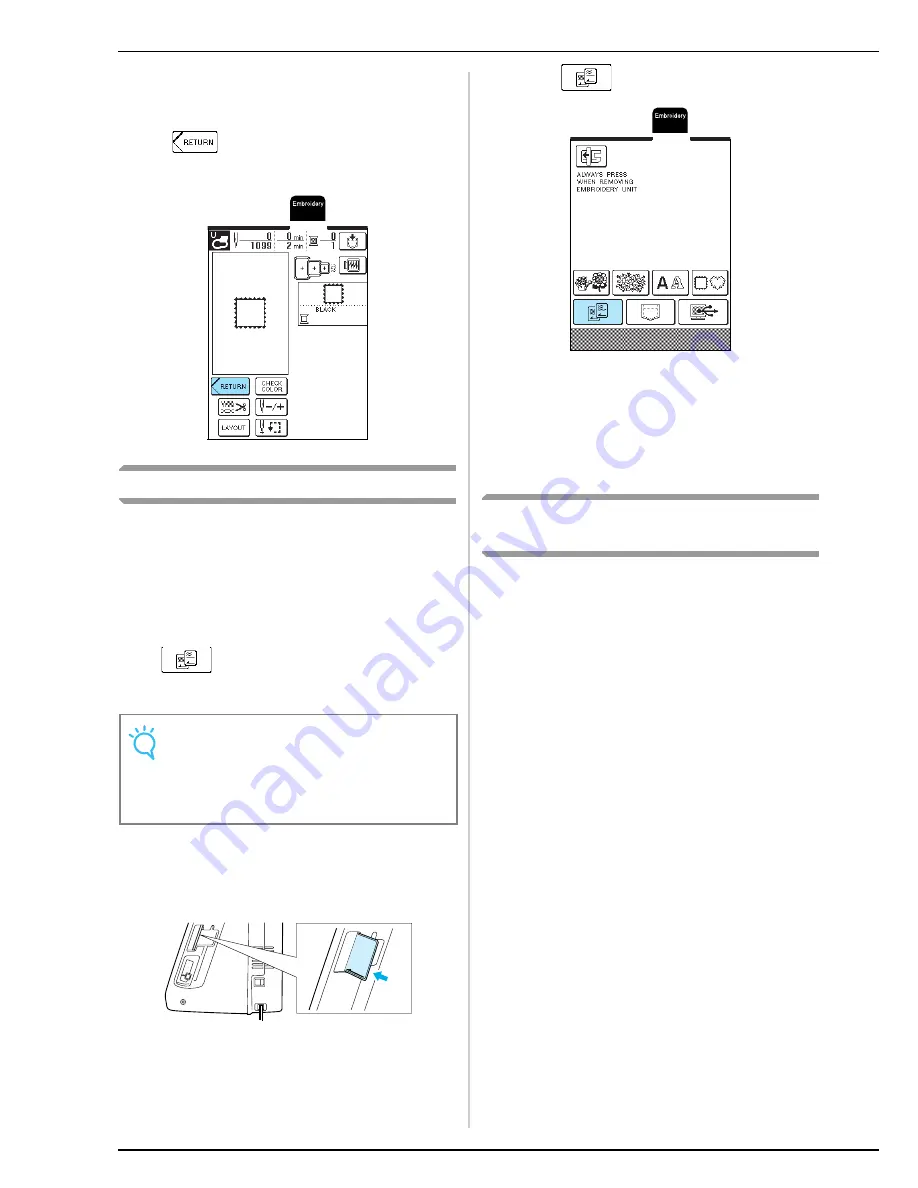
SELECTING EMBROIDERY PATTERNS
118
d
Continue with “VIEWING THE SEWING
SCREEN” on page 119.
* To select a different embroidery pattern, press
. (After a confirmation message to delete
the selected pattern appears, the pattern selection
screen appears.)
Embroidery Cards
■
About Embroidery Cards (Sold Separately)
• If an embroidery card other than our original
embroidery cards is used, the machine may not
operate correctly. Be sure to use only embroidery
cards manufactured for this machine.
• Embroidery cards purchased in foreign countries
may not work with this machine.
• Only insert or remove the embroidery card when
is displayed, or when the machine is
turned off.
• Store embroidery cards in their protective cases.
a
With the side of the embroidery card marked
with an arrow facing toward you, fully insert
the card into the embroidery card slot on the
right side of the machine.
b
Press
.
→
The pattern selection screen for the card appears.
c
Follow the procedure described in “One-
point Patterns/Floral Patterns” on page 115 to
select a pattern.
Selecting Patterns from the Machine's
Memory/Computer
To retrieve patterns from the machine's memory or
computer, see pages 143 and 144.
Note
Do not insert the embroidery card in a direction other
than that shown by the arrow on the card, do not insert
the card with extreme force, and do not insert any
object other than embroidery cards into the slot,
otherwise the machine may be damaged.
Summary of Contents for Innov-is 1500D
Page 1: ......
Page 9: ...8 ...
Page 47: ...USEFUL FUNCTIONS 46 ...
Page 149: ...EMBROIDERY APPLICATIONS 148 ...
Page 175: ...USING STORED CUSTOM STITCHES 174 ...
Page 201: ......






























