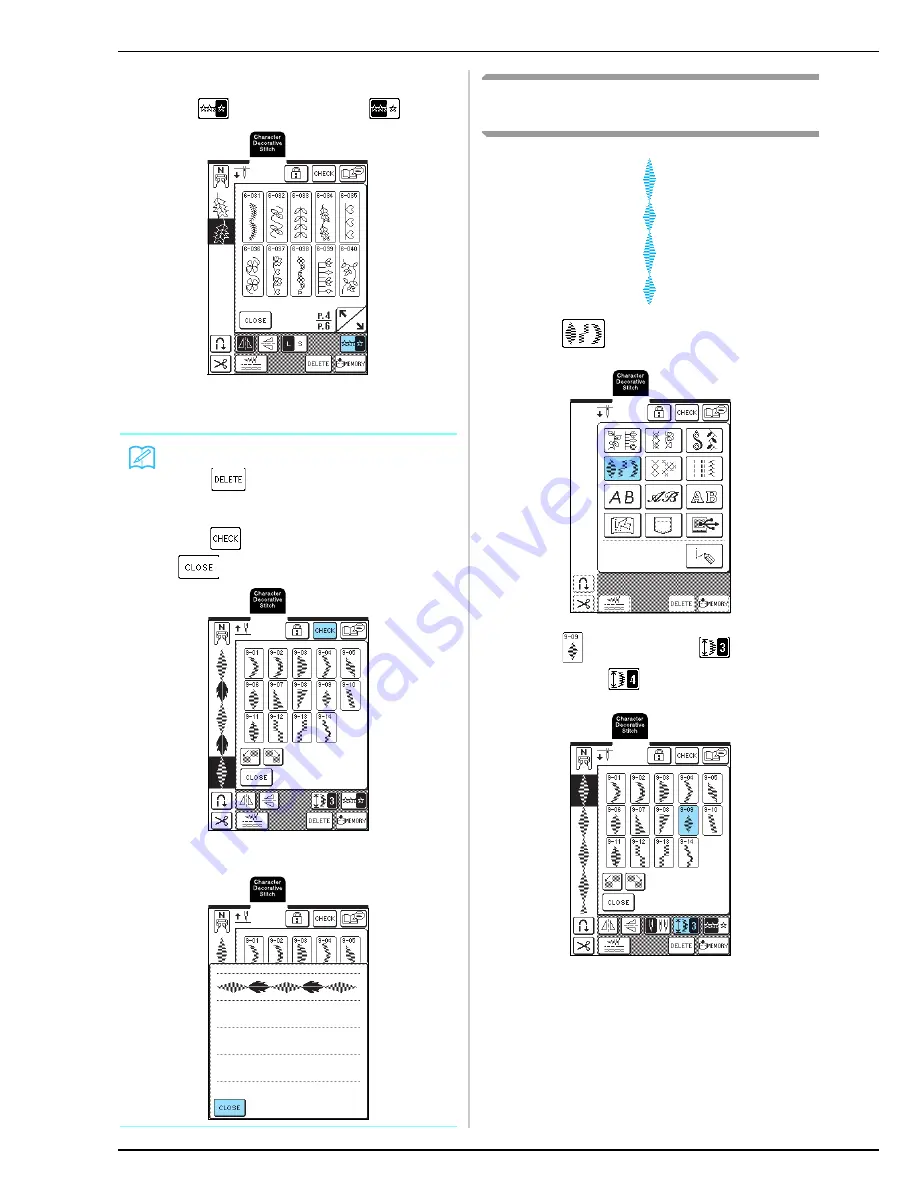
COMBINING STITCH PATTERNS
100
d
To repeatedly sew the pattern combination,
press
so that it appears as
.
→
The combination appears as a repeating pattern.
Combining Stitch Patterns of Different
Lengths
a
Press .
b
Press
, and then press
once so that
it appears as
.
→
The pattern is displayed with a length of 4.
Memo
• Press
to erase the last pattern entered.
Patterns are erased one at a time.
• If the entire combined pattern cannot be displayed,
press
to view an image of the pattern. Press
to return to the previous screen.
→
The image of the pattern appears.
Summary of Contents for Innov-is 1500D
Page 1: ......
Page 9: ...8 ...
Page 47: ...USEFUL FUNCTIONS 46 ...
Page 149: ...EMBROIDERY APPLICATIONS 148 ...
Page 175: ...USING STORED CUSTOM STITCHES 174 ...
Page 201: ......






























