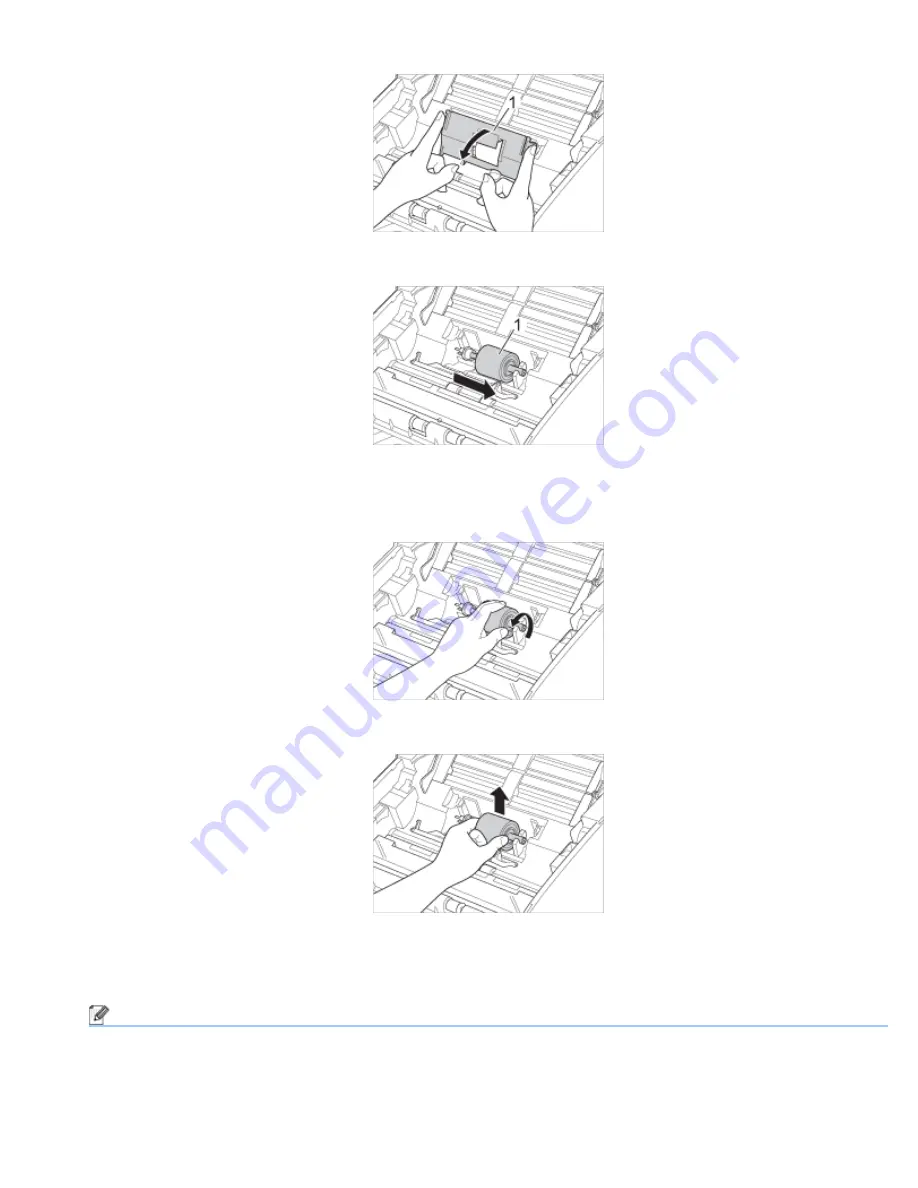
Clean the Scanner
file:///C|/Documents%20and%20Settings/mcampbell.AM/My%20Documents/ADS2000solutions/chapter6_2.html[3/11/2013 10:23:46 AM]
9
Hold both sides of the Pick-up Roller Cover (1) and then pull the cover down.
10
Slide the Pick-up Roller (1) to the right edge.
11
The holder of the Pick-up Roller has a narrow opening that is designed to avoid dropping the roller, and the
shape of the shaft of the Pick-up Roller matches the opening. Turn the Pick-up Roller around until the shape of
the shaft matches the opening of the holder.
12
Pinch and pull the Pick-up Roller out of the machine.
13
Clean the Pick-up Roller with a lint-free cloth moistened with a nonflammable glass cleaner.
14
Place the Pick-up Roller into the machine.
Note
Confirm the left and right sides of the Pick-up Roller before attaching it.






























