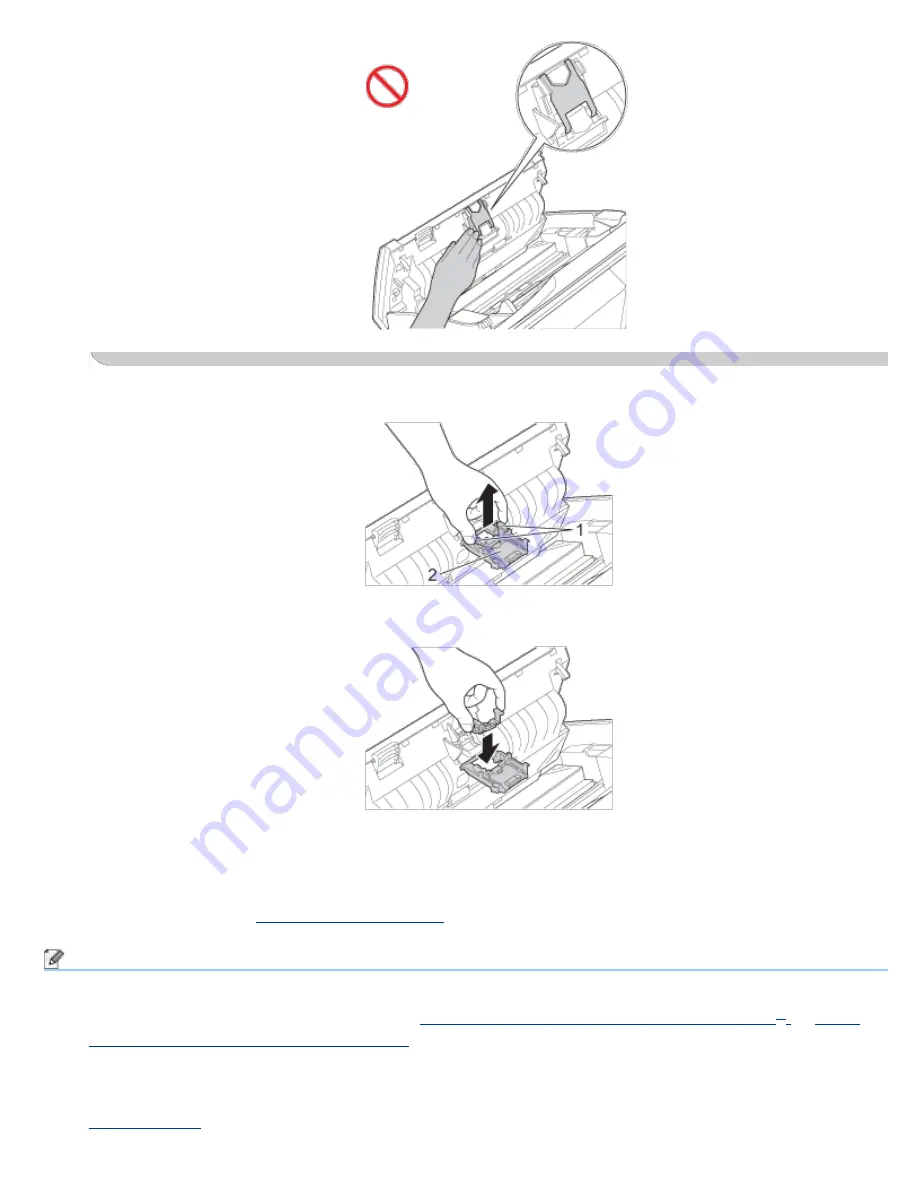
Replace the Separation Pad
file:///C|/Documents%20and%20Settings/mcampbell.AM/My%20Documents/ADS2000solutions/chapter6_3_4.html[3/11/2013 10:24:06 AM]
3
Press and hold the green buttons (1) of the Separation Pad and then pull the Separation Pad (2) upward.
4
Attach a new Separation Pad into the Separation Pad Cover.
5
Close the Separation Pad Cover until it clicks.
6
Close the Front Cover and the Top Cover.
7
Reset the counter (see
Reset the Usage Counters
).
Note
Confirm the following items:
• The value of
Separation Pad Count
is 0 (see
Check Consumable Replacement Cycle (Windows
®
)
or
Check
Consumable Replacement Cycle (Macintosh)
).
• The error message on the Status Monitor has been cleared.
• The LEDs do not indicate
Replace Separation Pad
and
Replace Separation Pad and Pick-up Roller
(see
LED Indications
).






























