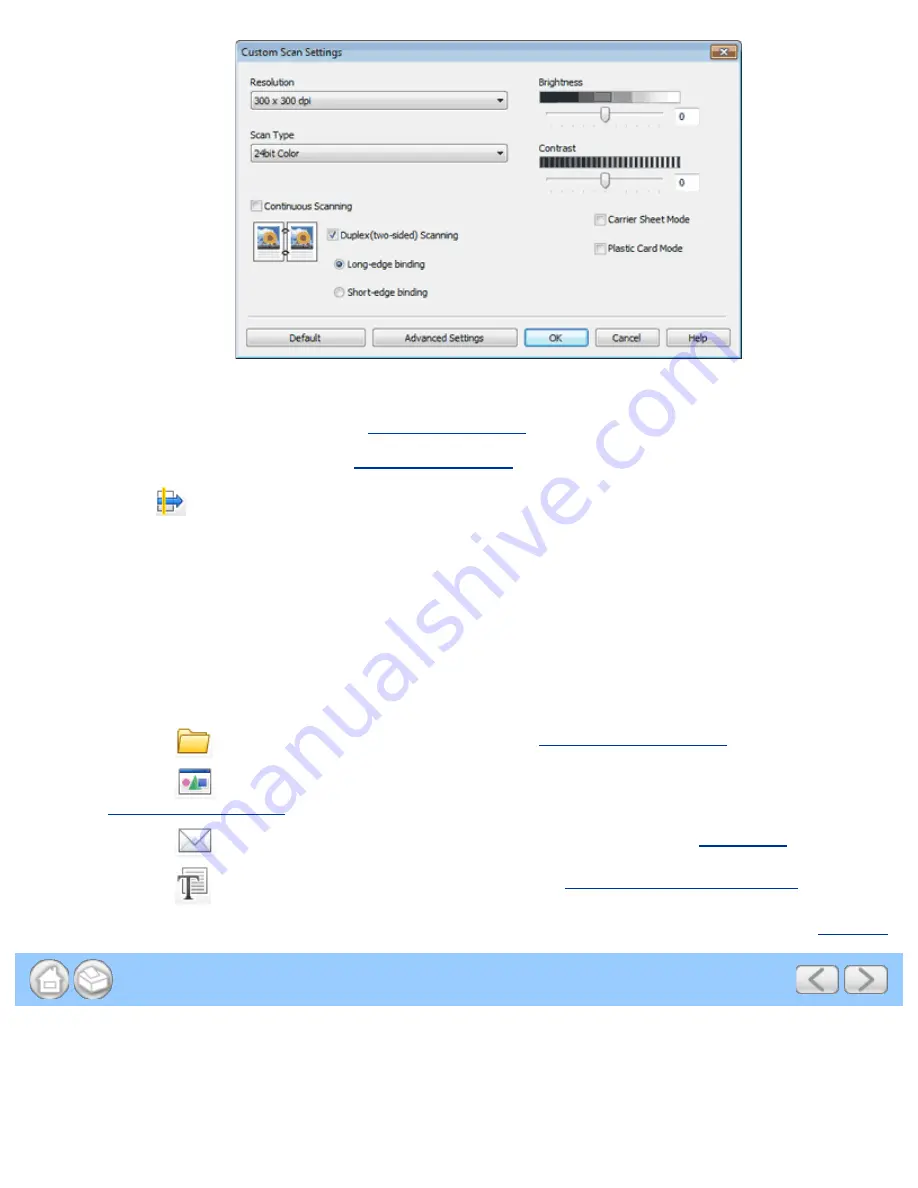
Scan Documents with More than 50 Pages
file:///C|/Documents%20and%20Settings/mcampbell.AM/My%20Documents/ADS2000solutions/chapter3_2_10.html[3/11/2013 10:24:16 AM]
5
Check the
Continuous Scanning
check box.
6
Configure other settings if needed (see
Custom Scan Settings
).
7
Change the scan size if needed (see
Change the Scan Size
).
8
Click the
(
Scan
) button. The machine starts scanning.
9
When the machine has finished scanning, a dialog asks you if you want to continue scanning.
Do one of the following:
• If you are finished scanning, click
Finish
.
• If you want to continue scanning, load the additional pages and then click
Continue
. The machine starts
scanning again.
10
Click the left or right arrow buttons to preview each scanned document.
11
Do one of the following:
• Click the
(
Save
) button to save the scanned data. See
Save Scanned Documents
.
• Click the
(
Open with an Application
) button to open the scanned data in another application. See
Open with an Application
.
• Click the
(
Send E-mail
) button to attach the scanned data to an E-mail. See
Send E-mail
.
• Click the
(
OCR
) button to scan to an editable text file. See
Scan to Editable Text File (OCR)
.
Page Top






























