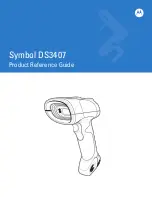Scan Documents (Other File Types)
file:///C|/Documents%20and%20Settings/mcampbell.AM/My%20Documents/ADS2000solutions/chapter3_2_3.html[3/11/2013 10:24:10 AM]
The machine starts scanning, and then the
Scanning Completed
dialog box will appear and display the number
of scanned pages. The scanned image appears in the image viewer.
Note
If the
Scanning Completed
dialog box does not appear and you want to display the number of scanned
pages, check the
Display Scanning Results
check box.
7
Click the left or right arrow buttons to preview each scanned document.
8
Click the
(
Save
) button.
The
Save
dialog box will appear.
9
Select a file type from the
File Type
drop-down list.
10
In the
File Name
field, enter a prefix for the file name if needed.
11
In the
Destination Folder
field, click the folder icon and browse to the folder you would like to save your
scanned document to.
12
Click the
OK
button.
The scanned document is saved in the destination folder.
Page Top