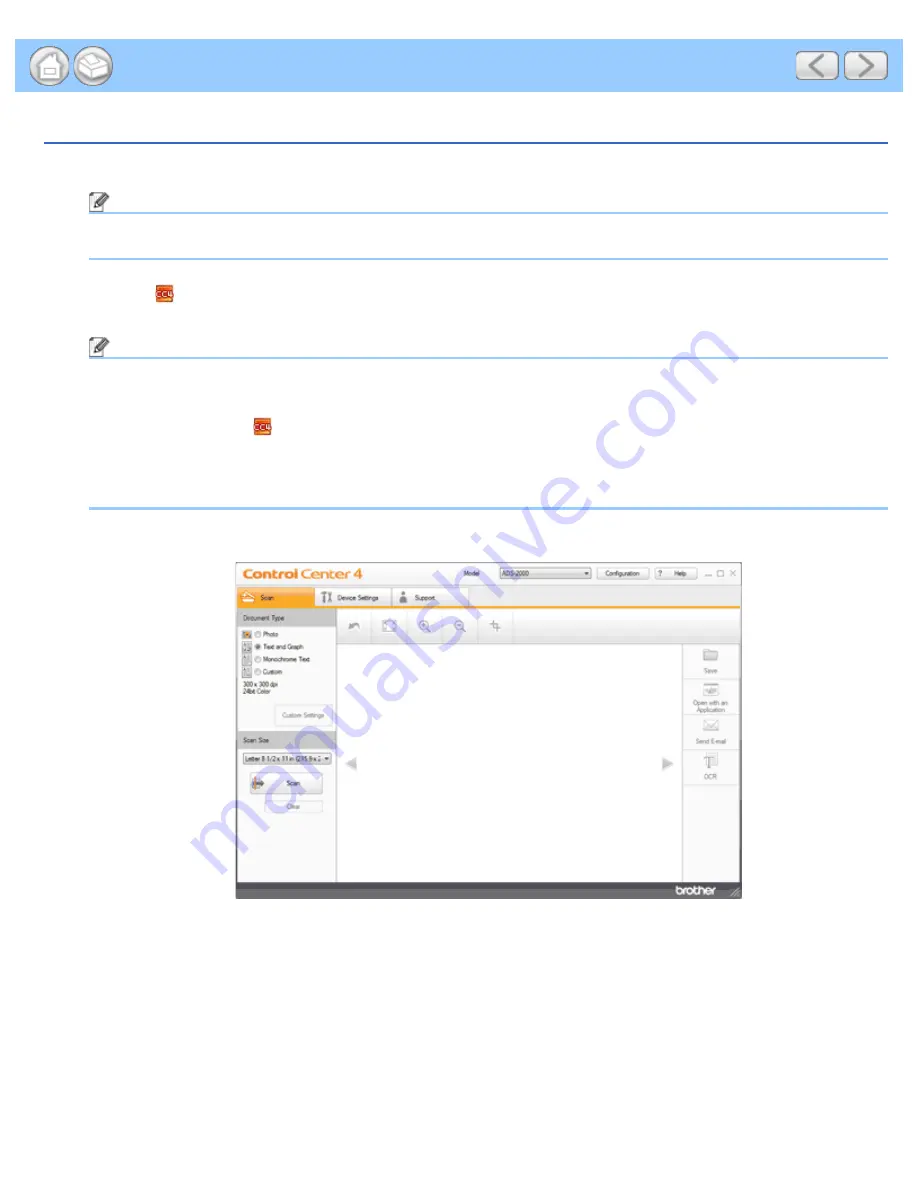
Scan Documents with More than 50 Pages
file:///C|/Documents%20and%20Settings/mcampbell.AM/My%20Documents/ADS2000solutions/chapter3_2_10.html[3/11/2013 10:24:16 AM]
Scan Documents with More than 50 Pages
1
Load your document.
Note
Load no more than 50 pages at a time.
2
Click the
(ControlCenter4) icon in the task tray and then select
Open
from the menu.
The
ControlCenter4
window will appear.
Note
You can also start ControlCenter4 by doing one of the following:
• (Windows
®
XP, Windows Vista
®
)
Double-click the
(ControlCenter4) icon in the task tray.
• Click
ControlCenter4
located in
Start
/
All Programs
/
Brother
/
ADS-XXXX
(where XXXX is your model
name).
3
Select the
Scan
tab.
4
Select
Custom
in the
Document Type
option and then click the
Custom Settings
button.
The
Custom Scan Settings
dialog box will appear.






























