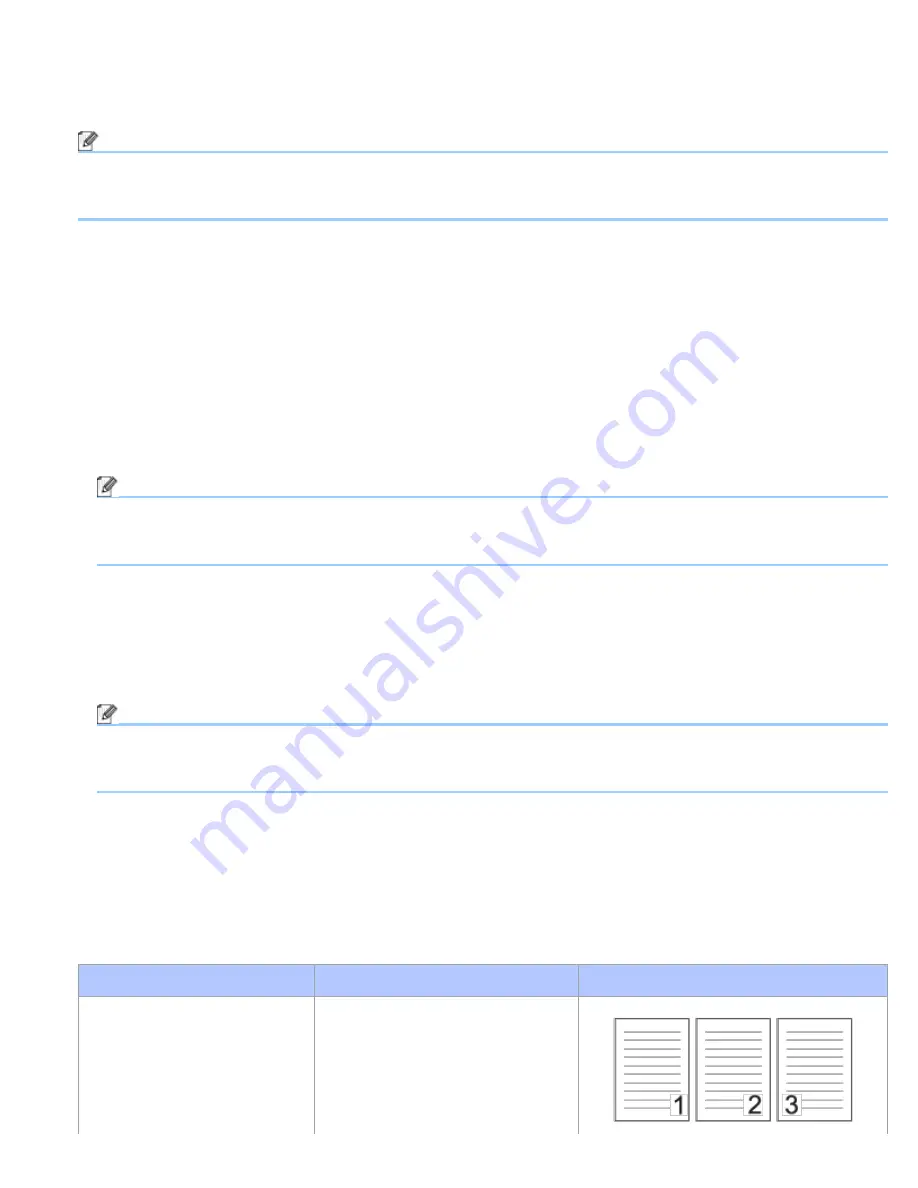
TWAIN Driver Settings
file:///C|/Documents%20and%20Settings/mcampbell.AM/My%20Documents/ADS2000solutions/chapter3_10_3.html[3/11/2013 10:25:54 AM]
•
24bit Color
Uses up to 16.8 million colors to scan the image. Although using
24bit Color
creates an image with the most
accurate color reproduction, it requires the most memory and has the longest transfer time.
Note
256 Color
is only available when your scanning application supports this setting. Presto! PageManager does
not support
256 Color
.
3. Document Size
Document size is set to
Letter
by default. If you select
Custom
, you can specify the document size.
4. Adjust Image
Click the
Adjust Image
button for adjusting the image.
•
Brightness
Adjust the setting (-50 to 50) to get the best image. The default value of 0 represents an average and is usually
suitable for most images. You can set the
Brightness
level by dragging the slider to the right or left to lighten
or darken the image. You can also enter a value in the box to set the level. If the scanned image is too light, set
a lower Brightness level and scan the document again. If the image is too dark, set a higher Brightness level
and scan the document again.
Note
The
Brightness
setting is only available when setting
Scan Type
to
Black & White
,
Gray (Error
Diffusion)
,
True Gray
or
24bit Color
.
•
Contrast
Adjust the setting (-50 to 50) to get the best image. The default value of 0 represents an average and is usually
suitable for most images. You can increase or decrease the contrast level by moving the slider to the right or
left. An increase emphasizes dark and light areas of the image, while a decrease reveals more details in gray
areas. You can also enter a value in the box to set the
Contrast
.
Note
The
Contrast
setting is only available when setting
Scan Type
to
Auto
,
Gray (Error Diffusion)
,
True
Gray
or
24bit Color
.
•
Reduce Noise
You can improve and enhance the quality of your scanned images with this selection. The Reduce Noise setting
is available when using
24bit Color
and scan resolutions of 300 × 300 dpi, 400 × 400 dpi or 600 × 600 dpi.
5. Duplex(two-sided) Scanning
Select
Long-edge binding
or
Short-edge binding
depending on the layout of your original to make sure that the
data file created appears correctly in the scanned document.
2-sided (Duplex) Scan Setting Original Layout
Scan Result
Long-edge binding






























