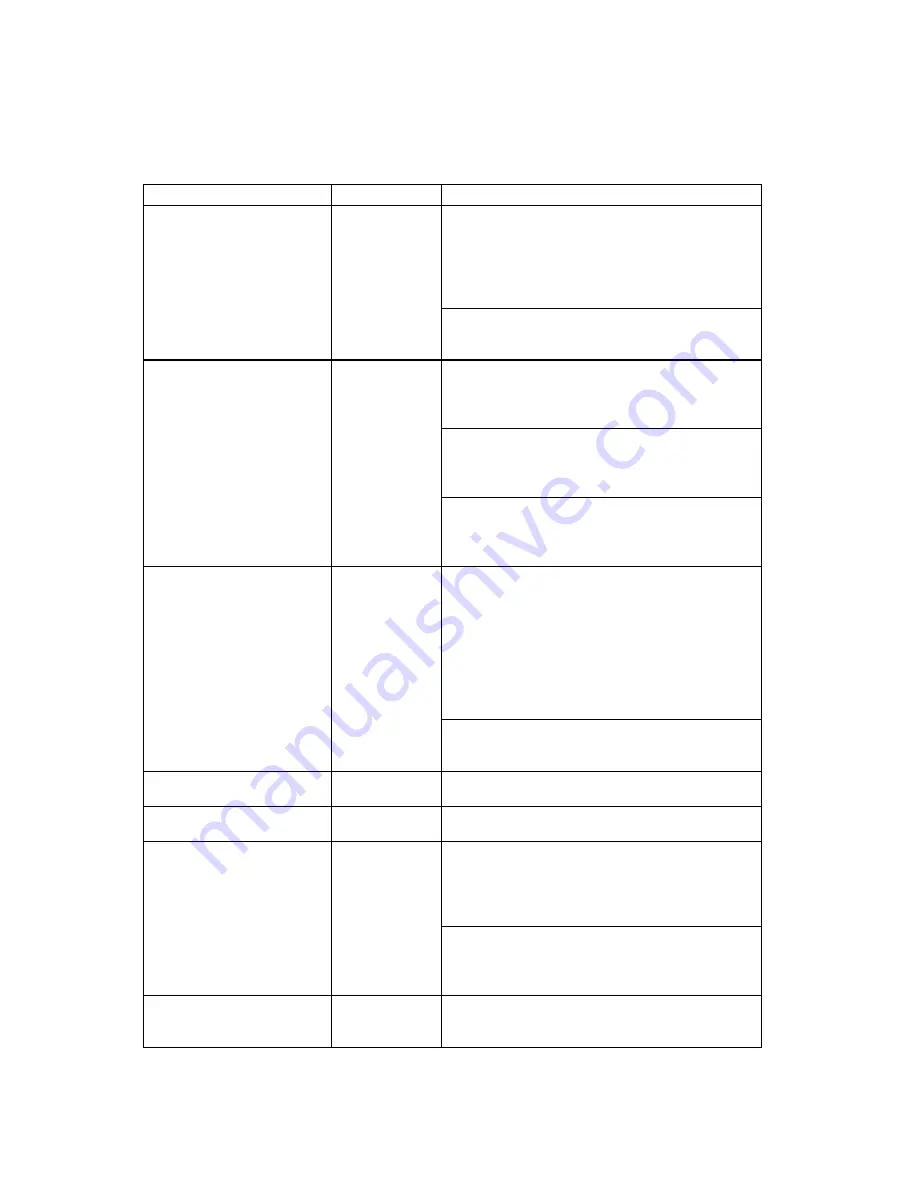
IV-38
9.3
Scanner Error Indications
When an error occurs during scanning, the
error indication
is shown on the LED of the
scanner control panel. Take an appropriate action referring to the table below;
Problem
LED Indication
Remedy
No document
Copy number
and ‘P’ are
displayed
alternately
1) Set the document.
The error is cleared automatically, and the copy
number is indicated.
The settings of the enlarge/reduce ratio and the
Photo mode which were set before the error are
remained (not returned to the default).
2) Press the Stop key.
The settings and indication are returned to the
default.
Document is mis-picked.
‘E’
1) Re-set the document.
When the document is removed, the scanner
settings and indication are returned to the
default.
2) Open the scanner cover.
When the scanner cover is opened, the regist
sensor and ADF sensor detect no document in
the ADF, and the error is cleared.
3) Press the Stop key.
The scanner settings and indication are returned
to the default. Since the document is being set
in the ADF, ‘1’ is indicated.
Document jam
Longer document than
the specified size is set.
Copying is stopped by
the Stop key is pressed.
‘E’
1) Remove the document.
When the cover is opened, the regist sensor and
ADF sensor detect no paper in the ADF, and the
error is cleared.
When the document is removed without the
cover being opened, the regist sensor detects no
paper, and the error is cleared.
After that, the scanner settings are returned to
the default.
2) Press the Stop key.
The document is ejected. After that, the scanner
settings are returned to the default.
Press the Copy key during
printing from PC
Ignore the key
Wait until printing is finished.
Press the Copy key during
scanning
Ignore the key
Wait until scanning is finished.
No paper loaded
‘E’ /
The Alarm
lamp on the
printer control
panel is ON.
1) Load the paper.
After that, press the button on the printer control
panel. The error is cleared automatically, and
the printer continues copying.
2) Press the Stop key.
The document is ejected, then the scanner
settings are returned to the default. The printer
does not continue printing.
Direct copy memory full
‘E’
Press the Stop key.
The document is ejected, then the scanner
settings are returned to the default.
PR98221
Summary of Contents for HL-P2000
Page 1: ......
Page 27: ...II 8 1 3 8 Engine I O Fig 2 10 shows the engine interface circuit Fig 2 10 ...
Page 69: ...III 28 4 PACKING Fig 3 48 Documents Accessory carton Pad Pad Printer Bag Carton Drum Unit ...
Page 115: ...Appendix 5 Main PCB Circuitry Diagram 1 3 CODE UK3981000 B512018 CIR 1 3 NAME A 6 ...
Page 116: ...Appendix 6 Main PCB Circuitry Diagram 2 3 CODE UK3981000 B512018 CIR 2 3 NAME A 7 ...
Page 117: ...Appendix 7 Main PCB Circuitry Diagram 3 3 CODE UK3981000 B512018 CIR 3 3 NAME A 8 ...
Page 118: ...Appendix 8 Panel Sensor PCB Circuit Diagram CODE UK4010000 B48K303CIR NAME A 9 ...
Page 119: ...Appendix 9 Scanner Panel PCB Circuit Diagram CODE UK3982000 B512019 CIR NAME A 10 ...
Page 120: ...Appendix 10 Scanner Sensor PCB Circuit Diagram A 11 B512020 CIR CODE UK3983000 NAME ...
Page 170: ......
Page 249: ...APPENDIX A 9 HP LaserJet IIP EPSON FX 850 IBM Propritner XL EPSON FX 850 ...
Page 260: ...Aug 98 84U007BE0 PARTS REFERENCE LIST MODEL MFC P2000 HL P2000 R LASER PRINTER ...






























