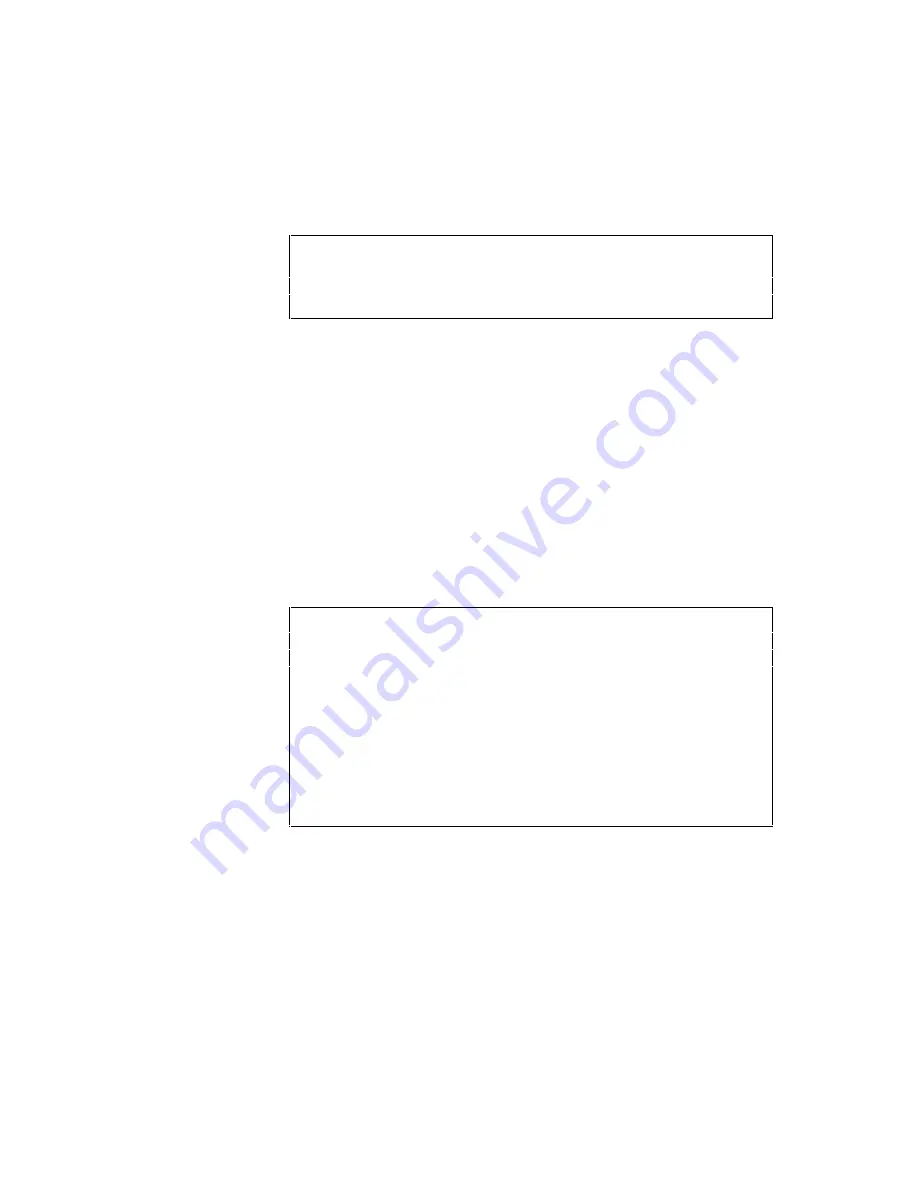
USER’S GUIDE
4–34
Select the ID with the
▲
or
▼
switch and press the SET switch again,
so that the printer saves the font with the selected ID.
✒
Note
When you see an asterisk on the display, the ID number has been
used for another font. If you select the used ID number, the old font is
erased and replaced with the new one.
Whatever font you have selected with the FONT switch, the printer
saves the font as a bitmapped font as long as the print size is no more
than 24 points, so that the printer can print it faster than when they
are not saved. It is recommended that you save the scalable font you
frequently use for faster printing.
Since the flash memory card or the HDD card is in the upper card slot
A of the printer and fonts stored in the card behave in the same way
as they would if they were in a dedicated Font Card, you can select
the saved fonts as “SLOTFONT A” with the FONT switch or the font
selection command from your software. For font selection, see “FONT
Switch” in Chapter 4.
You can check the saved fonts by printing the list of fonts with the
TEST switch. See “TEST Switch” in Chapter 4.
✒
Notes
When you save the primary or secondary font, note the following:
•
The font is temporarily stored in the RAM of the printer before it is
saved on the card. If the font data exceeds the RAM capacity, a
memory full error occurs. You can clear this error with the
CONTINUE switch. As not all the font data has been stored in
RAM, you cannot save the font to the card. When the font data is
saved, the printer is reset to ensure as much capacity as possible in
RAM. If any data remains, it is printed out.
•
If you have saved the font at 600-dpi resolution and change the
printer resolution to 300 dpi, the printer cannot print the saved
font.
Summary of Contents for HL-960 Series
Page 1: ...I Brother Laser Printer HL 960 Series USER S GUIDE ...
Page 26: ...USER S GUIDE 1 10 ...
Page 68: ...USER S GUIDE 3 18 ...
Page 164: ...USER S GUIDE 5 12 ...
Page 172: ...USER S GUIDE 6 8 ...
Page 192: ...USER S GUIDE 7 20 ...
Page 208: ...USER S GUIDE Appendix 16 PC 8 10U PC 8 D N 11U PC 850 12U PC 852 17U ...
Page 209: ...APPENDICES Appendix 17 PC 8 Turkish 9T Windows Latin1 19U Windows Latin2 9E Windows Latin5 5T ...
Page 210: ...USER S GUIDE Appendix 18 Legal 1U Ventura Math 6M Ventura Intl 13J Ventura US 14J ...
Page 211: ...APPENDICES Appendix 19 PS Math 5M PS Text 10J Math 8 8M Pi Font 15U ...
Page 212: ...USER S GUIDE Appendix 20 MS Publishing 6J Windows 3 0 9U Desktop 7J MC Text 12J ...
Page 215: ...APPENDICES Appendix 23 PC 8 PC 8 D N PC 850 PC 852 ...
Page 216: ...USER S GUIDE Appendix 24 PC 860 PC 863 PC 865 PC 8 Turkish ...
Page 217: ...APPENDICES Appendix 25 IBM Mode PC 8 PC 8 D N PC 850 PC 852 ...
Page 218: ...USER S GUIDE Appendix 26 PC 860 PC 863 PC 865 PC 8 Turkish ...
Page 219: ...APPENDICES Appendix 27 HP GL Mode ANSI ASCII 9825 CHR SET ...
Page 220: ...USER S GUIDE Appendix 28 FRENCH GERMAN SCANDINAVIAN SPANISH LATIN JIS ASCII ...
Page 221: ...APPENDICES Appendix 29 ROMAN8 EXT ISO IRV ISO SWEDISH ISO SWEDISH N ...
Page 222: ...USER S GUIDE Appendix 30 ISO NORWAY 1 ISO GERMAN ISO FRENCH ISO U K ...
Page 223: ...APPENDICES Appendix 31 ISO ITALIAN ISO SPANISH ISO PORTUGUESE ISO NORWAY 2 ...
Page 264: ...IV UH2686001 B Printed in Japan ...






























