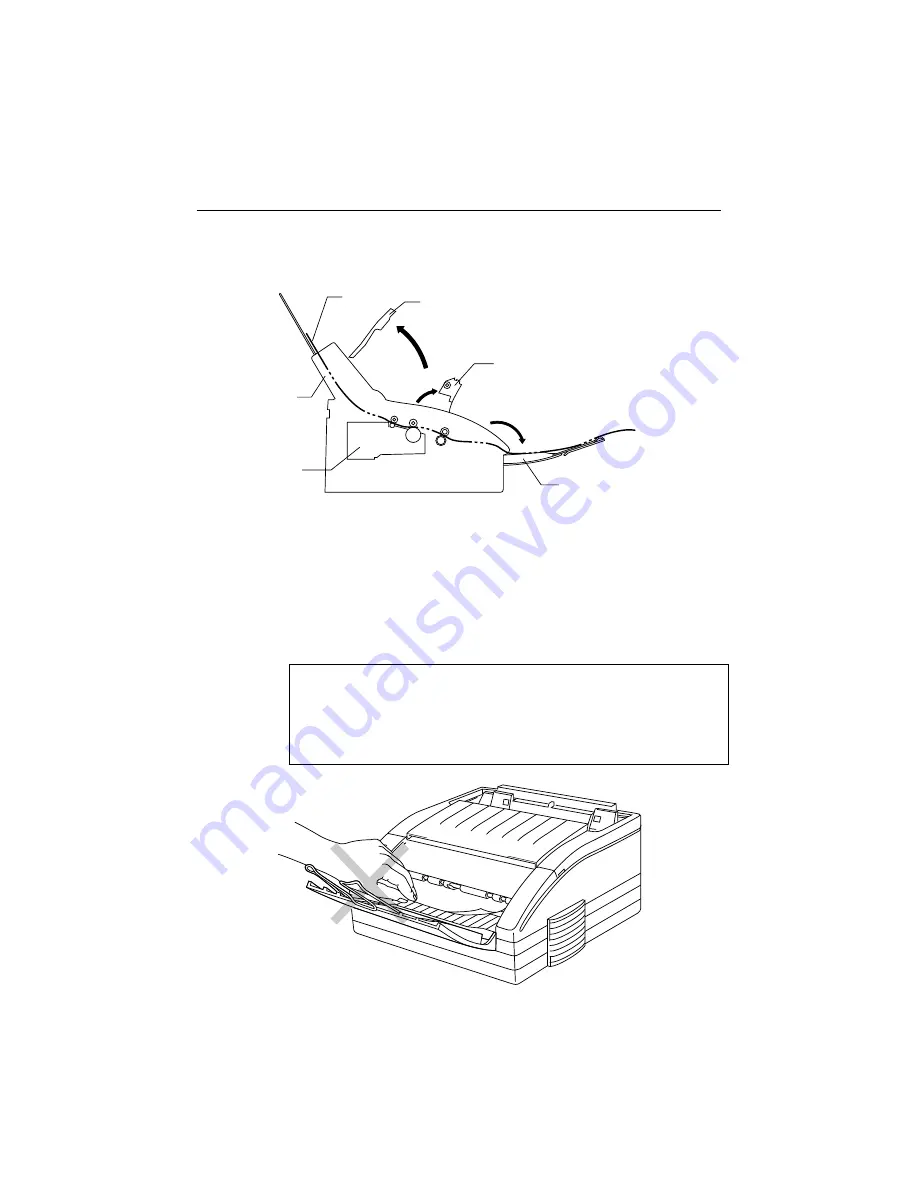
USER’S GUIDE
6–4
English
PAPER JAMS
Before you can clear a paper jam error, you need to find the location of
the paper jam. Locate the position referring to the following figure.
Fig. 6-1 Locating Paper Jam Position
After locating the position, clear the jammed paper, referring to the
following descriptions. If the jammed paper is removed completely, the
printer may resume printing. If the printer does not resume printing, press
the FF/CONT switch.
❏
Paper Jam at the Paper Output Tray
☛
Caution
Do not pull the jammed paper from the output tray. Be sure to open the
drum cover inside the printer to remove the jam or the jammed paper may
tear and pieces of paper may remain inside the printer. See the next page
for instructions on how to remove the jammed paper.
Fig. 6-2 Paper Jam at the Paper Output Tray
Paper
Multi-Purpose
Sheet Feeder
Drum Unit
Output Tray
Drum Cover
Top Cover
Summary of Contents for HL-660 Series
Page 1: ...I English Brother Laser Printer HL 660 Series User s Guide ...
Page 11: ...USER S GUIDE x English ...
Page 18: ...CHAPTER 1 INTRODUCTION 1 7 English ...
Page 58: ...USER S GUIDE 5 16 English ...
Page 74: ...USER S GUIDE 6 16 English ...
Page 83: ...APPENDICES Appendix 9 English HP LaserJet 4 EPSON FX 850 IBM Propritner XL EPSON FX 850 ...






























