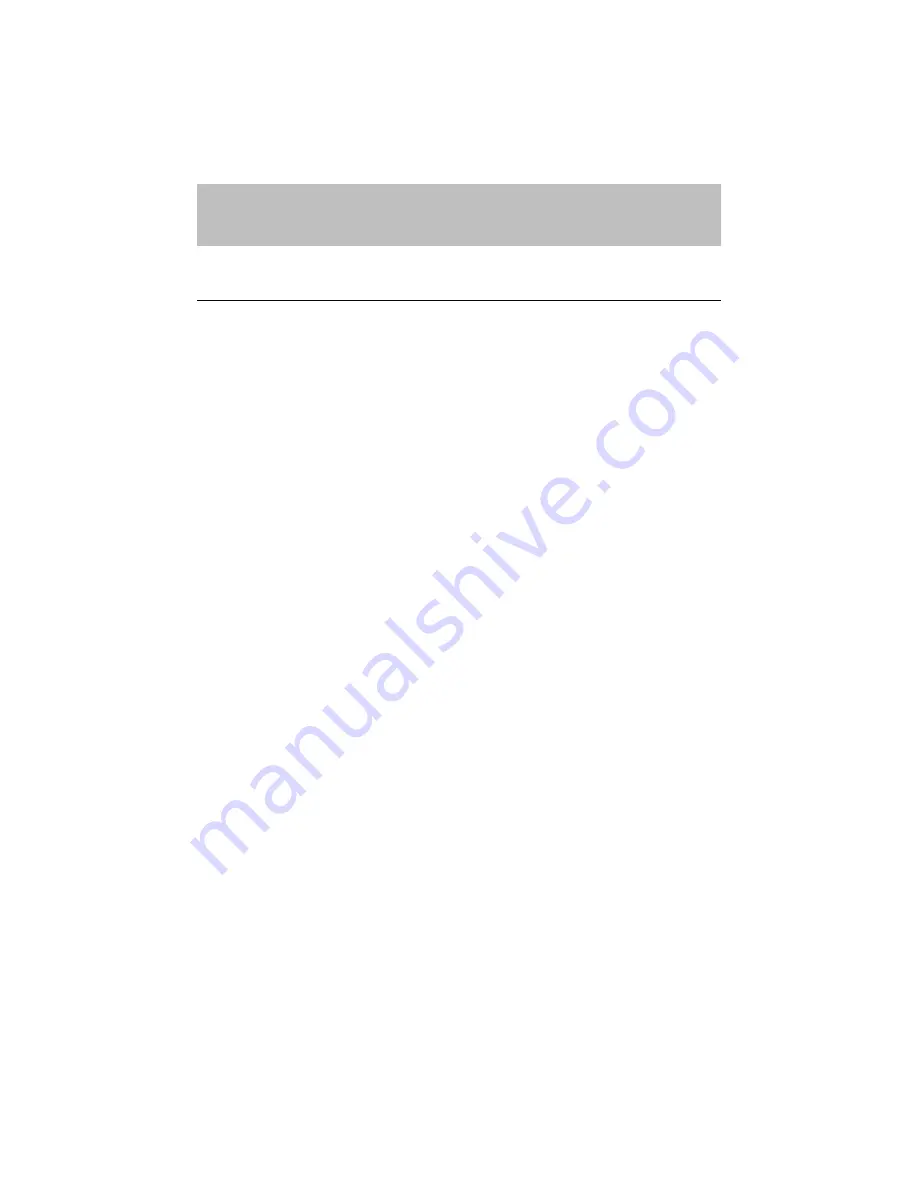
APPENDICES
Appendix–1
APPENDICES
PRINTER SPECIFICATIONS
Printing
Print Method
Electrophotography by semiconductor laser beam scanning
Laser
Wavelength : 780 nm
Output : 5 mW max
Resolution
300 dots/inch
Print Quality
Normal printing mode
Economy printing mode (50% toner saving)
Print Speed
6 pages/minute (when loading A4 or letter-size paper from the
multi-purpose sheet feeder)
Warm-Up
Max. 1 minute at 23°C (73.4°F)
First Print
20 seconds (when loading A4-size paper from the multi-
purpose sheet feeder)
Print Media
Toner in a cartridge
Life Expectancy: 3,000 pages/cartridge (when printing A4- or
letter-size paper at 4% print coverage)
TrueType Fonts on disks
TrueType-compatible soft-fonts for Windows on the supplied
disk












































