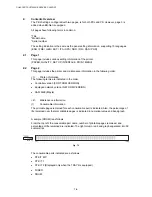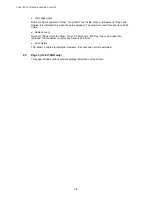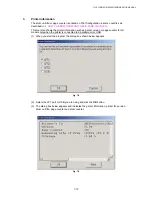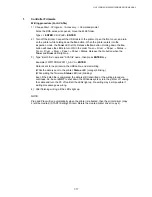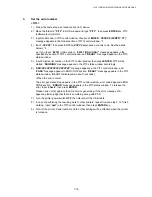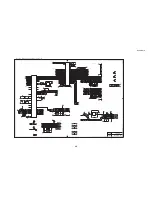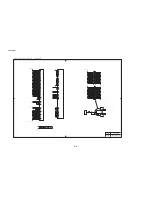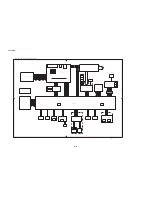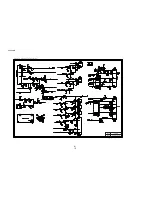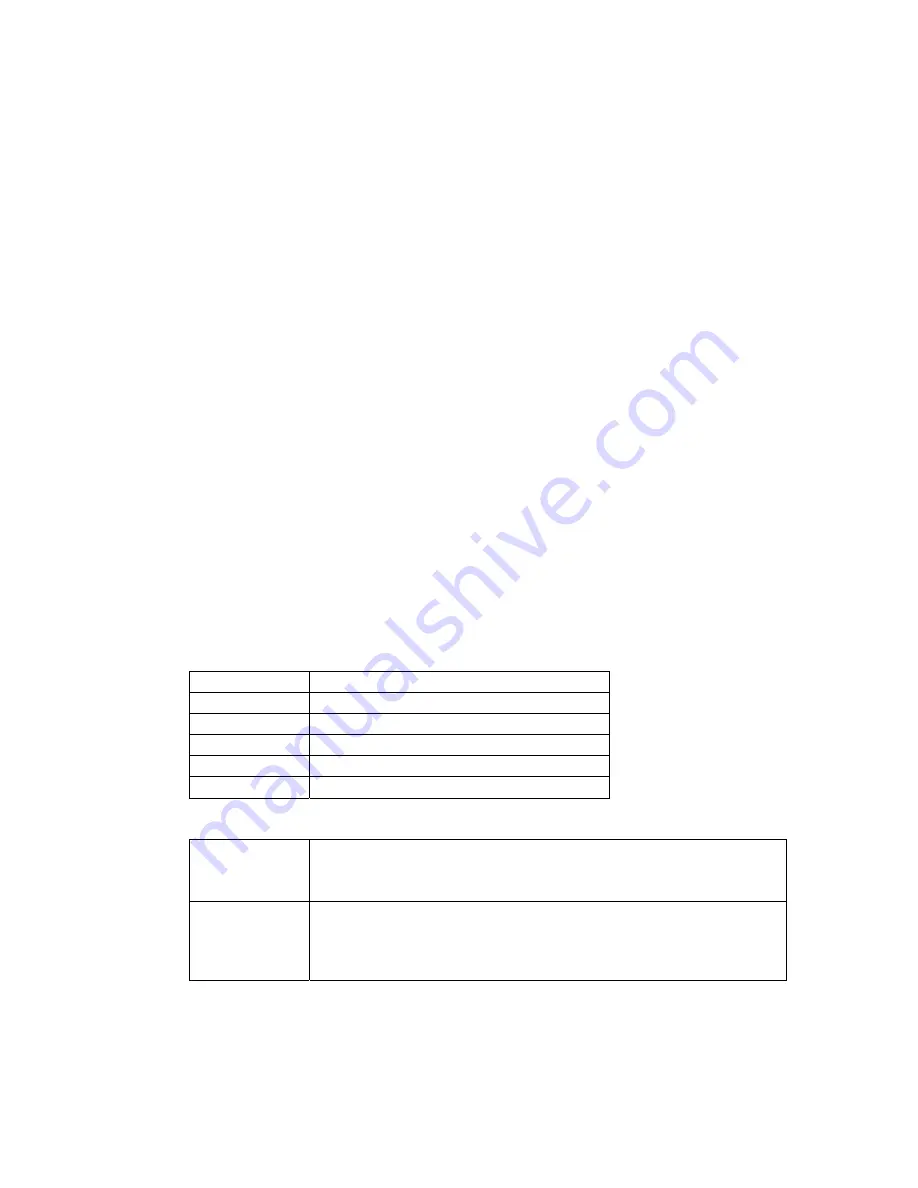
CHAPTER 7 SOFTWARE SERVICE SUPPORT
7-16
Things to prepare
1) PC
(Windows
2000) Create the folder “ZL2E” and “PIT3” in C drive.
2) 1 HL-5130/5140/5150D/5170DN printer
Uninstall the current HL-5XXX driver in your PC.
3) 1 USB cable
4) FILEDG32.EXE
(PrUt030003)
Download ”FILEDG32.EXE” from the Databank, then copy them to “ZL2E” folder in C drive
5) FW5130.BAT/FW5140.BAT/FW5150D.BAT/FW5170DN.BAT/FW50NET.BAT *1
Download the batch file which you need from the Databank, and copy it to the "ZL2E"
folder in C drive. (PrUt030014)
6) Firmware : LZXXXX_$.AVA (Main firmware) or LZXXXX_$.BLF (Network firmware) *2
7) DRV5100.EXE
(PrUt040001)
Download “DRV5100.EXE” from the Databank, and copy it to the "ZL2E" folder in C drive.
Extract the EXE file, and double click “DRV51.BAT” by following the instructions below:
a. Click
Start
Menu and select
Program
→
Accessory
→
Command Prompt
.
Since the DOS window is opened, move the ZL2E folder. (Type c:+
ENTER
, CD
\ZL2E +
ENTER
.)
b. Enter a batch file name and press Enter.
(type: DRV51 + ENTER)
HL-5130/5140/5150D/5170DN/kensa drivers (USB) will be installed.
8) PIT3SPFX.EXE; Set up by country
Download “PIT3SPFX.EXE” from Utility DB, then copy it to “PIT3” folder in C drive. Extract
the EXE file. (PrUt030006)
*1
Batch file
FW5130.BAT
Rewrite a main firmware of HL-5130
FW5140.BAT
Rewrite a main firmware of HL-5140
FW5150D.BAT
Rewrite a main firmware of HL-5150D
FW5170DN.BAT Rewrite a main firmware of HL-5170DN
FW51NET.BAT
Rewrite a network firmware of HL-5170DN
*2
LZXXXX_$.AVA
LZXXXX…Indicates the part code
$…Indicates the version of the firmware
Example) LZ0200_A.AVA…Main firmware of HL-5170DN (Version A)
LZXXXX_$.BLF
LZXXXX…Indicates the part code
$…Indicates the version of the firmware
Example) LZ0004_A.BLF…Network firmware for HL-5100 series (Version
A)
Download and extract the firmware from ROM/Firmware DB, then copy it to folder “ZL2E” in C
drive.