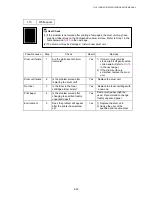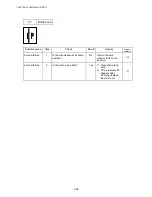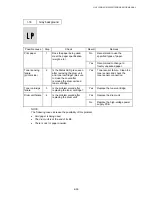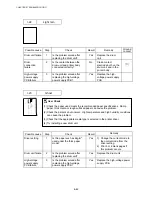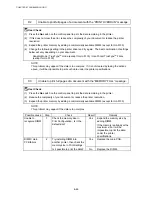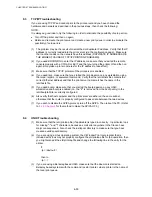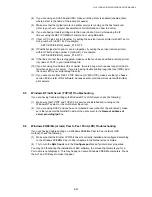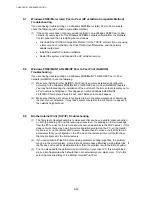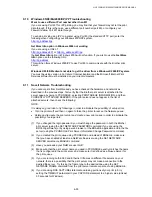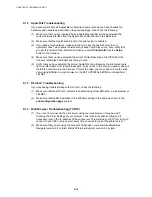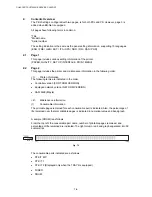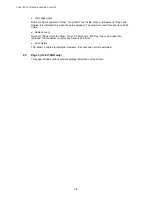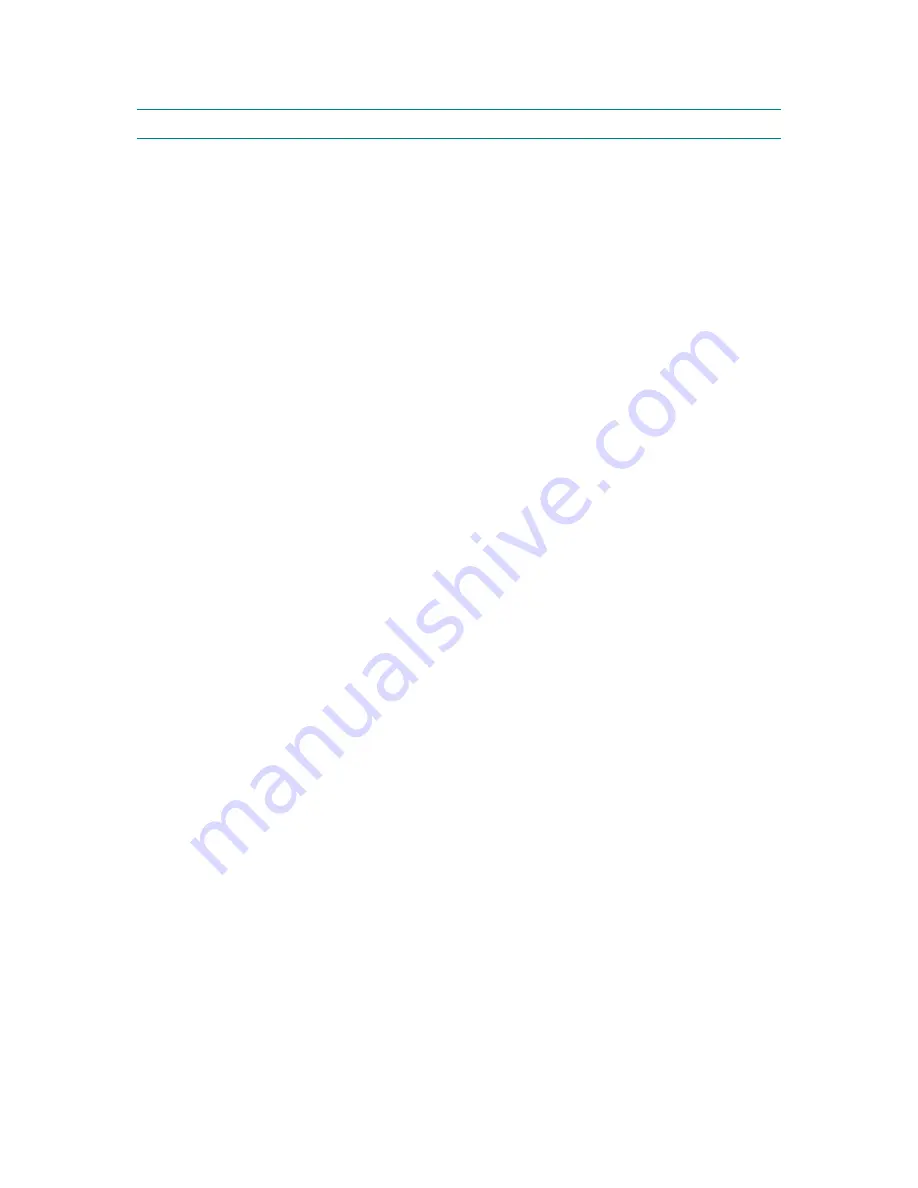
CHAPTER 6 TROUBLESHOOTING
6-48
9. NETWORK PROBLEM
If the error related to network occurs, refer to the following sections;
9.1 Installation
Problem
If you cannot print over the network, check the following:
(1) Make sure that the printer is powered on, is on-line and ready to print.
Verify that the printer and the configuration are good by printing the printer settings page.
If the test fails, check:
a) If the LED is not blinking after connected to the network, then the network firmware
settings may be corrupted.
b) In this event, try to restore the factory default settings of the print server. For steps on
how to reset the print server, see
Chapter 2 6.2 “Network Factory default setting
”
. Once
you have done that, turn the printer power off and then on again, and try to print out the
configuration page.
(2) If the Print Settings page is printed but you cannot print documents, try the following
NOTE:
If none of the following steps are successful, there is almost certainly a hardware or
network problem!
a) If you are using TCP/IP:
Try pinging the print server from the host operating system command prompt with the
command:
ping
ipaddress
,
Where
ipaddress
is the print server IP address (note that in some instances it can
take up to two minutes for the print server to load its IP address after setting the IP
address). If a successful response is received, then proceed to the
UNIX, TCP/IP
Windows NT/LAN Server, Windows98/95/Me Peer to Peer (LPR), Internet Printing or
Web Browser troubleshooting section.
Otherwise, proceed to
step (3)
, and then go to
subsection 9.3 ‘TCP/IP Troubleshooting’
.
b) If you are using Novell system:
Verify that the print server can be seen on the network. To do this, login as the
SUPERVISOR (not as someone with supervisor privileges) or ADMIN (for Netware 4
or later servers), go into PCONSOLE or NWADMIN, select PRINT SERVER
INFORMATION, and select the name of the print server (make sure that you have
entered the print server name). If you can see Print Server Status and Control in the
menu, then the Brother print server is visible to the network, proceed to
subsection
9.11 ‘Novell NetWare Troubleshooting’
. Otherwise, go to
step (3)
.
c) If you are running AppleTalk for Macintosh:
Make sure that you can see the print server name under the LaserWriter 8 icon in the
Chooser. If it is visible, then the connection is good, so proceed to
subsection 9.12
‘AppleTalk Troubleshooting’
. Otherwise, go to
step (3)
.