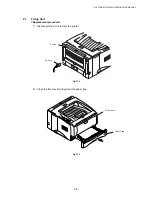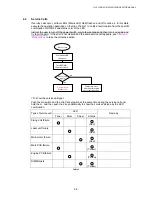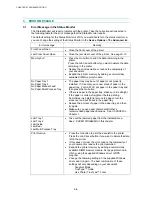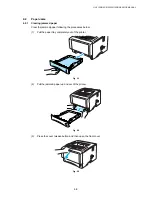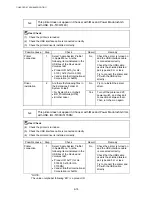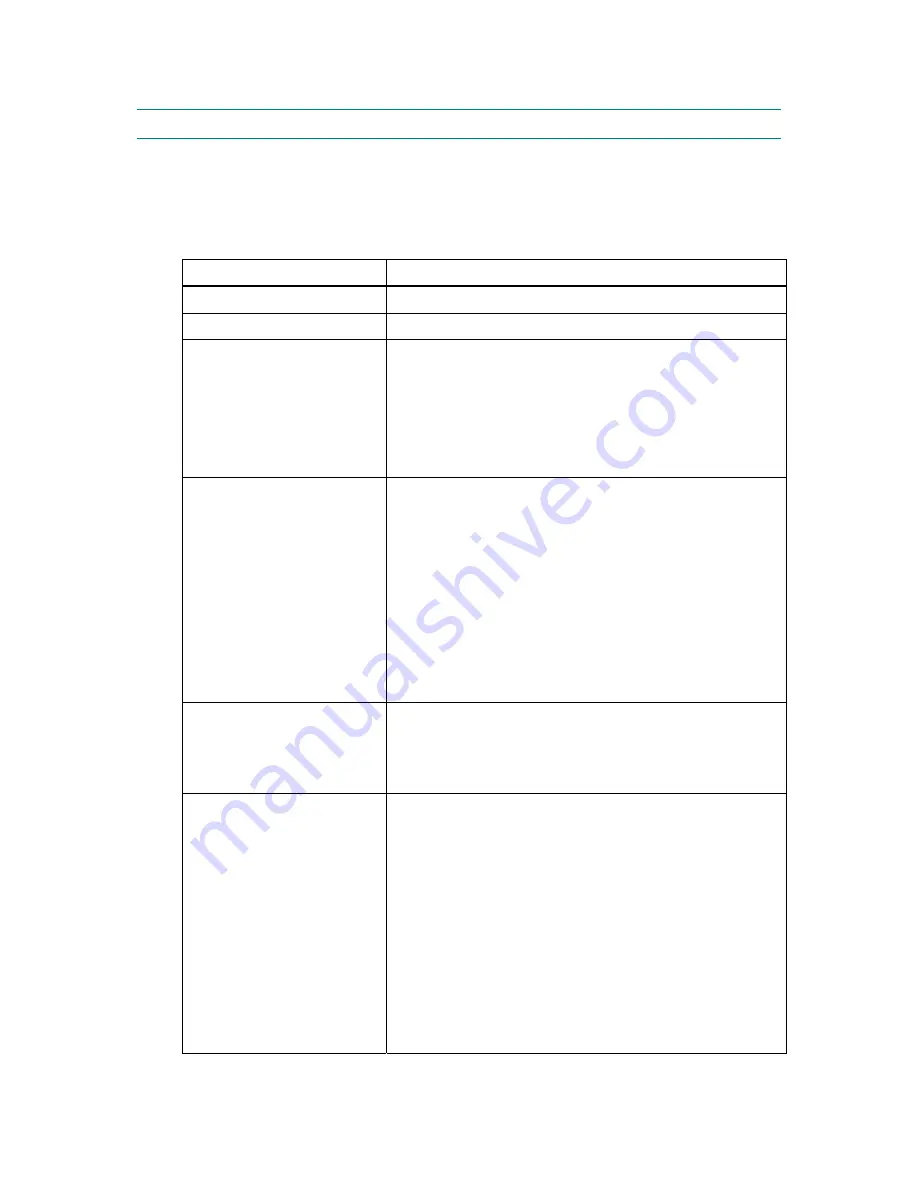
CHAPTER 6 TROUBLESHOOTING
6-6
3. ERROR MESSAGE
3.1
Error Message in the Status Monitor
The Status Monitor will report problems with the printer. Take the corrective actions listed in
the following table for the error message that the Status Monitor reports.
The default setting for the Status Monitor is off. If you would like to turn the status monitor on,
you can change the setting of the Status Monitor in the
Device Options
of the
Advanced
tab.
Error message
Remedy
Front Cover Open
•
Close the front cover of the printer.
Jam Clear Cover Open
•
Close the jam clear cover of the printer. See
page 6-12
.
Memory Full
•
Press the Go button to print the data remaining in the
printer.
Press the Job Cancel button if you want to delete the data
remaining in the printer.
•
Reduce the print resolution or reduce the complexity of
your document.
•
Expand the printer memory by adding a commercially
available DIMM memory module.
No Paper Tray1
No Paper Tray2
No Paper Manual Feed
No Paper Multi Purpose Tray
•
The paper tray may be out of paper or not properly
installed. If it is empty, put a new stack of paper in the
paper tray. For HL-5130, put paper in the paper tray and
then press the Go button.
•
If there is paper in the paper tray, make sure it is straight.
If the paper is curled, straighten it before printing.
Sometimes it is helpful to remove the paper, turn the
stack over and put it back in the paper tray.
•
Reduce the amount of paper in the paper tray, and then
try again.
•
Make sure you use paper that meets Brother’s
recommended paper specifications. See
3.5 PAPER
in
Chapter 1.
Jam Tray 1
Jam Tray 2
Jam Inside
Jam Rear
Jam Multi Purpose Tray
•
Take out the jammed paper from the indicated area.
See
4. PAPER PROBLEMS
in this chapter.
Print Overrun
•
Press the Go button to print the data left in the printer.
Press the Job Cancel button if you want to delete the data
left in the printer.
•
If this does not clear the error, reduce the complexity of
your document or reduce the print resolution.
•
Expand the printer memory by adding a commercially
available DIMM memory module. Set page protection to
ON by using the supplied Windows driver or RPC
program.
•
Change the following settings in the supplied Windows
driver and try again. The best combination of these
settings will vary depending on your document:
Graphics Mode
TrueType™ mode
Use Printer TrueType™ Fonts