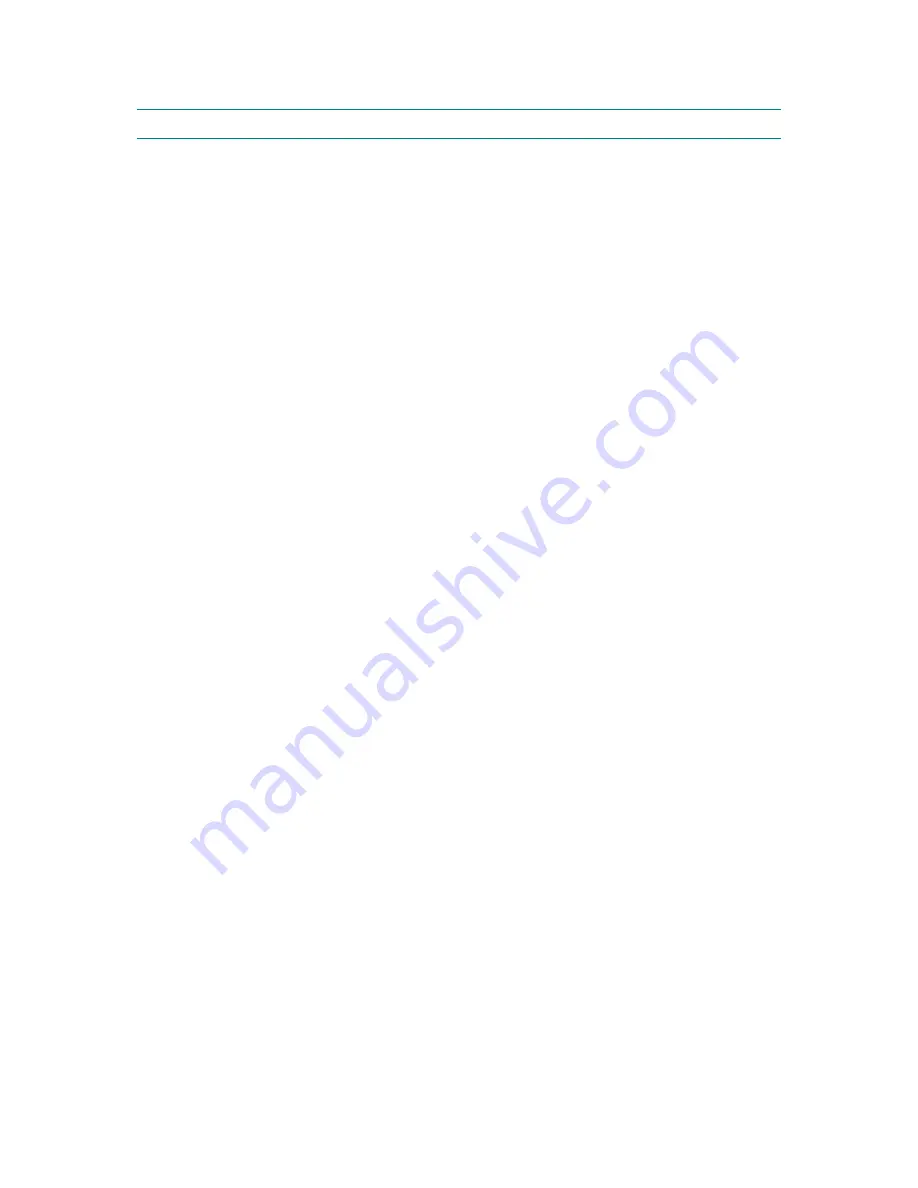
HL-2030/2040/2070N SERVICE MANUAL
Confidential
7-47
9. NETWORK PROBLEM
If the error related to network occurs, refer to the following sections;
9.1 Installation
Problem
The Brother print server is not found during setup of the network print software
installation or from the printer driver of the Brother printer in Windows
®
.
The Brother print server is not found using the Simple Network Configuration
capabilities of Mac OS
®
X.
Make sure you have completed the IP address setting of the Brother print server according to
Chapter 2 of this User’s Guide before installing the network print software or printer driver.
Check the following:
1. Make sure that the printer is powered on, is on-line and ready to print.
2. Check to see if there is any LED activity. Brother print servers have two LEDs on the back
panel of the printer. The upper side LED shows Link status. The lower side LED shows
Activity (Receive/Transmit) status.
No light: If both LEDs are off, then the print server is not connected to the network.
Link LED is green: The Link LED indicates green if the print server is connected to a
Ethernet network.
3. Print the Printer Settings Page and check if the settings such as IP address settings are
correct for your network. The problem may be the result of mismatched or duplicate IP
address. Verify that the IP address is correctly loaded into the print server. And make
sure that no other nodes on the network have this IP address. For information on how to
print the Printer Settings Page, see Printing the Printer Settings Page on page 7-2.
4. Verify that the print server is on your network as follows:
For Windows
®
Try pinging the print server from the host operating system command prompt with the
command:
ping ipaddress
Where
ipaddress
is the print server IP address (note that in some instances it can take
up to two minutes for the print server to load its IP address after setting the IP address).
For Macintosh
®
For Mac OS
®
9.1 to 9.2
(1) From the
Apple
menu, open the
Chooser
.
(2) Click the
Brother Laser (IP)
icon, and make sure that your print server name appears
in the right frame. If it is visible, then the connection is good. Otherwise, go to Step 5.
For Mac OS
®
X 10.2.4 or greater
(1) From the
Go
menu, select
Applications
.
(2) Open the
Utilities
folder.
(3) Double-click the
Printer Setup Utility
icon.
(4) Click
Add
.






























