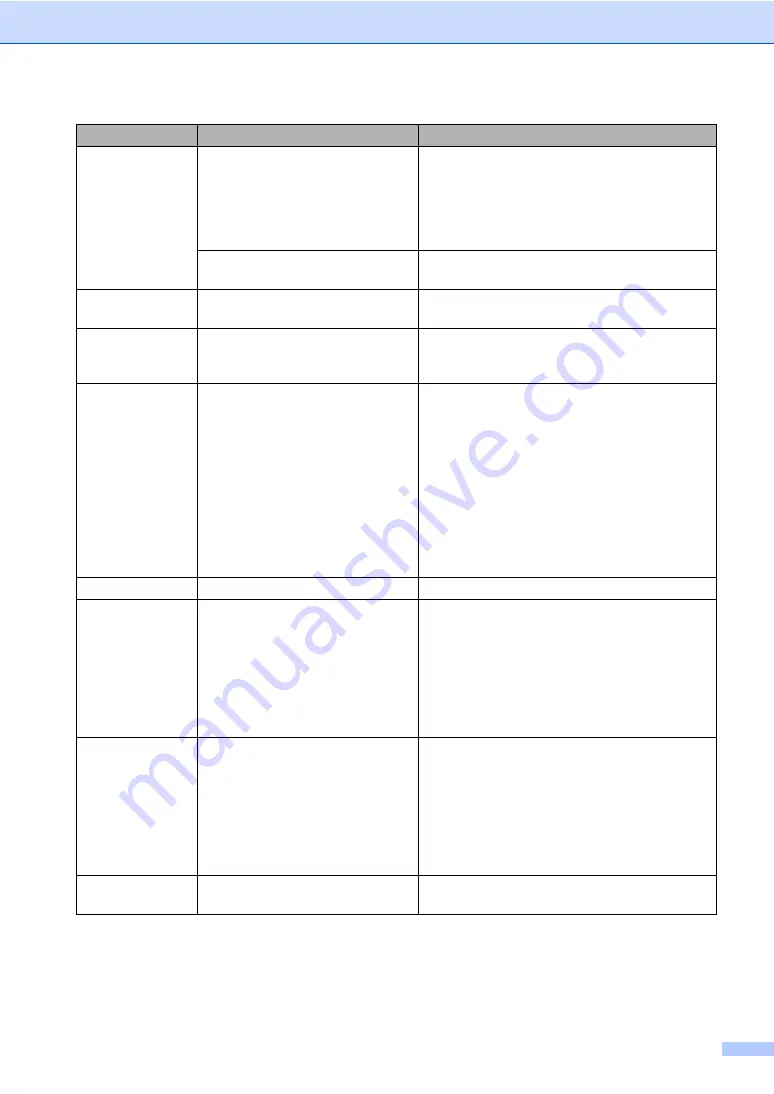
Troubleshooting and Routine Maintenance
91
No Paper Fed
The machine is out of paper or
paper is not properly loaded in the
paper tray.
Do one of the following:
Refill the paper in the paper tray, and then
press
Mono Start
or
Colour Start
.
Remove the paper and load it again and then
press
Mono Start
or
Colour Start
.
The paper is jammed in the
machine.
No
Response/Busy
The number you dialled does not
answer or is busy.
Verify the number and try again.
Not
Registered
You tried to access a One-Touch or
Speed Dial number that is not
programmed.
Set up the One-Touch or Speed Dial number.
(See
Out of Memory
The machine’s memory is full.
Do one of the following:
Press
Stop/Exit
and wait until the other
operations in progress finish and then try
again.
Clear the data in the memory. To gain extra
memory, you can turn off Remote Fax
Option. (See
Print the faxes that are in the memory. (See
Printing a fax from the memory
Paper Jam
Paper is jammed in the machine.
Print Unable
XX
The machine has a mechanical
problem.
—OR—
A foreign objects such as a clip or
ripped paper is in the machine.
Open the scanner cover and remove any foreign
objects inside the machine. If the error message
continues, see
Transferring your faxes or Fax
on page 92 before disconnecting
the machine so you will not lose any important
messages. Then, disconnect the machine from
the power for several minutes and then
reconnect it.
Scan Unable
XX
The machine has a mechanical
problem.
—OR—
A foreign objects such as a clip or
ripped paper is in the machine.
Open the scanner cover and remove any foreign
objects inside the machine. If the error message
continues, see
Transferring your faxes or Fax
on page 92 before disconnecting
the machine so you will not lose any important
messages. Then, disconnect the machine from
the power for several minutes and then
reconnect it.
Wrong Paper
Size
Paper is not the correct size.
Load the correct size of paper (Letter, Legal or
A4), and then press
Mono Start
or
Colour Start
.
Error Message
Cause
Action
Summary of Contents for FAX-2480C
Page 1: ...USER S GUIDE FAX 2480C ...
Page 12: ...General Information 3 1 ...
















































