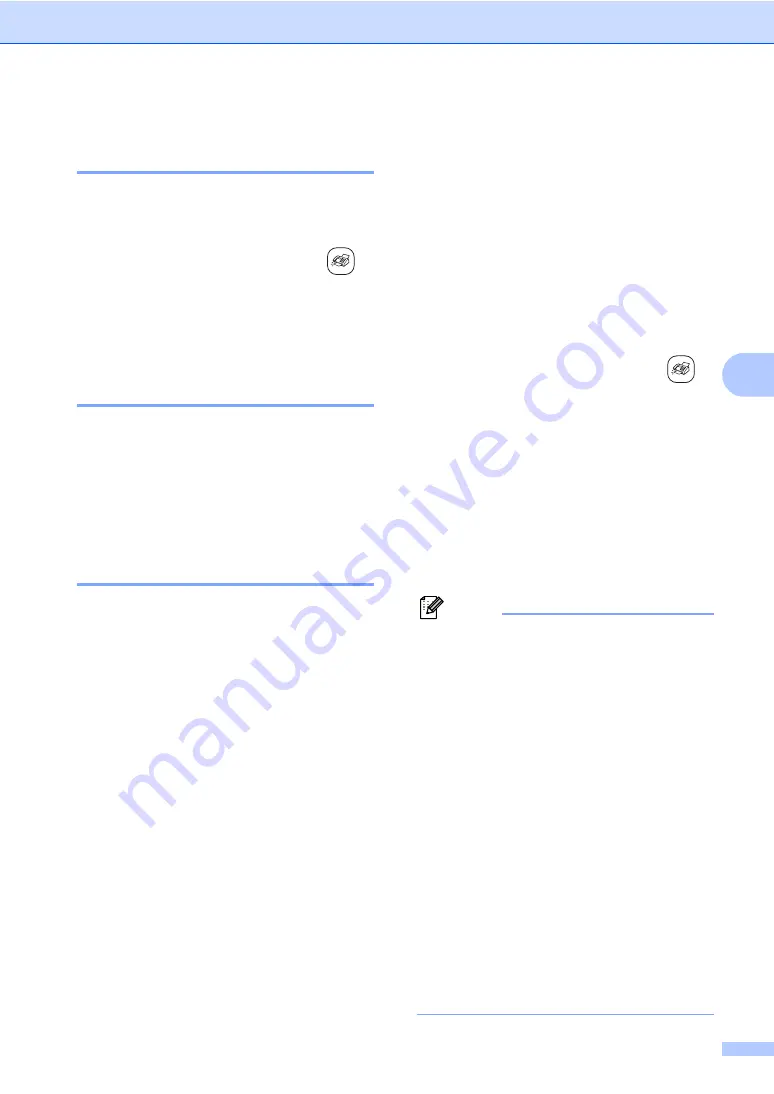
Sending a fax
25
5
Faxing Letter size documents
from the scanner glass
5
When documents are Letter size, you need to
set Scan Size to Letter. If you do not, the side
portion of the faxes will be missing.
a
Make sure you are in Fax mode
.
b
Press
Menu
,
2
,
2
,
0
.
c
Press
a
or
b
to choose
Letter
.
Press
OK
.
Colour fax transmission
5
Your machine can send a colour fax to
machines that support this feature.
However, colour faxes cannot be stored in
the memory. When you send a colour fax, the
machine will send it in real time (even if
Real Time TX
is set to
Off
).
Cancelling a fax in progress
5
If you want to cancel a fax while the machine
is scanning, dialling or sending, press
Stop/Exit
.
Broadcasting
(Monochrome only)
5
Broadcasting is when the same fax message
is automatically sent to more than one fax
number. You can include Groups
(See page 51.), One-Touch, Speed-Dial
numbers and up to 50 manually dialled
numbers in the same broadcast.
After the broadcast is finished, a Broadcast
Report will be printed.
a
Make sure you are in Fax mode
.
b
Load your document.
c
Enter a number. Press
OK
.
You can use either a One-Touch,
Speed-Dial, a Group or a manually
entered number using the dial pad.
d
until you have entered all the
fax numbers you wish to broadcast to.
e
Press
Mono Start
.
Note
• If you did not use up any of the numbers
for Groups, or access codes, or credit card
numbers, you can ‘broadcast’ faxes to as
many as 140 different numbers.
• The available memory will vary depending
on the types of jobs in the memory and the
number of locations used for
broadcasting. If you broadcast to the
maximum numbers available, you will not
be able to use dual access.
(See page 28.)
• Enter the long dialling sequence numbers
as you would normally, but remember that
each Speed-Dial number counts as one
number, so the number of locations you
can store becomes limited.
• If the memory is full, press
Stop/Exit
to
stop the job. If more than one page has
been scanned, press
Mono Start
to send
the portion that is in the memory.
Summary of Contents for FAX-2480C
Page 1: ...USER S GUIDE FAX 2480C ...
Page 12: ...General Information 3 1 ...






























