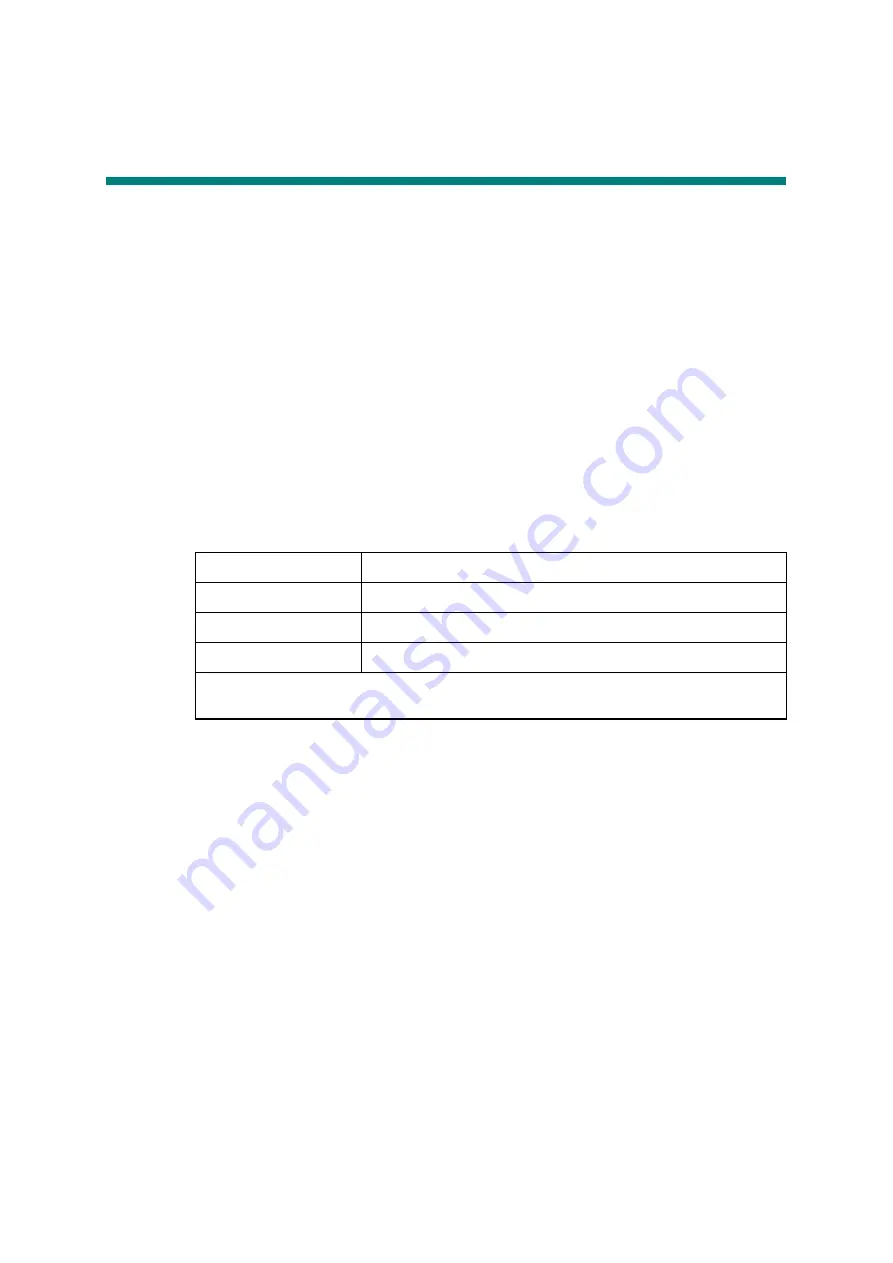
4-11
Confidential
6.
IF YOU REPLACE THE LCD PANEL ASSY
OR PANEL CONTROL PCB ASSY
■
What to do after replacement
- Installing the Firmware
- Adjustment of Touch Panel (Function code 61)
- Operational Check of LCD (Function code 12)
■
What you need to prepare
(1) USB flash memory
(2) A USB cable
(3) Create a temporary folder on the C drive of the computer (Windows
®
XP or higher).
(4) Download utility (Filedg32.exe)
Copy it into the temporary folder that has been created in the C drive.
(5) Maintenance printer driver (Maintenance_driver.zip)
When the maintenance printer driver is not installed, copy this file into the temporary
folder created on the C drive, and extract the copied file. Refer to
INSTALLING THE MAINTENANCE PRINTER DRIVER”
to install the driver.
(6) Firmware
(7) Touch pen
6.1 Installing the Firmware
6.1.1 Checking firmware version
Check whether the firmware installed on the machine is the latest version in accordance with
“1.1.1 Checking firmware version” in this chapter
. If the version is the latest, installing the
firmware is unnecessary. If the version is not the latest, install all the firmwares.
6.1.2 Installing the firmware
When each installed firmware is not the latest version, install the firmwares in accordance with
“1.1.2 Installing the firmware” in this chapter
.
6.2 Adjustment of Touch Panel (Function code 61)
Perform adjustment of touch panel in accordance with
“1.3.21 Adjustment of touch panel
(Function code 61)” in Chapter 5
.
6.3 Operational Check of LCD (Function code 12)
Perform operation check of the LCD in accordance with
“1.3.6 Operational check of LCD
(Function code 12)” in Chapter 5
.
Sub firmware
LZXXXX_$.djf
Panel firmware
LZXXXX_$.djf
Main firmware
LZXXXX_$.djf
High-voltage firmware
LZXXXX_$.djf
LZXXXX: First six digits of the part number of the firmware
$: Alphabet representing the revision of the firmware.






























