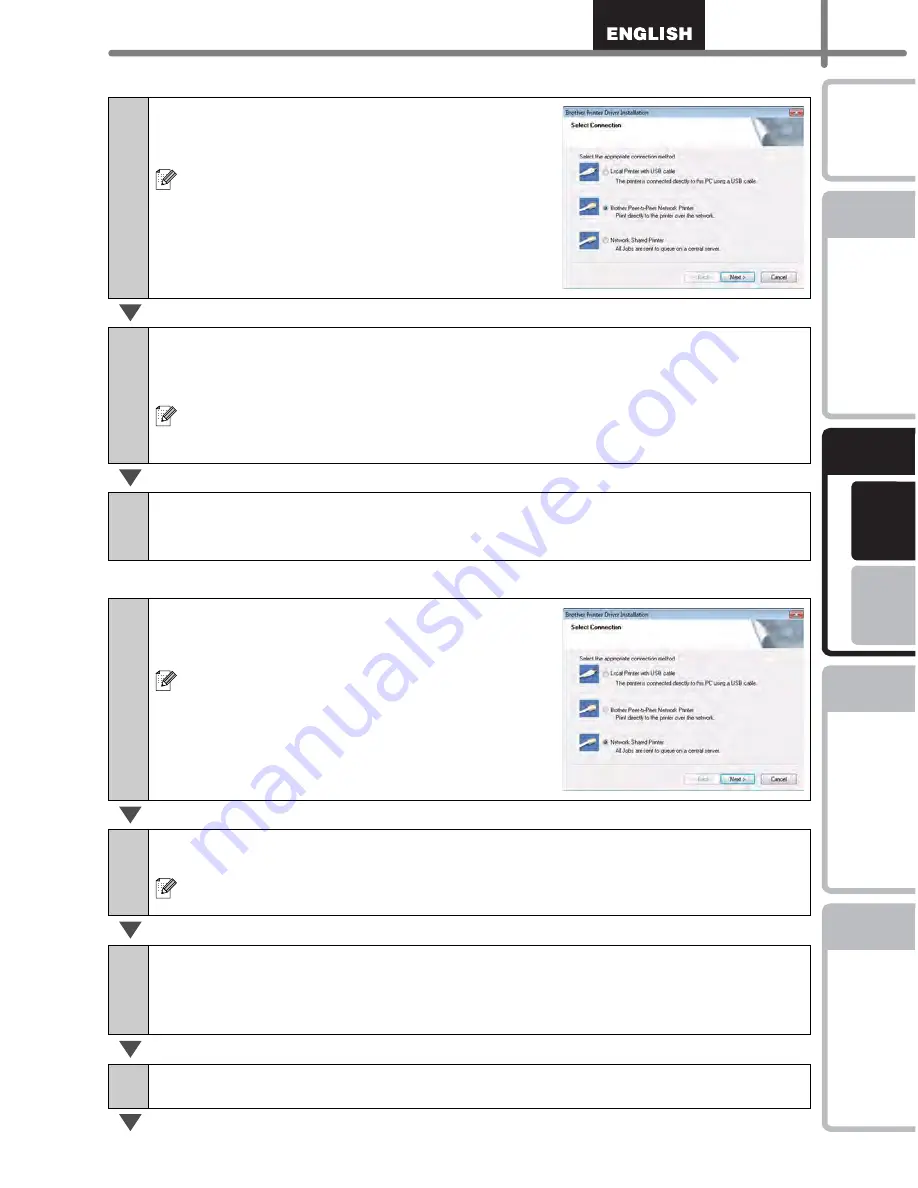
19
STEP
1
STEP
2
STEP
3
For Wi
ndows
®
For M
a
cintosh
®
STEP
4
Getting start
ed
Re
ference
Installing the
softw
are
Label Over
view
Introdu
ction
For Network interface cable users
For shared network printer users
7-1
Choose Brother Peer-to-Peer Network
Printer, and then click [Next].
Check that LAN cable and the machine are
connected.
7-2
Choose Search the network for devices and choose from a list of
discovered devices (Recommended). Or enter your machine’s IP
address or its node name. Click [Next].
You can find your printer's IP address and the node name by printing out the
Printer Settings Page, please refer to the NETWORK USER'S GUIDE (PDF)
for details.
7-3
Choose your printer.
Now, go to step 8 on page 19.
7-1
Choose Network Shared Printer, and
then click [Next].
Check that LAN cable and the machine are
connected.
7-2
Choose your printer's queue, and then click [OK].
Contact your administrator if you do not know the location or the name of the
printer in the network
8
Click [Next].
•
If you choose "Yes, display the page", you will go to the online user registration
page before finishing the installation. (recommended)
•
If you choose "No, do not display the page", you will continue the installation.
9
Click [Finish].
Summary of Contents for andtrade; QL-570
Page 18: ...STEP1 Getting started 12 ...
Page 34: ...STEP2 Installing the software 28 ...
Page 64: ...PASO 1 Procedimientos iniciales 12 ...
Page 88: ...PASO 3 Descripción de etiquetas 36 ...
Page 99: ......
Page 100: ...Printed in China LB7708001 ...
















































