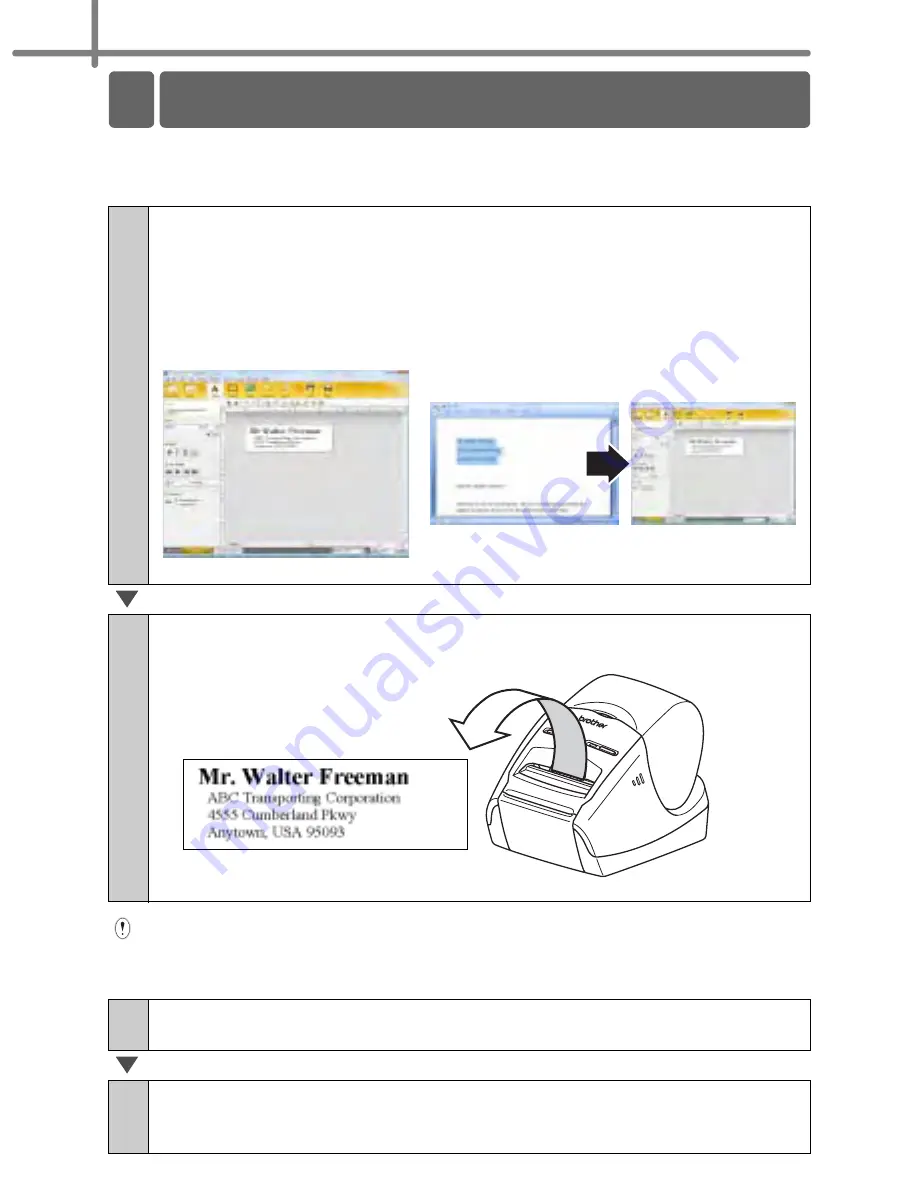
STEP3 Label Overview
30
This section describes the general procedure for creating labels.
!
Connect to the PC
Remove the labels from the label output slot when the labels are piled up. It prevents
the paper jam.
!
Use the machine without connecting to the PC (QL-580N only)
1
Create the label data.
Enter text directly using P-touch Editor, or copy text from a Microsoft
®
Office
application.
Use P-touch Editor's variety of editing functions to format and decorate your label.
•
Enter text in P-touch Editor.
• Copy text from Microsoft
®
Office.
(Microsoft
®
Word for Windows
®
shown in the example)
For details on how to create the labels, see the Help.
2
Print the label.
Print the label from the Brother QL printer.
For details on how to print the labels, see the Help.
1
Create the label data and transfer it to the printer. (See the P-touch
Transfer Manager chapter of the User's Guide)
2
Use the P-touch Template command to print the transferred
template. (For details of the P-touch Template function, see the
manuals in the CD-ROM.).
2 General Procedures
Summary of Contents for andtrade; QL-570
Page 18: ...STEP1 Getting started 12 ...
Page 34: ...STEP2 Installing the software 28 ...
Page 64: ...PASO 1 Procedimientos iniciales 12 ...
Page 88: ...PASO 3 Descripción de etiquetas 36 ...
Page 99: ......
Page 100: ...Printed in China LB7708001 ...






























