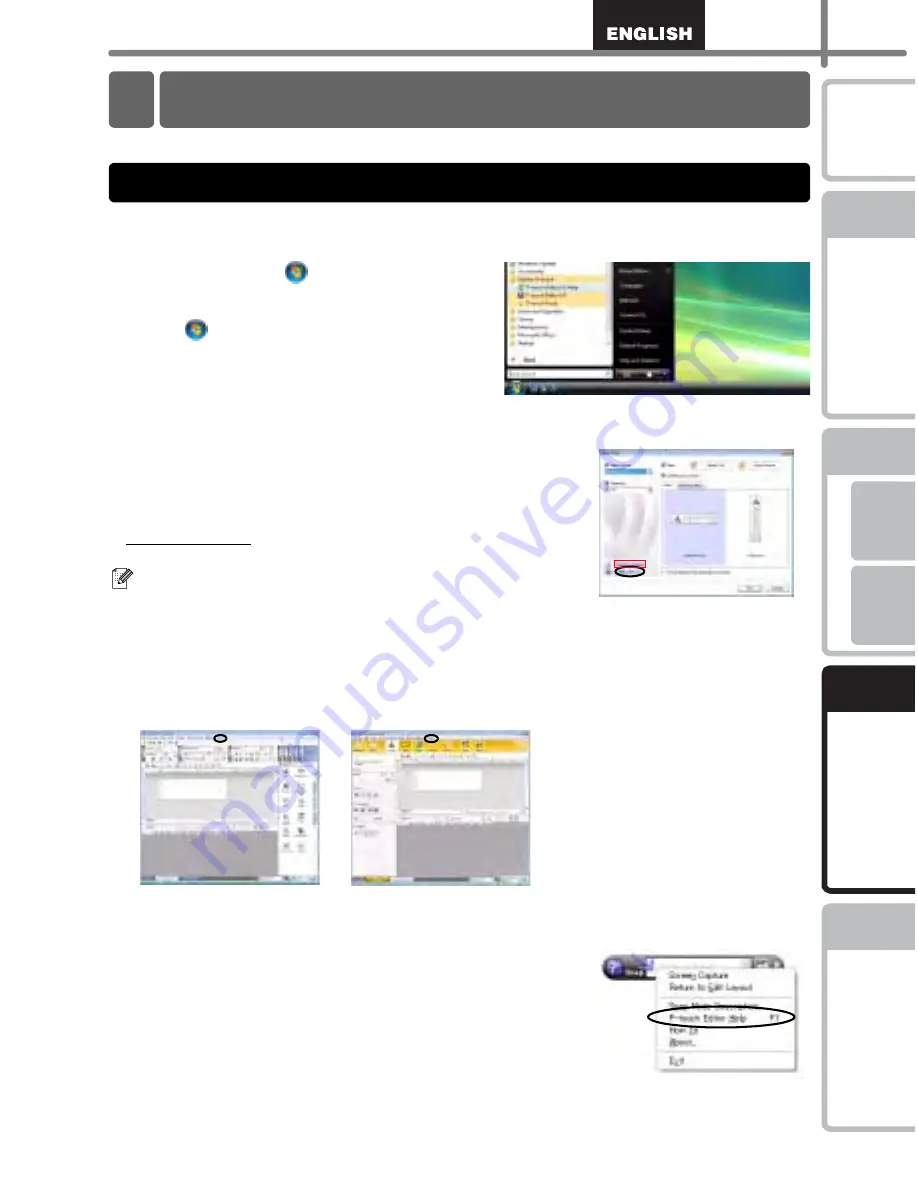
31
STEP
1
STEP
2
STEP
3
Fo
r Windows
®
For Macint
osh
®
STEP
4
Getting started
Refer
ence
Installing th
e soft
ware
Label Over
view
In
troduction
This section explains how to start P-touch Editor Help for Windows
®
and Mac
®
.
The following is the example for Windows Vista
®
. The printer names in the following
screens may differ from your printer name.
!
Start from Start (
) button
To start P-touch Editor Help, click the
Start (
) button on the task bar,
point to [All Programs (or Programs)].
Click [Brother P-touch] and [P-touch
Editor 5.0 Help].
!
Start from New/Open dialog
When you start the P-touch Editor 5.0 and the
New/Open dialog box appears, click
Help-How To.
If you click “Check for update” in red square shown
right, you can check if the latest P-touch Editor is
available or not on the web site.
!
Start from P-touch Editor
Click Help menu and choose P-touch Editor Help.
!
Start from Snap mode
Right click the mouse and choose P-touch
Editor Help.
3 Start P-touch Editor Help
For Windows
®
Professional Mode
Express Mode
Summary of Contents for andtrade; QL-570
Page 18: ...STEP1 Getting started 12 ...
Page 34: ...STEP2 Installing the software 28 ...
Page 64: ...PASO 1 Procedimientos iniciales 12 ...
Page 88: ...PASO 3 Descripción de etiquetas 36 ...
Page 99: ......
Page 100: ...Printed in China LB7708001 ...






























