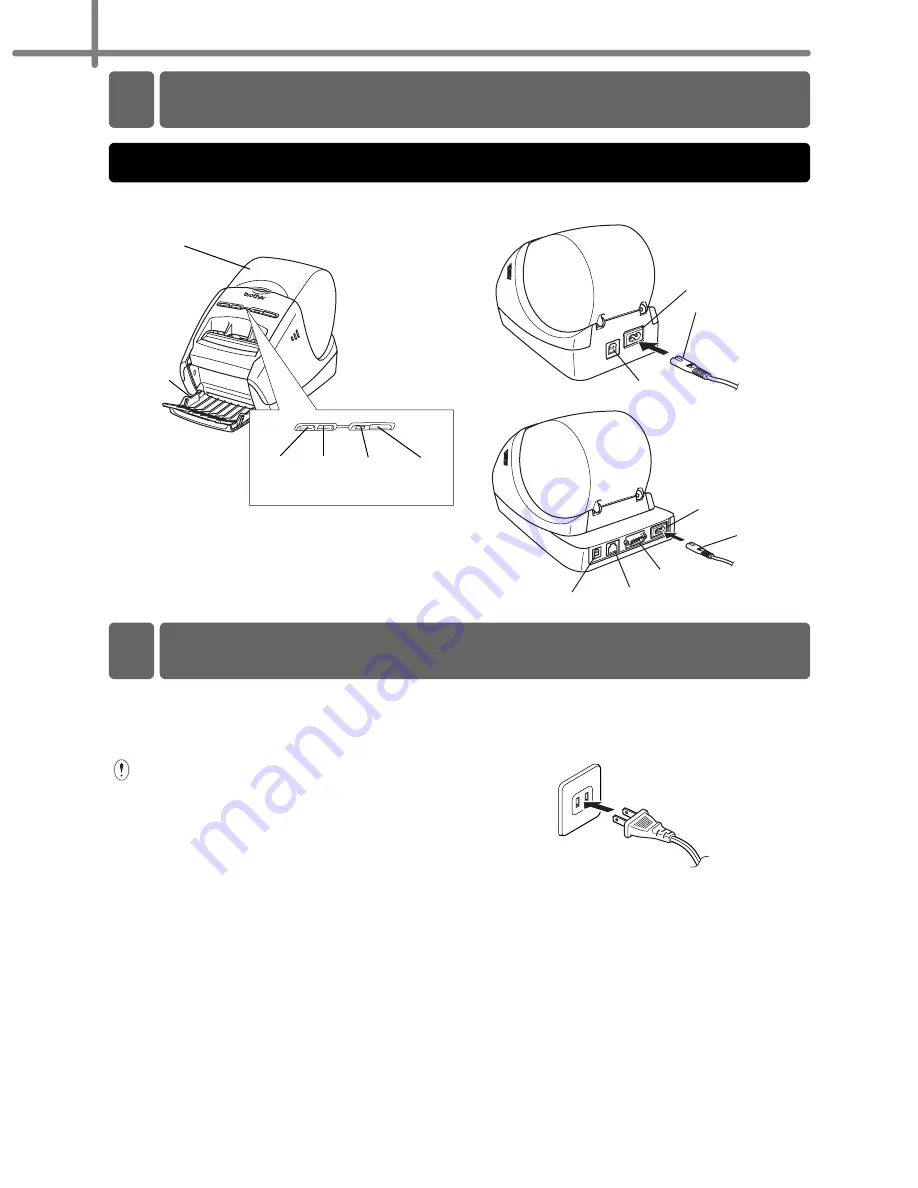
STEP1 Getting started
8
Connect the power cord to the
QL-570/580N and then plug the
power cord into an electrical outlet.
•
Check that the electrical outlet is 120V
AC before plugging the power cord.
•
Unplug the power cord from the
electrical outlet after you have finished
using the QL-570/580N.
•
Do not pull the power cord when
unplugging it from the electrical outlet.
The wire in the power cord may
become damaged.
•
Do not connect the QL-570/580N to
the computer until directed to do so
when installing the printer driver.
!
Front
!
Rear
2 Parts Description
Main Printing Unit
FEED
button
LED
lamp
ON/OFF
button
CUT
button
DK Roll compartment
cover
Label tray
Power cord
USB port
Power port
Serial port
LAN port
USB port
<QL-570>
<QL-580N>
Power port
Power cord
3 Connecting the Power Supply
The plug may differ by countries.
Summary of Contents for andtrade; QL-570
Page 18: ...STEP1 Getting started 12 ...
Page 34: ...STEP2 Installing the software 28 ...
Page 64: ...PASO 1 Procedimientos iniciales 12 ...
Page 88: ...PASO 3 Descripción de etiquetas 36 ...
Page 99: ......
Page 100: ...Printed in China LB7708001 ...















































