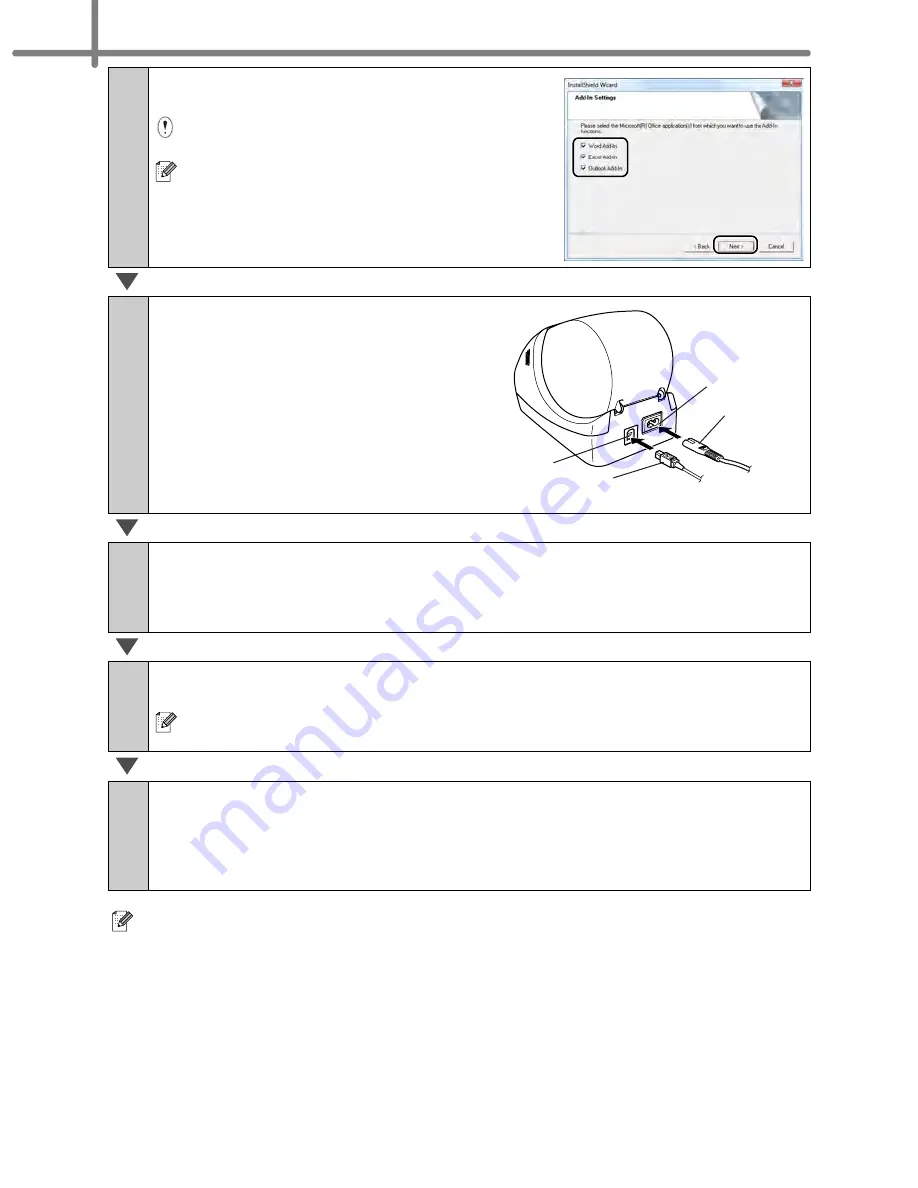
STEP2 Installing the software
14
For details on software, see
Î
"User's Guide (PDF)".
You can find the User's Guide (PDF) by clicking [Start]-[ALL Programs (Programs)]-
[Brother P-touch]-[Manuals]-[QL Series User's Guide].
5
Put a check mark in the box to install the
Add-in and click [Next].
Make sure that you closed all Microsoft
®
Office
applications.
For details on the Add-in, see the "User's
Guide (PDF)".
6
Click [OK] and follow the on-
screen instructions of the
driver installation. Connect
the machine to install the
driver.
7
Make your choice and click [Next].
•
If you choose "Yes, display the page", you will go to the online user registration
page before finishing the installation. (recommended)
•
If you choose "No, do not display the page", you will continue the installation.
8
Click [Finish].
The software installation is now complete.
When you are asked to restart the computer, choose "Restart" and click
[Finish].
9
Start the software.
•
Click [Start] - [All Programs (Programs)] - [Brother P-touch] - [P-touch Editor 5.0]
to start P-touch Editor.
•
Click [Start] - [All Programs (Programs)] - [Brother P-touch] - [P-touch Address
Book 1.1] to start P-touch Address Book.
Power cord
Power port
USB port
USB cable
Summary of Contents for andtrade; QL-570
Page 18: ...STEP1 Getting started 12 ...
Page 34: ...STEP2 Installing the software 28 ...
Page 64: ...PASO 1 Procedimientos iniciales 12 ...
Page 88: ...PASO 3 Descripción de etiquetas 36 ...
Page 99: ......
Page 100: ...Printed in China LB7708001 ...






























