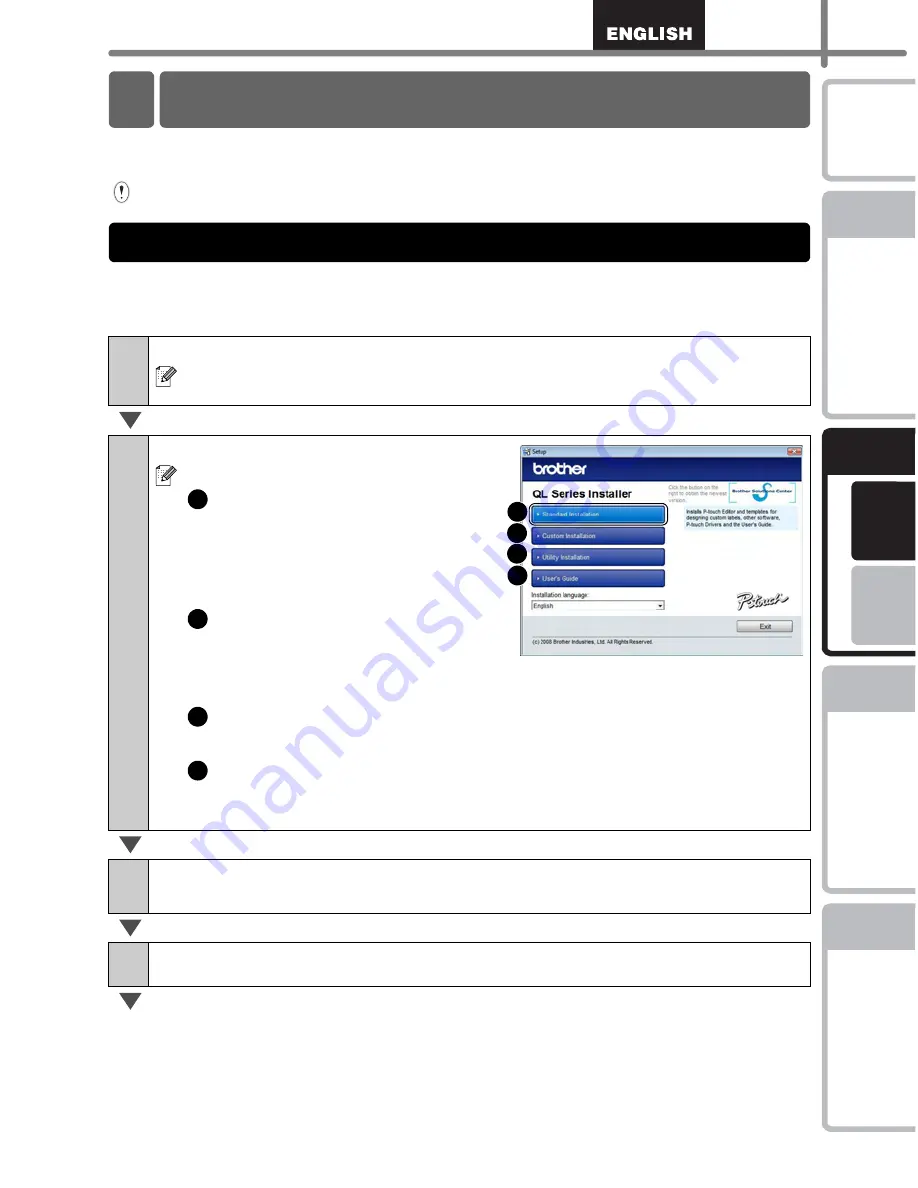
17
STEP
1
STEP
2
STEP
3
For Wi
ndows
®
For M
a
cintosh
®
STEP
4
Getting start
ed
Re
ference
Installing the
softw
are
Label Over
view
Introdu
ction
Installing the Software
The procedure for installing them varies depending on the OS of the computer.
Install procedure is subject to change without notice.
Please note: It is important you do no connect the printer to the computer until directed
to do so.
This section explains how to install the P-touch Editor 5.0, P-touch Address Book 1.1,
Printer Driver, and User's Guide as a whole.
The following is the example for Windows Vista
®
.
1
Start the computer and put the CD-ROM into the CD-ROM drive.
If it does not start up automatically, open the files on the CD-ROM and double
click on "Setup.exe".
2
Click "Standard Installation".
Installation items:
Standard Installation
P-touch Editor 5.0,
P-touch Address Book 1.1,
Printer Driver, User's Guide (PDF),
and Network User's Guide (PDF)
Custom Installation
P-touch Editor 5.0,
P-touch Address Book 1.1,
Printer Driver, User's Guide (PDF), and Network User's Guide (PDF)
Utility Installation
BRAdmin Light
User's Guide
User's Guide (PDF), Network User's Guide (PDF), and link to the download
page for Adobe
®
Reader
®
.
3
Read the license agreement and click [Yes] if you agree with the
terms and conditions.
4
Follow the on-screen instructions.
2 Installing the Software for QL-580N
1. When using Microsoft
®
Windows
1
2
3
4
1
2
3
4
Summary of Contents for andtrade; QL-570
Page 18: ...STEP1 Getting started 12 ...
Page 34: ...STEP2 Installing the software 28 ...
Page 64: ...PASO 1 Procedimientos iniciales 12 ...
Page 88: ...PASO 3 Descripción de etiquetas 36 ...
Page 99: ......
Page 100: ...Printed in China LB7708001 ...















































