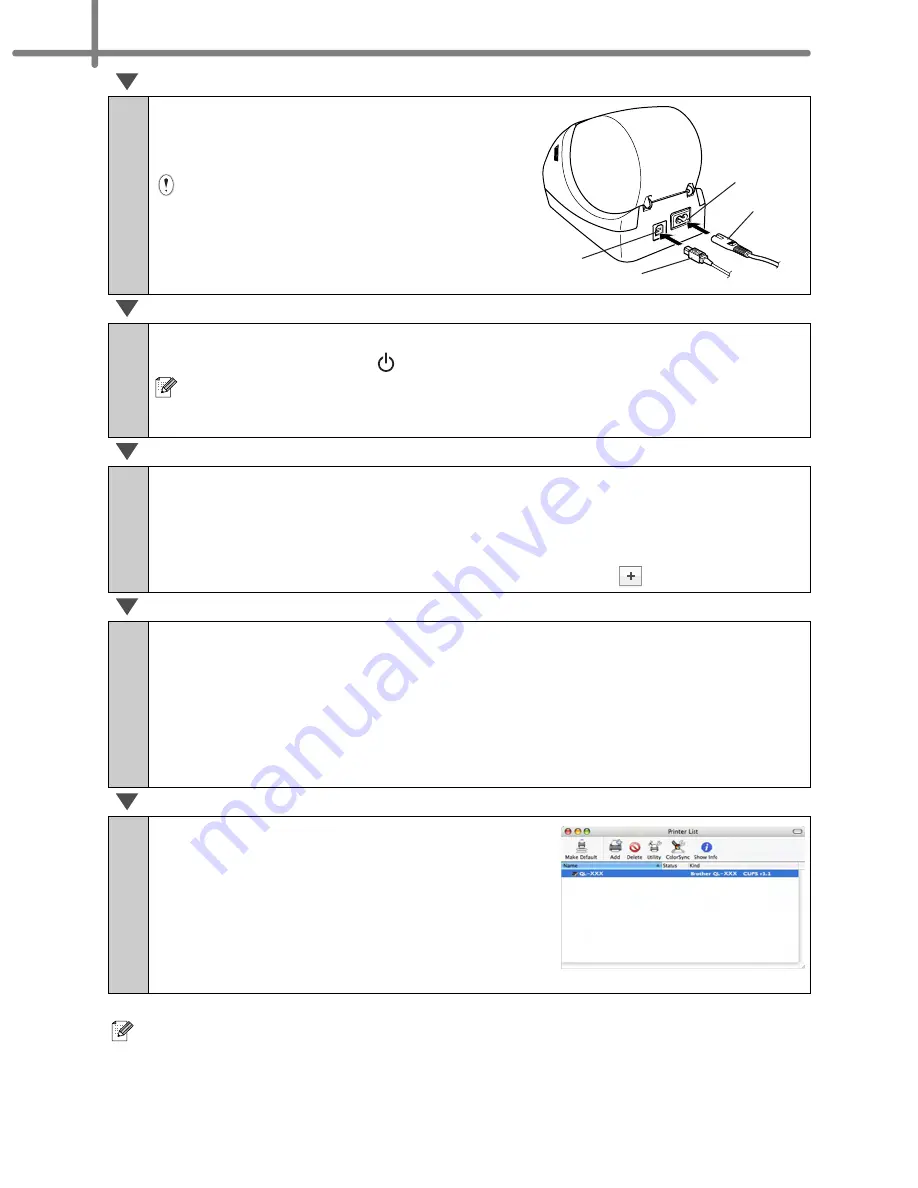
STEP2 Installing the software
16
For details on software, see the P-touch Editor Help.
6
After restarting the computer,
connect the USB cable to the
machine.
As the caution label is put on the USB
port of the machine, remove it and
then connect the USB cable.
7
Connect the USB cable to the USB port of Macintosh
®
.
Press ON/OFF button ( ) of the machine to turn on the power.
When connecting the machine to Macintosh
®
via USB hub, it may not be
connected correctly. At that time, connect the machine directly to the USB port
of Macintosh
®
.
8
(For Mac OS
®
X 10.3.9 - 10.4.x) Double click the drive where Mac
OS
®
X is installed, and click in order of [Applications]-[Utilities]-
[Printer Setup Utility].
(Mac OS
®
X 10.5) Click in order of [Apple menu]-[System
Preferences], and click [Print & Fax]. Then click
.
9
(For Mac OS
®
X 10.3.9) Click [Add] and choose USB at the top of
the screen.
Choose “QL-XXX” from the list and click [Add] again to add the printer to the Printer
Setup Utility.
(Mac OS
®
X 10.4.x) Go to step 10.
(Mac OS
®
X 10.5) Choose “Brother QL-XXX” from the list and click
[Add] to add the printer to the [Print & Fax].
10
When the screen returns to Printer List /
Print & Fax screen, check the "QL-XXX"
is added, and close Printer List / Print &
Fax screen.
Now you can use the machine.
USB cable
Power cord
USB port
Power port
Summary of Contents for andtrade; QL-570
Page 18: ...STEP1 Getting started 12 ...
Page 34: ...STEP2 Installing the software 28 ...
Page 64: ...PASO 1 Procedimientos iniciales 12 ...
Page 88: ...PASO 3 Descripción de etiquetas 36 ...
Page 99: ......
Page 100: ...Printed in China LB7708001 ...
















































