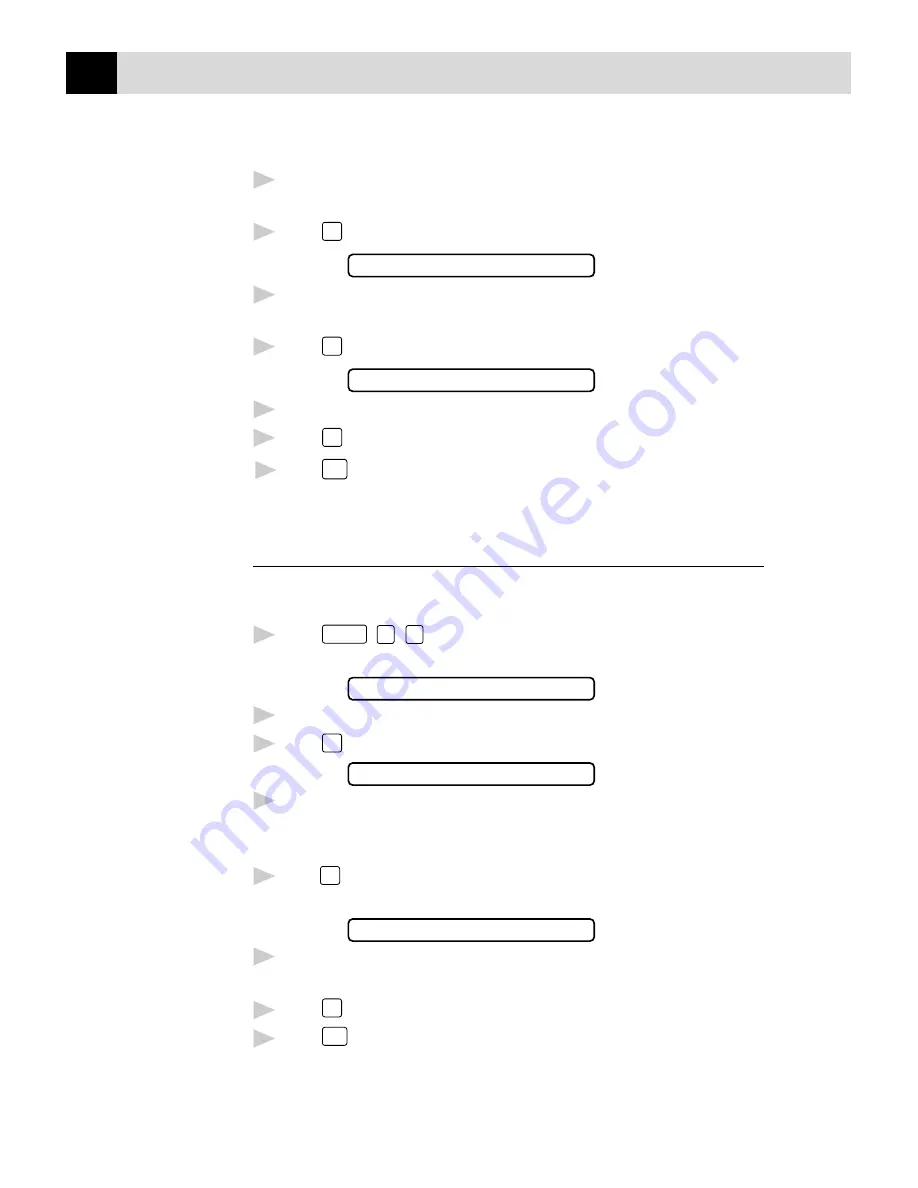
28
C H A P T E R F O U R
4
Enter two digits for the month (for example, enter 09 for September, or
10 for October). The screen displays your entry.
5
Press
Set
. The screen prompts you to enter the day.
ENTER DAY:XX
6
Enter two digits for the day (for example, 06). The screen displays your
entry.
7
Press
Set
. The screen prompts you to set the time.
ENTER TIME:XX:XX
8
Enter the time in 24-hour format (for example, enter 15:25 for 3:25 PM).
9
Press
Set
.
10
Press
Stop
. The screen now displays the date and time you set, and
displays it whenever the FAX/MFC is standing by.
Setting Station ID
You can store your name, fax number, and telephone number to be printed
on all fax pages.
1
Press
Function
,
1
,
3
. The screen prompts you to enter your fax
number.
FAX:
2
Enter your fax number (up to 20 digits). The screen displays your entry.
3
Press
Set
. The screen prompts you to enter your telephone number.
TEL:
4
Enter your telephone number (up to 20 digits). If your telephone
number and fax number are the same, enter the same number again. The
screen displays your entry.
5
Press
Set
. The screen prompts you to enter your name or your company
name.
NAME:
6
Use the dial pad to enter your name (up to 20 characters). (You can use
the chart on page 29 to help you enter letters.)
7
Press
Set
to confirm.
8
Press
Stop
. The screen returns to the date and time.
See Composing
Electronic
Cover Page
pp. 51–53
See
Entering Text
pp. 29, 30
Summary of Contents for 970MC - MFC B/W - All-in-One
Page 1: ...FAX 750 FAX 770 FAX 870MC MFC 970MC OWNER S MANUAL ...
Page 16: ...6 C H A P T E R O N E ...
Page 36: ...26 C H A P T E R T H R E E ...
Page 72: ...62 C H A P T E R S I X ...
Page 80: ...70 C H A P T E R E I G H T ...
Page 88: ...78 C H A P T E R N I N E ...
Page 102: ...92 C H A P T E R T E N ...
Page 112: ...102 C H A P T E R E L E V E N ...
Page 134: ...124 C H A P T E R F O U R T E E N ...
Page 140: ...130 C H A P T E R F I F T E E N ...
Page 162: ...152 I N D E X ...
















































