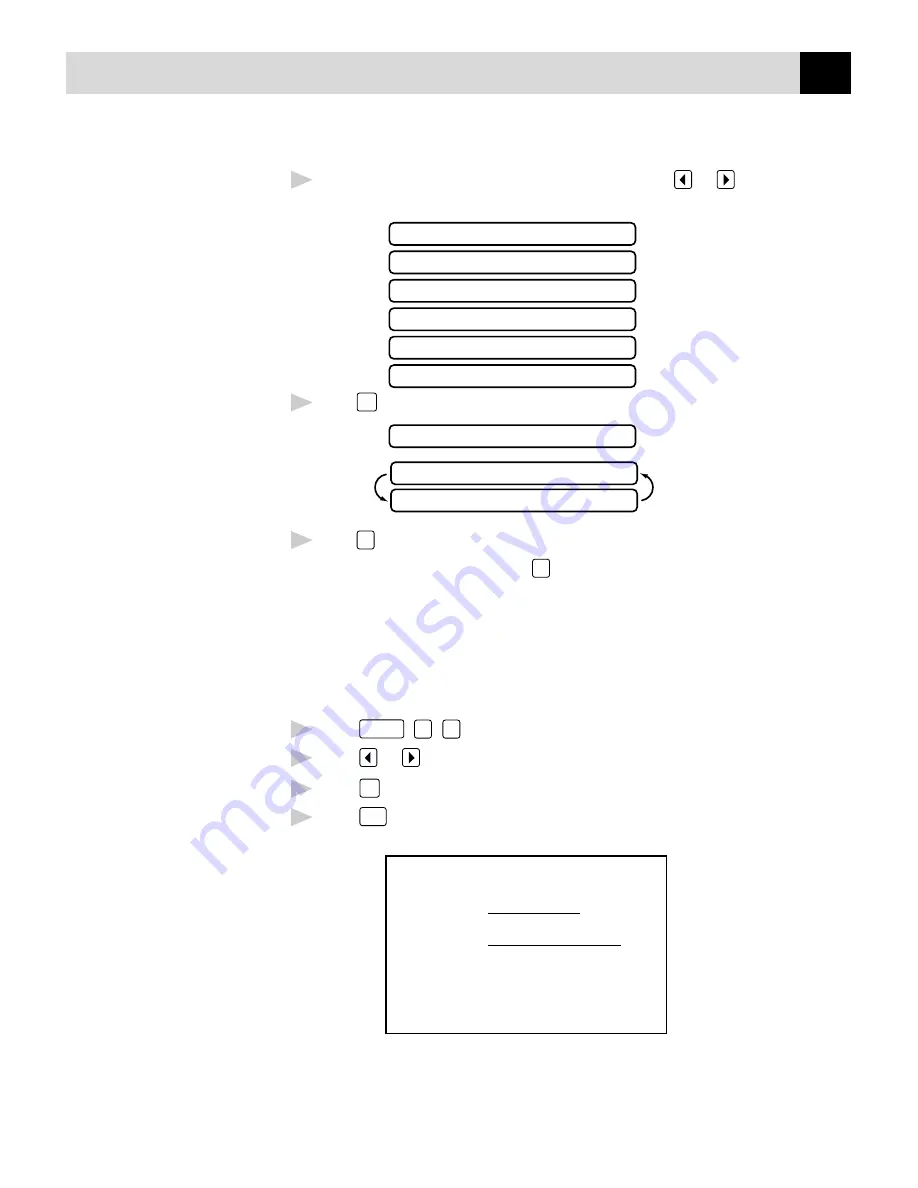
53
S E T U P S E N D
4
If you selected ON, you must select a comment. Use
or
to view
possible selections. (You can select your custom comment.)
1.COMMENT OFF
2.PLEASE CALL
3.URGENT
4.CONFIDENTIAL
5.(USER DEFINED)
6.(USER DEFINED)
5
Press
Set
when the screen displays your selection. The screen displays:
ACCEPTED
1.YES 2.NO
OTHER SETTINGS?
6
Press
1
if you want to select additional settings. The display returns to the
Setup Send menu—OR—Press
2
to exit if you are finished choosing
settings.
Using a Printed Cover Page
If you prefer using a printed cover page that you can write on, you can print
the sample page and attach it to your fax.
1
Press
Function
,
3
,
1
.
2
Press
or
to select PRINT SAMPLE?.
3
Press
Set
when the screen displays your selection.
4
Press
Start
. Your FAX/MFC prints a copy of your cover page.
- - -
- - -
- - -
- - -
TO:
FROM:
COMMENT:
FAX:
TEL:
COVER PAGE
PAGE[S] TO FOLLOW
Summary of Contents for 970MC - MFC B/W - All-in-One
Page 1: ...FAX 750 FAX 770 FAX 870MC MFC 970MC OWNER S MANUAL ...
Page 16: ...6 C H A P T E R O N E ...
Page 36: ...26 C H A P T E R T H R E E ...
Page 72: ...62 C H A P T E R S I X ...
Page 80: ...70 C H A P T E R E I G H T ...
Page 88: ...78 C H A P T E R N I N E ...
Page 102: ...92 C H A P T E R T E N ...
Page 112: ...102 C H A P T E R E L E V E N ...
Page 134: ...124 C H A P T E R F O U R T E E N ...
Page 140: ...130 C H A P T E R F I F T E E N ...
Page 162: ...152 I N D E X ...






























