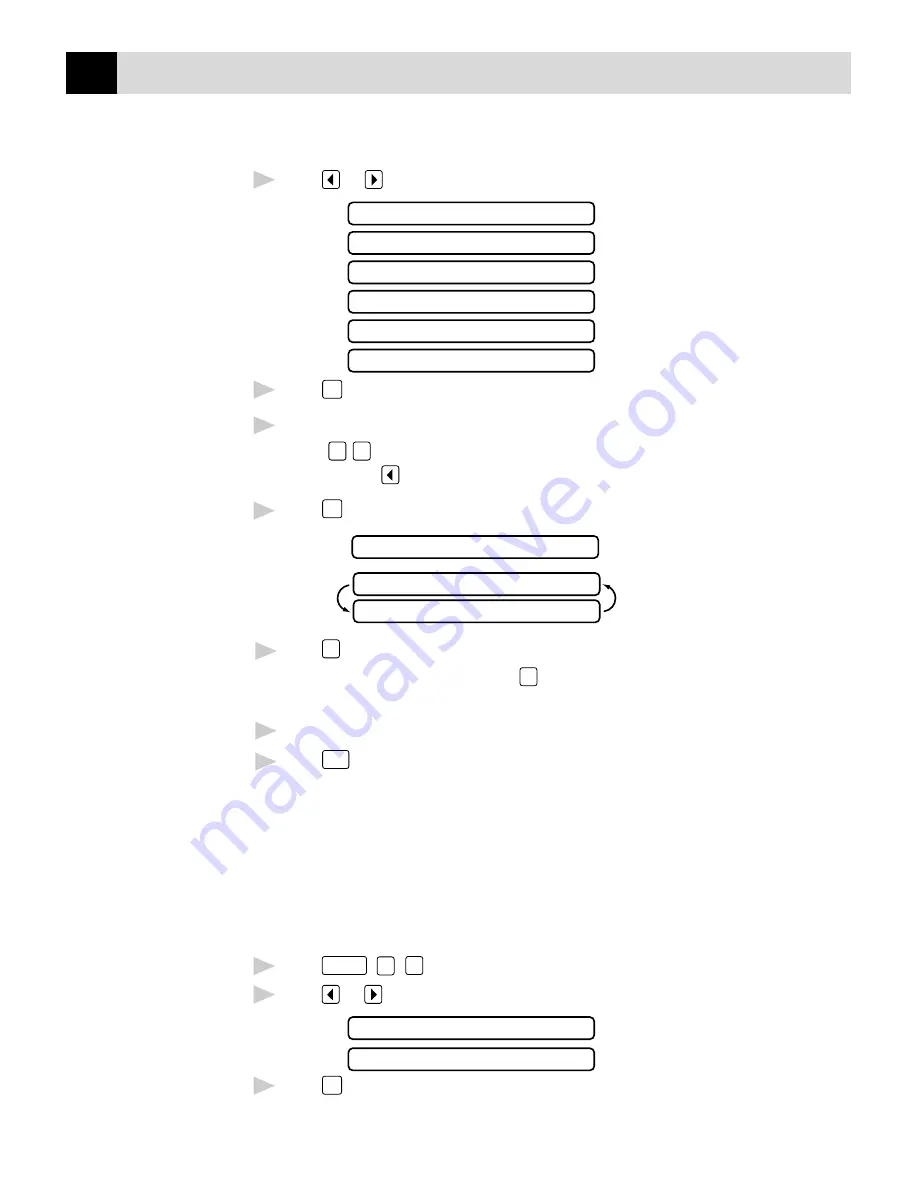
52
C H A P T E R S I X
6
Press
or
to view the comment selections.
1.COMMENT OFF
2.PLEASE CALL
3.URGENT
4.CONFIDENTIAL
5.(USER DEFINED)
6.(USER DEFINED)
7
Press
Set
when the screen displays your selection.
8
Enter two digits to indicate the number of pages your are sending.
(Enter
0
0
to leave the number of pages blank.) If you make a
mistake, press
to back up and reenter the number of pages.
9
Press
Set
. The screen displays:
ACCEPTED
1.YES 2.NO
OTHER SETTINGS?
10
Press
1
if you want to select additional settings. The display returns to
the Setup Send menu—OR—Press
2
if you are finished choosing
settings, and go to Step 11.
11
Enter the fax number you’re calling.
12
Press
Start
.
Always Send Cover Page
Make sure Station ID is set up (p. 28). This feature does not work without
the Station ID.
You can set the FAX/MFC to send a cover page whenever you send a fax.
The number of pages in your fax is not included when you use this setting.
1
Press
Function
,
3
,
1
.
2
Press
or
to select.
COVERPAGE:OFF?
COVERPAGE:ON?
3
Press
Set
when the screen displays COVERPAGE: ON?. (If you select
ON, a coverpage is always sent when you send a fax.)
Summary of Contents for 970MC - MFC B/W - All-in-One
Page 1: ...FAX 750 FAX 770 FAX 870MC MFC 970MC OWNER S MANUAL ...
Page 16: ...6 C H A P T E R O N E ...
Page 36: ...26 C H A P T E R T H R E E ...
Page 72: ...62 C H A P T E R S I X ...
Page 80: ...70 C H A P T E R E I G H T ...
Page 88: ...78 C H A P T E R N I N E ...
Page 102: ...92 C H A P T E R T E N ...
Page 112: ...102 C H A P T E R E L E V E N ...
Page 134: ...124 C H A P T E R F O U R T E E N ...
Page 140: ...130 C H A P T E R F I F T E E N ...
Page 162: ...152 I N D E X ...






























