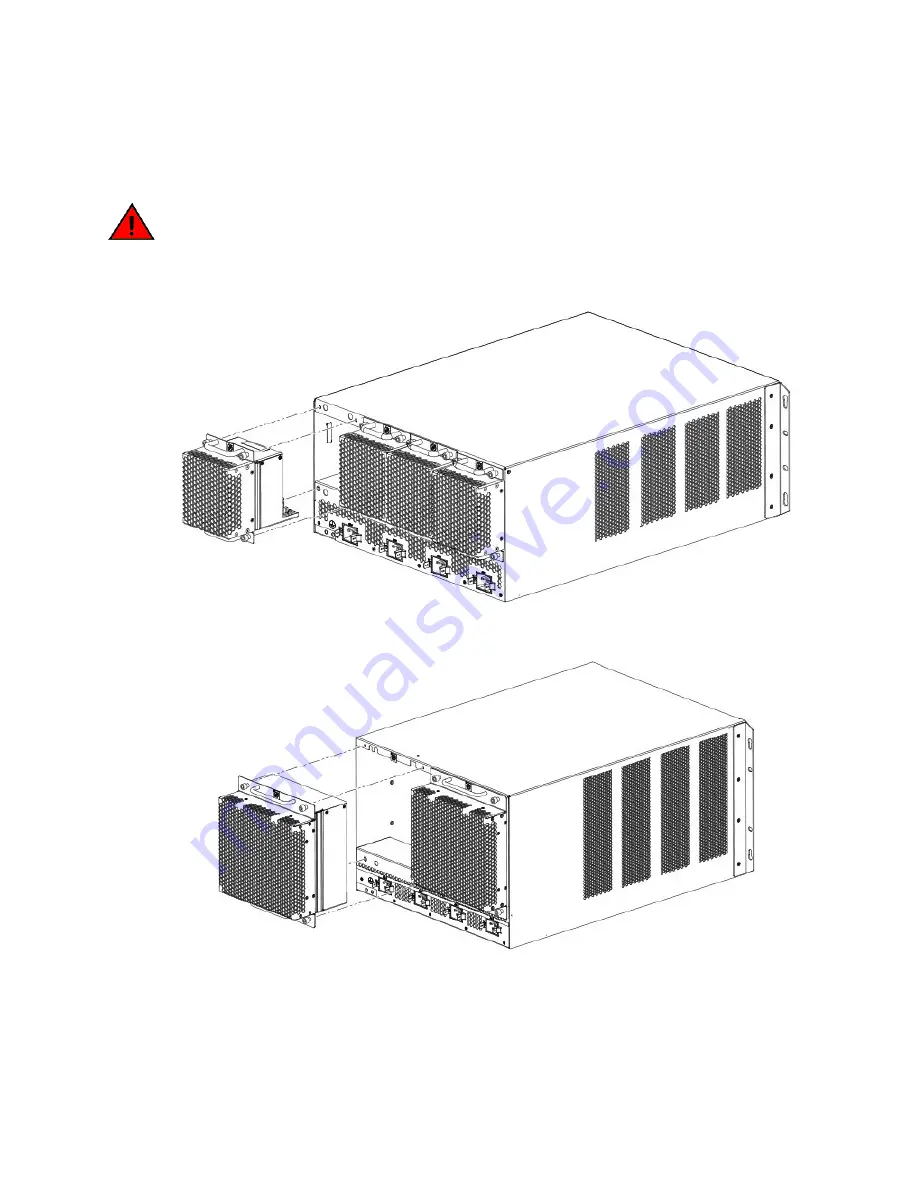
2. To remove the fan tray assembly from the router, push down on the latch release with your thumb, grasp the handle, and pull it
toward you as shown in the following two figures. Pulling the assembly unseats the fan tray assembly connector from a router
connector.
DANGER
Be careful not to accidently insert your fingers into the fan tray while removing it from the chassis. The fan may
still be spinning at a high speed.
FIGURE 113
Replacing the fan assembly in a Brocade MLXe Series 4-slot router
FIGURE 114
Replacing the fan assembly in a Brocade MLXe Series 8-slot router
3. Insert the new fan assembly into the fan slot and push the enclosure in until the faceplate is flush with the router. Pushing the
enclosure in seats the fan connector with the router connector.
4. Tighten the four captive screws to secure the fan to the router.
5. Access the CLI, and enter the
show chassis
command to verify that the fans are operating normally.
Replacing fan assemblies
Brocade NetIron MLXe Series Hardware Installation Guide
53-1004203-04
261
Summary of Contents for NetIron MLXe Series
Page 8: ...Brocade NetIron MLXe Series Hardware Installation Guide 8 53 1004203 04...
Page 12: ...Brocade NetIron MLXe Series Hardware Installation Guide 12 53 1004203 04...
Page 20: ...Brocade NetIron MLXe Series Hardware Installation Guide 20 53 1004203 04...
Page 192: ...Brocade NetIron MLXe Series Hardware Installation Guide 192 53 1004203 04...
Page 270: ...Brocade NetIron MLXe Series Hardware Installation Guide 270 53 1004203 04...
Page 286: ...Brocade NetIron MLXe Series Hardware Installation Guide 286 53 1004203 04...
Page 292: ...Brocade NetIron MLXe Series Hardware Installation Guide 292 53 1004203 04...















































