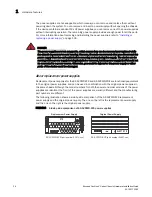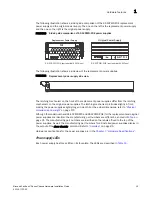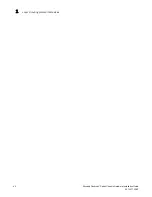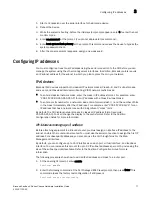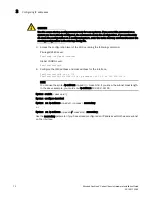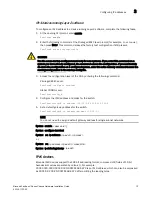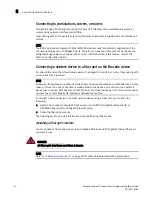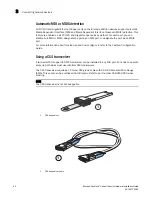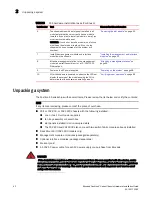Brocade FastIron X Series Chassis Hardware Installation Guide
71
53-1001723-02
Configuring IP addresses
3
1. Start a CLI session over the serial interface to the Brocade device.
2. Reboot the device.
3. While the system is booting, before the initial system prompt appears, enter b to enter the boot
monitor mode.
4. Enter no password at the prompt. (You cannot abbreviate this command.)
5. Enter boot system flash primary at the prompt. This command causes the device to bypass the
system password check.
6. After the console prompt reappears, assign a new password.
Configuring IP addresses
You must configure at least one IP address using the serial connection to the CLI before you can
manage the system using the other management interfaces. In addition, Brocade routers require
an IP subnet address for the subnet in which you plan to place them in your network.
IPv4 devices
Brocade IPv4 devices support both classical IP network masks (Class A, B, and C subnet masks,
and so on) and Classless Interdomain Routing (CIDR) network prefix masks:
•
To enter a classical network mask, enter the mask in IP address format. For example, enter
“209.157.22.99 255.255.255.0” for an IP address with a Class-C subnet mask.
•
To enter a prefix number for a network mask, enter a forward slash ( / ) and the number of bits
in the mask immediately after the IP address. For example, enter “209.157.22.99/24” for an
IP address that has a network mask with 24 significant (“mask”) bits.
By default, the CLI displays network masks in classical IP address format (example:
255.255.255.0). You can change the display to the prefix format. Refer to the
FastIron
Configuration Guide
for more information.
IPv4 devices running layer 3 software
Before attaching equipment to a Brocade router, you must assign an interface IP address to the
subnet on which the router will be located. You must use the serial connection to assign the first IP
address. For subsequent addresses, you also can use the CLI through Telnet or the Web
Management Interface.
By default, you can configure up to 24 IP interfaces on each port, virtual interface, and loopback
interface. You can increase this amount to up to 64 IP subnet addresses per port by increasing the
size of the subnet-per-interface table. Refer to the
FastIron Configuration Guide
for more
information.
The following procedure shows how to add an IPv4 address and mask to a router port.
1. At the opening CLI prompt, enter enable.
FastIron>
enable
2. Enter the following command at the CLI Privileged EXEC level prompt, then press Enter. This
command erases the factory test configuration if still present.
FastIron# erase startup-config