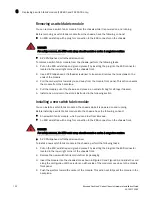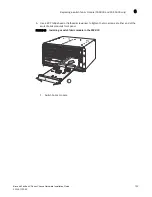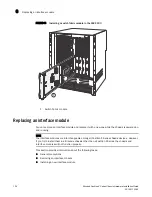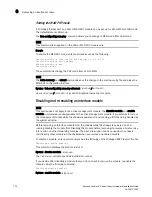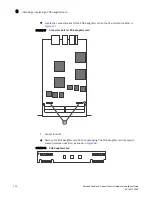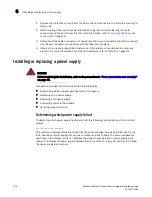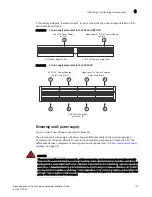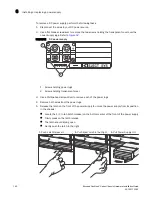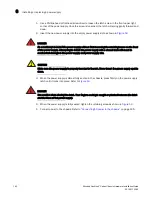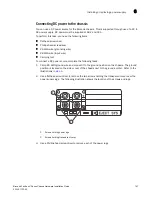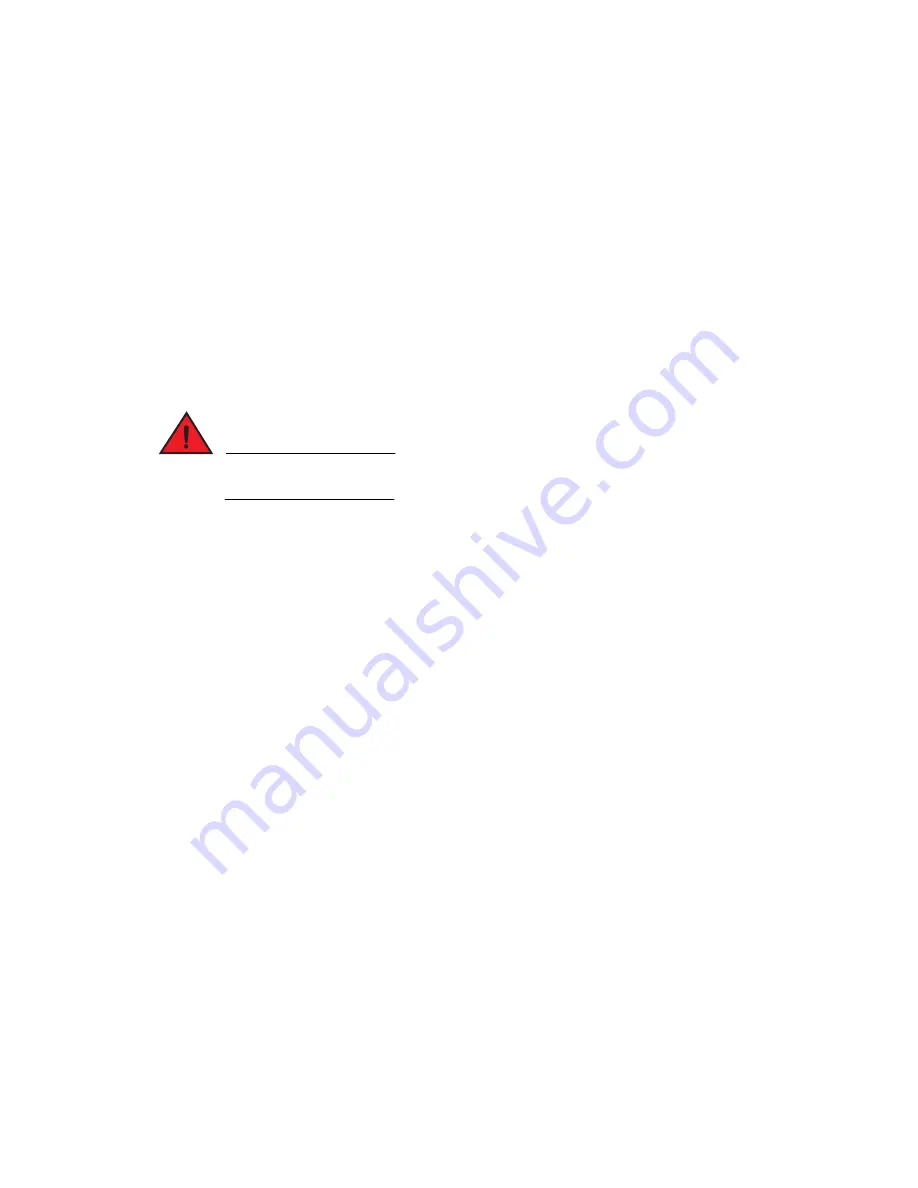
136
Brocade FastIron X Series Chassis Hardware Installation Guide
53-1001723-02
Installing or replacing a power supply
6
1. Remove the protective covering from the fiber-optic port connectors and store the covering for
future use.
2. Before cabling a fiber optic module, Brocade strongly recommends cleaning the cable
connectors and the port connectors. For more information, refer to
3. Gently insert the cable connector or connectors (a tab on each connector should face upward)
into the port connector or connectors until the tabs lock into place.
4. Observe the link and active LEDs to determine if the network connections are functioning
properly. For more information about the LED indicators, refer to
Installing or replacing a power supply
DANGER
Before beginning the installation, refer to the precautions in
“Power precautions and warnings”
This section provides information about the following topics:
•
Determining which power supply has failed, if necessary
•
Replacing an AC power supply
•
Replacing a DC power supply
•
Connecting power to the chassis
•
Verifying proper operation
Determining which power supply failed
To determine which power supply has failed, enter the following command at any CLI command
prompt.
FastIron# show chassis
This command displays status information for the power supplies, as well as information for the
fans, and temperature readings for various components in the chassis. The power supplies are
numbered in the display. “Power 1” indicates the power supply installed in power supply slot 1,
“power 2” indicates the power supply installed in slot 2, and so on.
and
show
the power supply slot numbers.