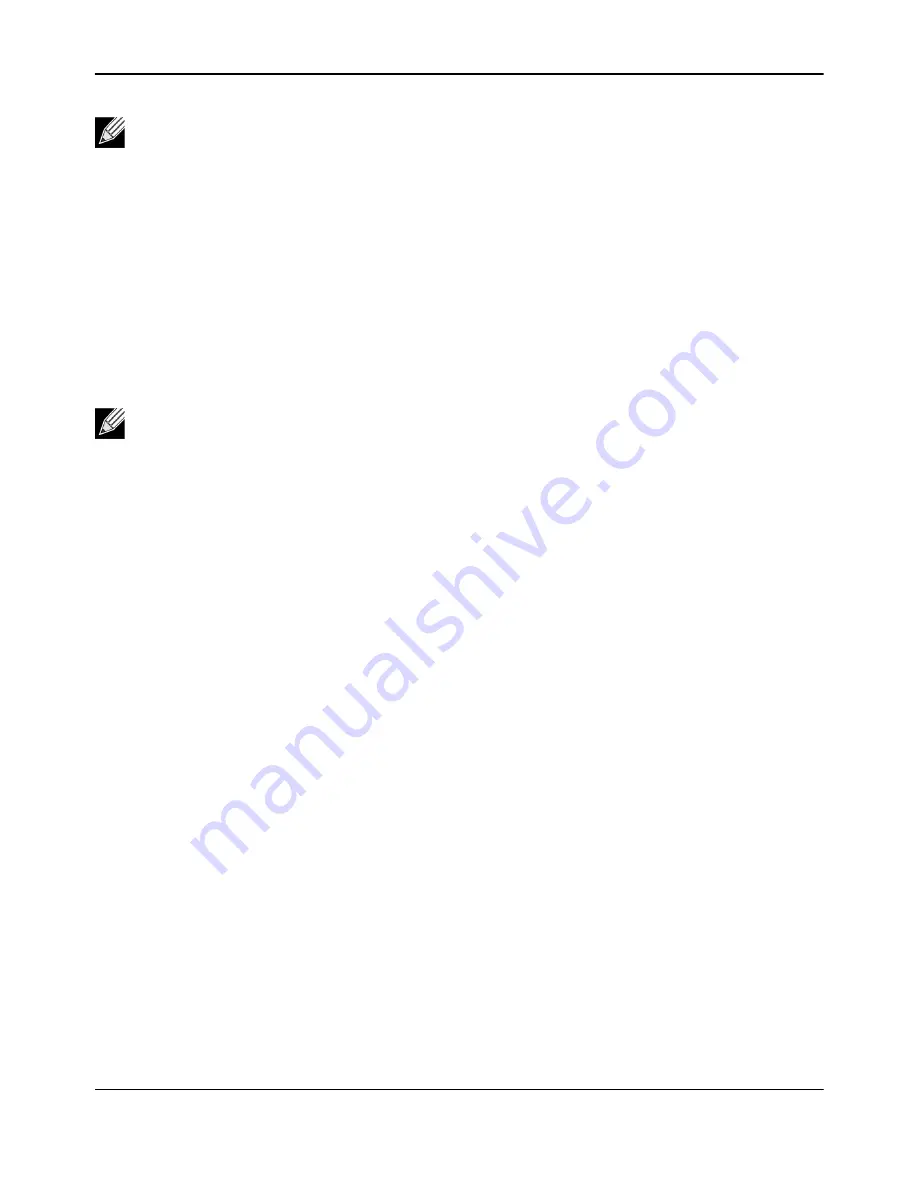
Using Broadcom Advanced Control Suite 4
NetXtreme
User Guide
Broadcom
®
April 2017 • 2CS57XX-CDUM514-R
Page 85
8.
Type the value for
Team MTU
.
9.
Click
Create
to save the team information.
10.
Repeat steps
through
to define additional teams. As teams are defined, they can be selected
from the team list, but they have not yet been created. Click the
Preview
tab to view the team structure
before applying the changes.
11.
Click
Apply/Exit
to create all the teams you have defined and exit the Manage Teams window.
12.
Click
Yes
when the message is displayed indicating that the network connection will be temporarily
interrupted.
1.
Configure the team IP address.
a. From
Control Panel
, double-click
Network Connections
.
b. Right-click the name of the team to be configured, and then click
Properties
.
c. On the
General
tab, click
Internet Protocol (TCP/IP)
, and then click
Properties
.
d. Configure the IP address and any other necessary TCP/IP configuration for the team, and then click
OK
when finished.
Note:
Adding a network adapter to a team where its driver is disabled may negatively affect the
offloading capabilities of the team. This may have an impact on the team’s performance. Therefore, it
is recommended that only driver-enabled network adapters be added as members to a team.
Notes:
• The team name cannot exceed 39 characters, cannot begin with spaces, and cannot contain any
of the following characters: & \ / : * ? < > |
• Team names must be unique. If you attempt to use a team name more than once, an error
message is displayed indicating that the name already exists.
• The maximum number of team members is 8.
• When team configuration has been correctly performed, a virtual team adapter driver is created for
each configured team.
• If you disable a virtual team and later want to reenable it, you must first disable and reenable all
team members before you reenable the virtual team.
• When you create Generic Trunking and Link Aggregation teams, you cannot designate a standby
member. Standby members work only with Smart Load Balancing and Failover and SLB (Auto-
Fallback Disable) types of teams.
• For an SLB (Auto-Fallback Disable) team, to restore traffic to the load balance members from the
standby member, click the Fallback button on the Team Properties tab.
• When configuring an SLB team, although connecting team members to a hub is supported for
testing, it is recommended to connect team members to a switch.
• Not all network adapters made by others are supported or fully certified for teaming.
Summary of Contents for NetXtreme BCM57 Series
Page 1: ...Broadcom NetXtreme BCM57XX User Guide Last revised April 2017 2CS57XX CDUM514 R...
Page 16: ...Functionality and Features NetXtreme User Guide Broadcom April 2017 2CS57XX CDUM514 R Page 16...
Page 169: ...Regulatory Information NetXtreme User Guide Broadcom April 2017 2CS57XX CDUM514 R Page 169...
Page 170: ...Regulatory Information NetXtreme User Guide Broadcom April 2017 2CS57XX CDUM514 R Page 170...
Page 171: ...Regulatory Information NetXtreme User Guide Broadcom April 2017 2CS57XX CDUM514 R Page 171...






























