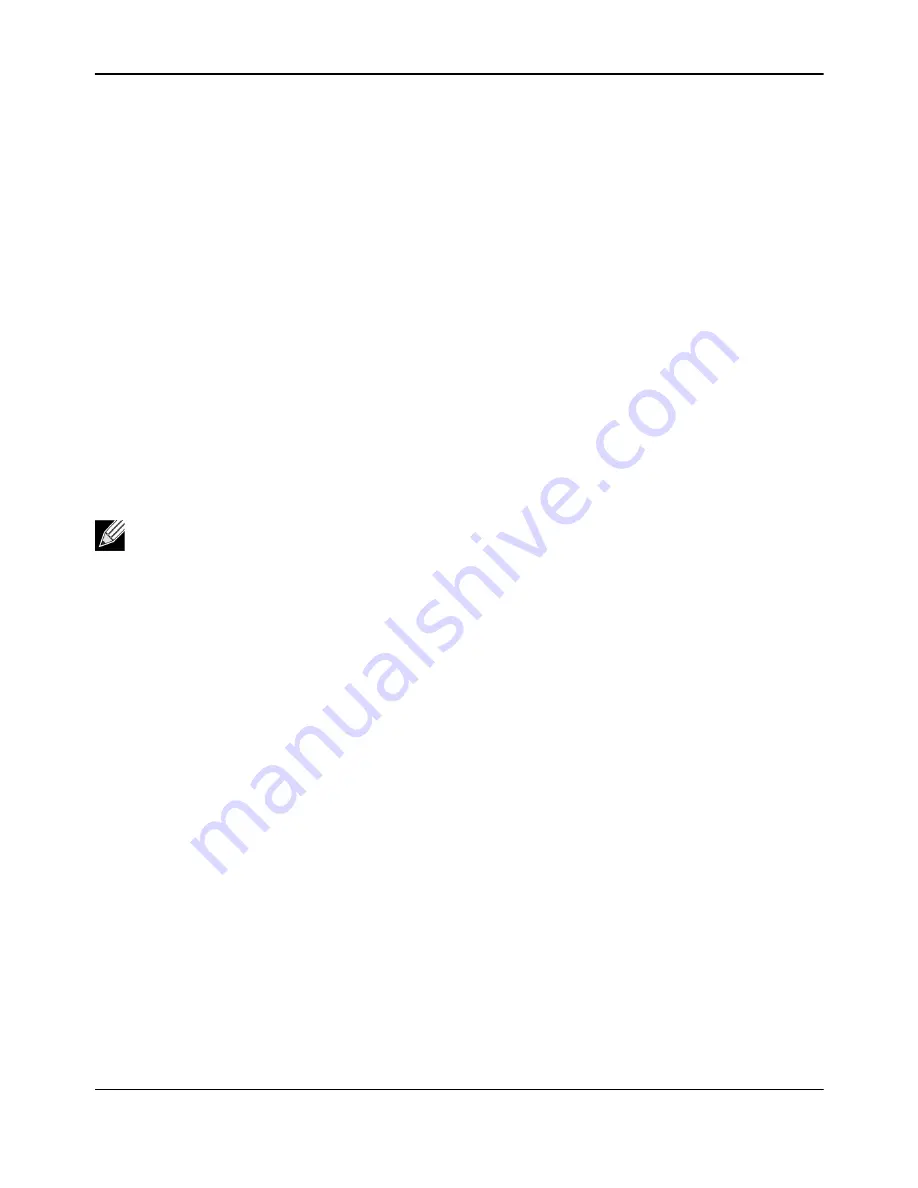
Windows Driver and Management Application Installation
NetXtreme
User Guide
Broadcom
®
April 2017 • 2CS57XX-CDUM514-R
Page 24
10.
Enable
Allow unencrypted traffic
.
11.
Close the
Group Policy
wIndow.
12.
From the command prompt, run the following command to configure WinRM with default settings:
winrm qc or winrm quickconfig
13.
When the tool displays “
Make these changes[y/n]?
“, enter “
y
”.
14.
Enter one of the following commands to check whether an HTTP listener is created:
winrm enumerate winrm/confg/listener
or
winrm e winrm/config/Listener
15.
Enter the following command from the command prompt to test locally.
winrm id
Step 5: Perform HTTPS Configuration on the Server (to use HTTPS rather than HTTP)
This step consists of two distinct processes: generating a self-signed certificate, if certificate does not exist, and
importing it to a Windows server. If one does not already exist, you must configure a self-signed certificate on
the Windows server to enable HTTPS/SSL communication with the BACS GUI on the Windows client. The
Windows client also must be configured with the self-signed certificate. See
Perform HTTPS Configuration (if
.
1.
Click
Start
(or press the Windows logo key) and select
Run
.
2.
Enter
gpedit.msc
to open the local Group Policy editor.
3.
Under
Computer Configuration
, open the
Administrative Templates
folder and then open the
Windows
Components
folder.
4.
Select
Windows Remote Management (WinRM)
.
5.
Under
Windows Remote Management (WinRM)
, select
WinRm Client
.
6.
Under
WinRM Client
, double-click
Trusted Hosts
.
7.
In the
TrustedHostsList
, enter the host names of the clients. If all clients are trusted then enter an asterisk
(*) only.
8.
Select
WinRM Service
.
9.
Enable
Allow Basic Authentication
.
To generate a self-signed certificate for the Windows Server:
Openssl on Windows can be used to generate the self-signed certificate, as follows:
1.
Enter the following command to generate a private key:
openssl genrsa -des3 -out server.key 1024
2.
You are prompted to enter a passphrase. Be sure to remember the passphrase.
Note:
The self-signed certificate can be created on any Windows server. The server does not require
BACS to be installed. The self-signed certificate generated on any Windows server should be copied
on the local drive of client.
Summary of Contents for NetXtreme BCM57 Series
Page 1: ...Broadcom NetXtreme BCM57XX User Guide Last revised April 2017 2CS57XX CDUM514 R...
Page 16: ...Functionality and Features NetXtreme User Guide Broadcom April 2017 2CS57XX CDUM514 R Page 16...
Page 169: ...Regulatory Information NetXtreme User Guide Broadcom April 2017 2CS57XX CDUM514 R Page 169...
Page 170: ...Regulatory Information NetXtreme User Guide Broadcom April 2017 2CS57XX CDUM514 R Page 170...
Page 171: ...Regulatory Information NetXtreme User Guide Broadcom April 2017 2CS57XX CDUM514 R Page 171...






























