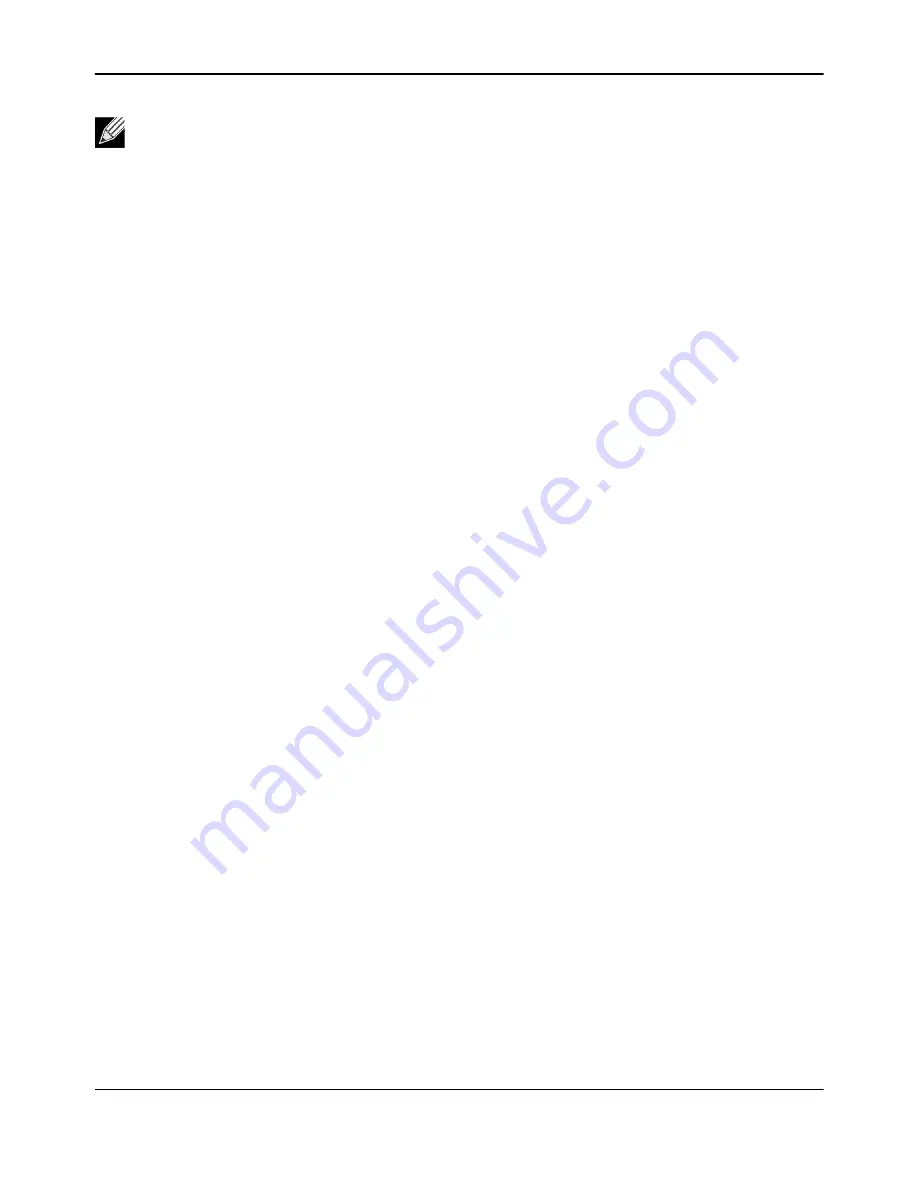
Using Broadcom Advanced Control Suite 4
NetXtreme
User Guide
Broadcom
®
April 2017 • 2CS57XX-CDUM514-R
Page 70
Team Types
You can create four types of load balance teams:
• Smart Load Balance and Failover
• Link Aggregation (802.3ad)
• Generic Trunking (FEC/GEC)/802.3ad-Draft Static
• SLB (Auto-Fallback Disable) – The Auto-Fallback Disable feature is configured for Smart Load Balance
and Failover type teams in the Teaming Wizard.
For a description of these types, see “Load Balancing and Fault Tolerance” in the
Broadcom® NetXtreme®
BCM57XX User Guide
.
Using the Broadcom Teaming Wizard
You can use the Broadcom Teaming Wizard to create a team, configure an existing team if a team has already
been created, or create a VLAN.
1.
Create or edit a team:
To create a new team, select
Create a Team
from the
Team
menu, or right-click one of the devices in the
“Unassigned Adapters” section and select
Create a Team
. This option is not available if there are no devices
listed in the “Unassigned Adapters” sections, which means all adapters are already assigned to teams.
To configure an existing team, right-click one of the teams in the list and select
Edit Team
. This option is
only available if a team has already been created and is listed in the Team Management pane.
Notes:
• For further information regarding teaming protocols, see “Teaming” in your Broadcom network
adapter user guide.
• If you do not enable LiveLink™ when configuring teams, disabling Spanning Tree Protocol (STP)
at the switch is recommended. This minimizes the downtime due to spanning tree loop
determination when failing over. LiveLink mitigates such issues.
• BASP is available only if a system has one or more Broadcom network adapters installed.
• The Large Send Offload (LSO) and Checksum Offload properties are enabled for a team only
when all of the members support and are configured for the feature.
• You must have administrator privileges to create or modify a team.
• The load balance algorithm in a team environment in which members are connected at different
speeds favors members connected with a Gigabit Ethernet link over members connected at lower
speed links (100 Mbps or 10 Mbps) until a threshold is met. This is normal behavior.
• Wake on LAN (WOL) is a feature that allows a system to be awakened from a sleep state by the
arrival of a specific packet over the Ethernet interface. Because a virtual adapter is implemented
as a software only device, it lacks the hardware features to implement WOL and cannot be enabled
to wake the system from a sleeping state via the virtual adapter. The physical adapters, however,
support this property, even when the adapter is part of a team.
Summary of Contents for NetXtreme BCM57 Series
Page 1: ...Broadcom NetXtreme BCM57XX User Guide Last revised April 2017 2CS57XX CDUM514 R...
Page 16: ...Functionality and Features NetXtreme User Guide Broadcom April 2017 2CS57XX CDUM514 R Page 16...
Page 169: ...Regulatory Information NetXtreme User Guide Broadcom April 2017 2CS57XX CDUM514 R Page 169...
Page 170: ...Regulatory Information NetXtreme User Guide Broadcom April 2017 2CS57XX CDUM514 R Page 170...
Page 171: ...Regulatory Information NetXtreme User Guide Broadcom April 2017 2CS57XX CDUM514 R Page 171...






























