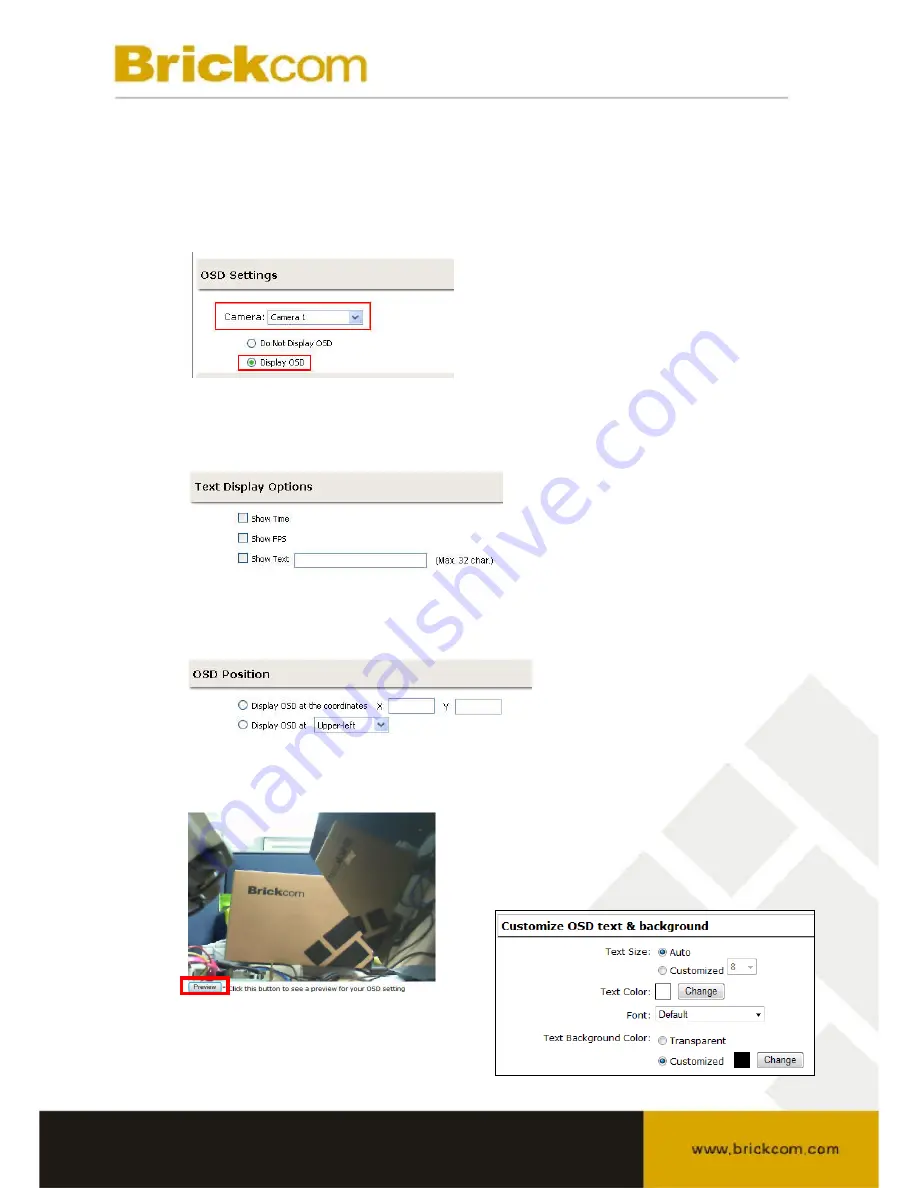
3.2.2 OSD Settings
The On Screen Display (OSD) allows users to add an informational text
message to the video. By default, this function is turned off. To add texts to a
video:
1. Select a camera to add text to and choose “Display OSD”.
2. Choose to add any of the three text display options: show time, show
frames per second, or to show a custom text message which can be a
maximum of 32 characters.
3. Define the text display position on the video screen. The user can define
the position by entering an X/Y coordinate or using the predefined positions
from the drop-down menu
4. Click on “Preview” to preview the settings and click “Apply” to save the
configuration
• Users can further adjust the size, color,
and font of the OSD text so it is more
visible on the video screen.
















































