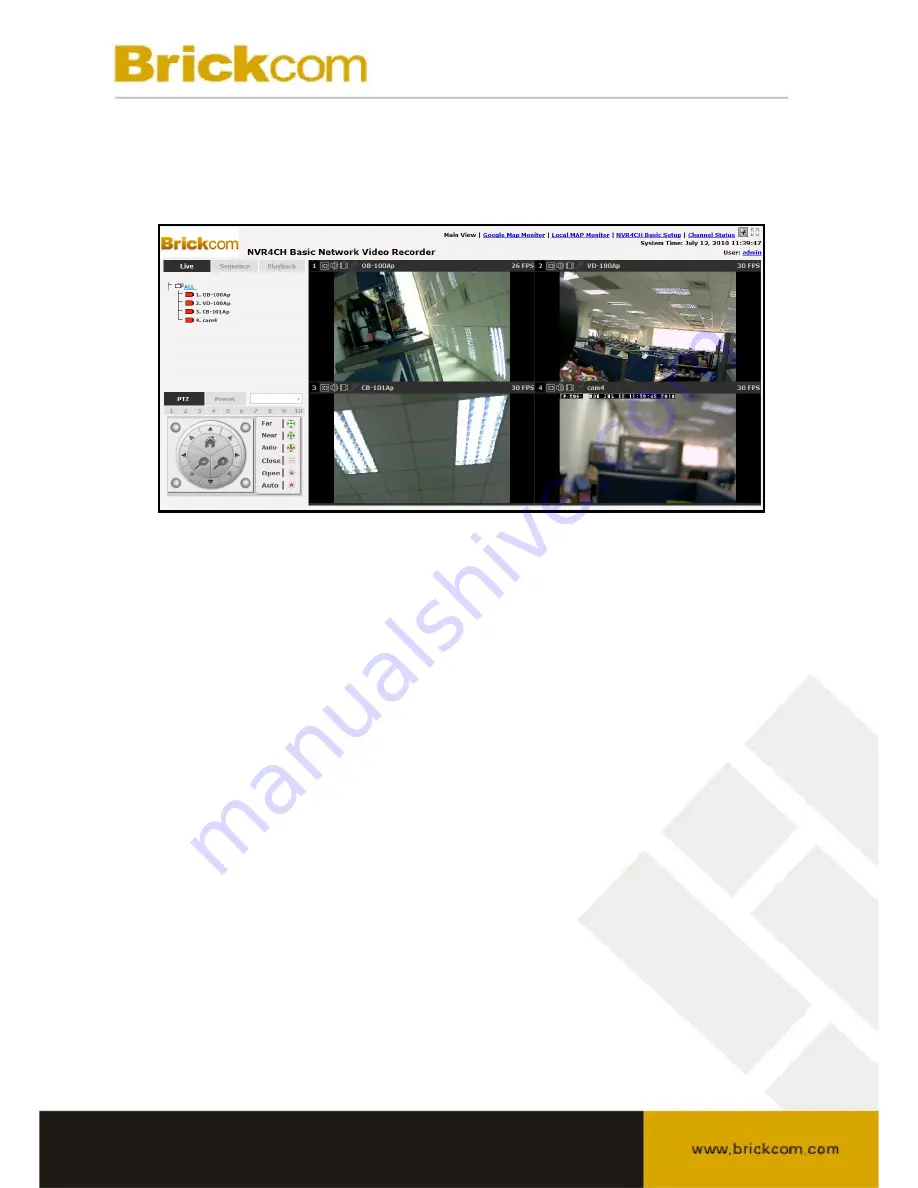
Live View
NVR4Ch
The Live View page provides the following functions:
• Retrieve Camera’s Video Stream
• Retrieve Camera’s Status
• View Live Sequence
• PTZ Control
• View PTZ Preset Sequence
• Perform Manual Recording
• Take Snapshot
• Receive Audio of a Video Stream
• Send Audio
• Change Web GUI Display Language






























