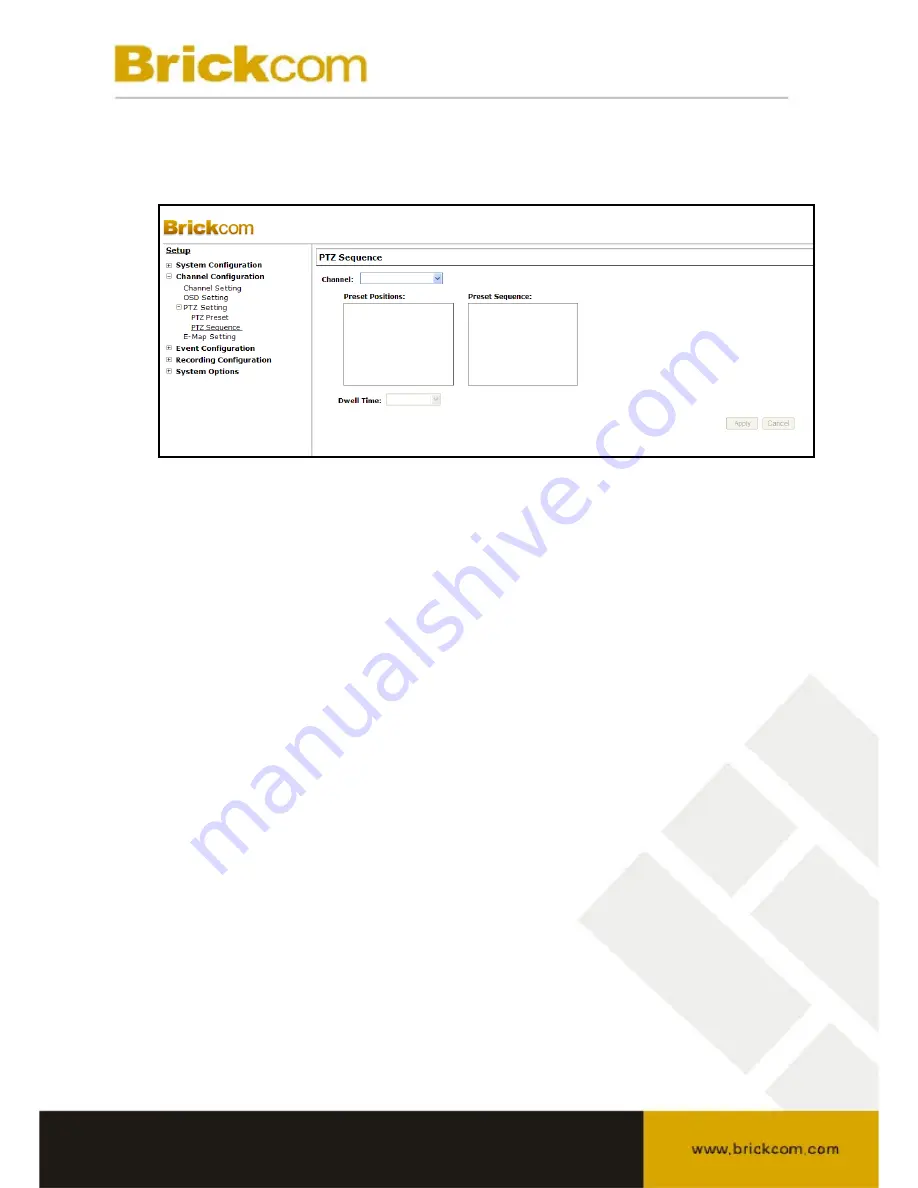
3.2.4 PTZ Preset Sequence
Once multiple preset points have been defined for a camera, the NR-04A can be
programmed to automatically switch between preset points for the user.
1. To configure preset sequence for a camera, select a camera from the “Camera”
drop-down menu
2. The available preset points will be listed in the “Preset Position” column.
3. Pick preset points for sequence viewing and click the “->” button to move them
to the “Preset Sequence” column. Use the arrow keys to reorganize the
sequence list.
4. Finally, select a dwell time from the drop-down menu and click “Apply” to save
the configuration settings.
• To begin preset sequence viewing, see page 20 for instructions















































