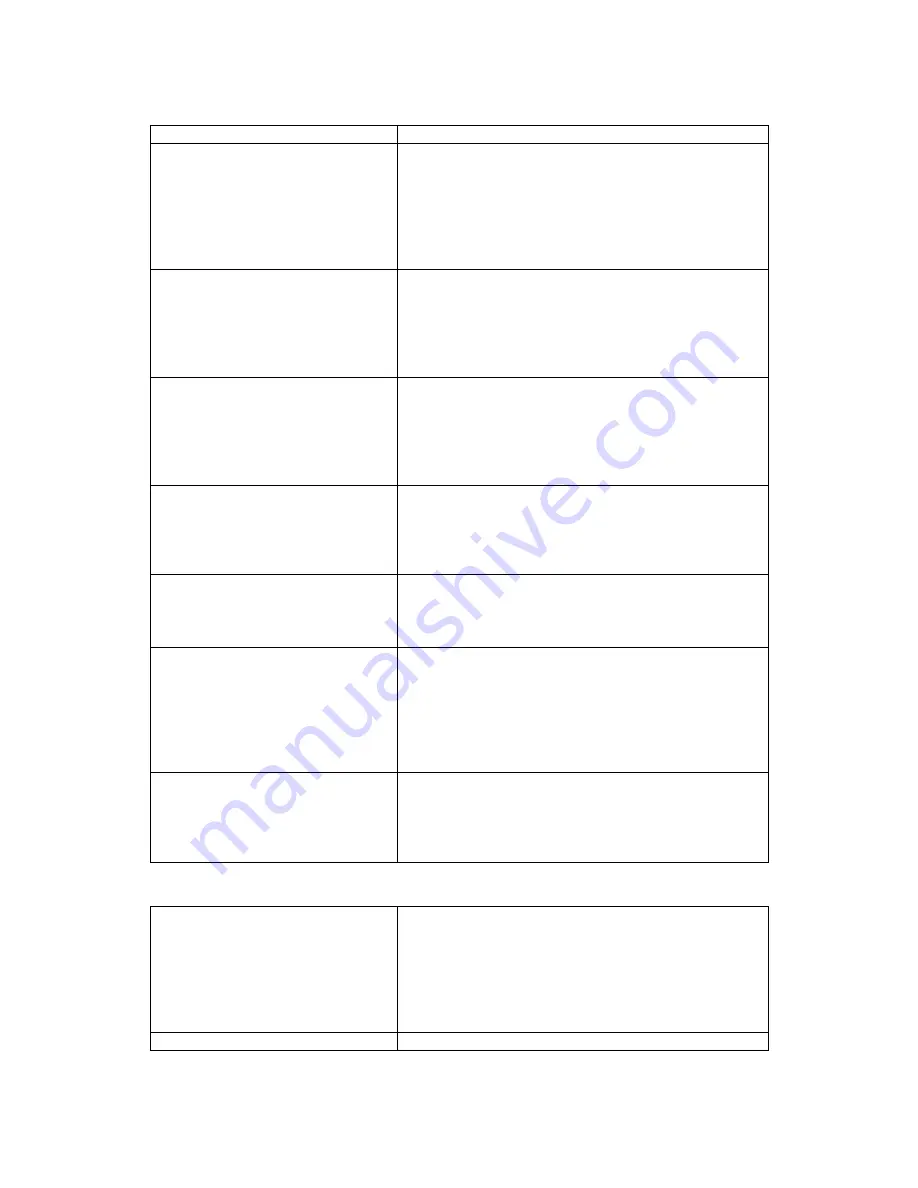
8
F1 Cancel F4 OK
Network Setup
1. ACU Number
2. Network Mode
3. LAN Setup
4. WL-LAN Setup
5. UART Speed
F1 Cancel F4 OK
3. Press the number key,
‘
1
’
from the Network
Setup menu to select the ACU Number item.
ACU Number
Curr [001]
New [_ ]
* Back # OK
F1 Cancel F4 OK
4. You can see the ACU Number setup screen.
Curr indicates the ACU Number that is currently
setup.
ACU Number
Curr [001]
New [255]
* Back # OK
F1 Cancel F4 OK
5. Use the number keys to enter the ACU Number (3
figures) in the New blank.
You can enter a number within the range from 001
to 255.
Invalid
ACU Number
Please try again
6. If you enter a number out of the range from 001 to
255,
The left-side error screen will appear and go back
to the ACU Number setup screen.
OK ACU Number
Successfully
Changed
7. If you entered a number within the range of 001 to
255, you can confirm the successfully revised
ACU Number from the left-side screen.
Network Setup
1. ACU Number
2. Network Mode
3. LAN Setup
4. WL-LAN Setup
5. UART Speed
F1 Cancel F4 OK
8. After the ACU Number is entered, the screen goes
back to the Network Setup Screen.
If you press F4 from the left-side screen, the ACU
Number will be revised.
Network Setup
Changed!!
Restarting ~~
Wait a moment!!!
9. If you press the F4 button, the left-side screen will
appear and the equipment will restart to revise the
Network setup.
4.3 Network Mode 설정
MAIN Menu
1. Controller Setup
2. User Management
3. DB Management
4. Passwd change
5. Door Operation
F1 Cancel F4 OK
1. Press the number key,
‘
1
’
from the left-side
manager menu screen to enter into the Controller
Setup menu.
Controller Setup
2. Press the number key,
‘
2
’
from the Controller























