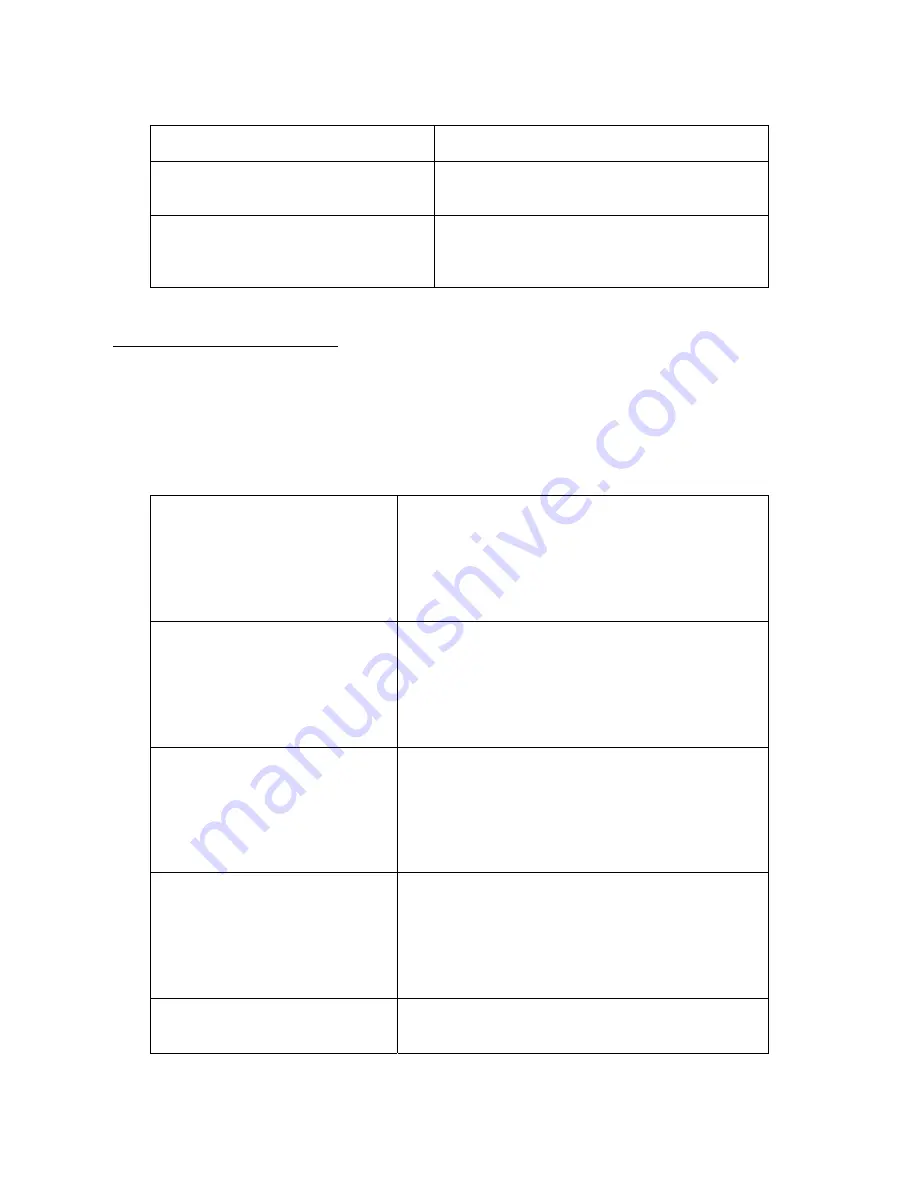
6
* Back # NEXT
F1 Cancel F4 Ok
original state.
OK !!!
Master Password
Registered
4. After successfully registering the manager
password, the left-sided screen appears.
Password Length
Less than 5
Please try again
5. If you enter a password (below 5 figures), the
left-sided screen appears.
In this case, please reenter your password
(above 5 figures).
3. Manager Menu Calling
☺ Press F4 to enter into the manager menu.
1. Controller Setup: Control the equipment setup.
2. User Management: Add/delete the user or manage the entrance/exit.
3. DB Management: Manage the equipment data base.
4. Password change: Change the manager password.
5. Door Operation: Setup the door operation method.
* Manager Menu Calling
MAIN Menu
1. Controller Setup
2. User Management
3. DB Management
4. Passwd change
5. Door Operation
F1 Cancel F4 OK
1. Enter into the Controller Setup menu by pressing
the number key,
‘
1
’
from the manager menu
window on the left.
Controller Setup
1. Date/Time
2. Network Setup
3. Manage Mode
4. ETC Setup
5. Door Setup
F1 Cancel F4 OK
2. Select the date and time setup items by pressing
the number key,
‘
1
’
from the Controller Setup
menu.
Date/Time Setting
Year Month Day
[_ ] [ ] [ ]
Hour Minute Second
[ ] [ ] [ ]
* Back # Next
F1 Cancel F4 OK
3. You can see a window for setting up the year, date,
hour, minute and second as shown in the left-side
picture.
Date/Time Setting
Year Month Day
[2006] [_ ] [ ]
Hour Minute Second
[ ] [ ] [ ]
* Back # Next
F1 Cancel F4 OK
4. Enter the year by using a number button. After the
4 figures are entered, the cursor automatically
moves to the month blank.
Date/Time Setting
Year Month Day
[2006] [_ ] [ ]
5. Enter the month by using a number key.
After entering the month (1 figure), press the #
button to move the cursor to the date blank.





















