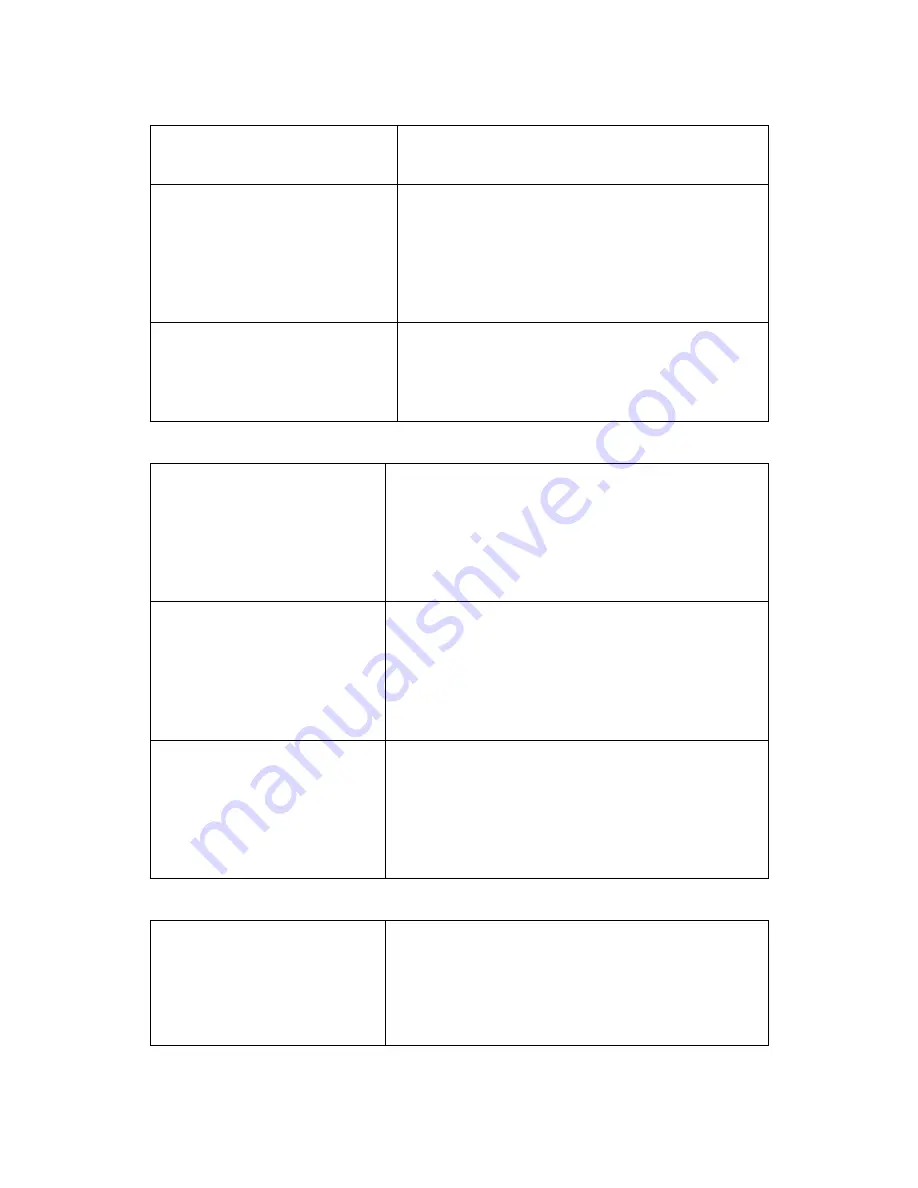
17
4. Passwd change
5. Door Operation
F1 Cancel F4 OK
User Manager
1. Add User
2. Delete One User
3. Delete All User
4. Check User
5. Pass Method
F1 Cancel F4 OK
2. press 3 in User Manager menu and select
Delete All User article.
Delete All User
1.
Yes
2.
No
3. All user information are deleted if press 1 and
message "All User Deleted" is registered and
return by previous screen.
If press 2 "Delete" is cancelled and returns to
previous screen.
5.4 User confirmation
MAIN Menu
1. Controller Setup
2. User Management
3. DB Management
4. Passwd change
5. Door Operation
F1 Cancel F4 OK
1. press number key 2 in administrator menu
screen such as left and enter to User
Management menu
User Manager
1. Add User
2. Delete One User
3. Delete All User
4. Check User
5. Pass Method
F1 Cancel F4 OK
2. Press 4 in User Manager menu and select
Check User article
USER-ID [. . . . .]
Date . . . . . . - . . . . . .
FP[ . ] RF [. . . . . . . .]
0-9 : search by ID
# search by Finger
RF search by Card
F1 Cancel F4 OK
3. If input user ID using number key, relevant
user's information is registered.
If press # button, can confirm user with
fingerprint, and if contact RF card, it is possible
also to confirm by card.
Can return to previous screen if press F1 or F4.
5.5 Entrance/Exit Setup
MAIN Menu
1. Controller Setup
2. User Management
3. DB Management
4. Passwd change
5. Door Operation
F1 Cancel F4 OK
1. Press number key 2 in administrator menu screen
such as left and enter to User Management menu




























