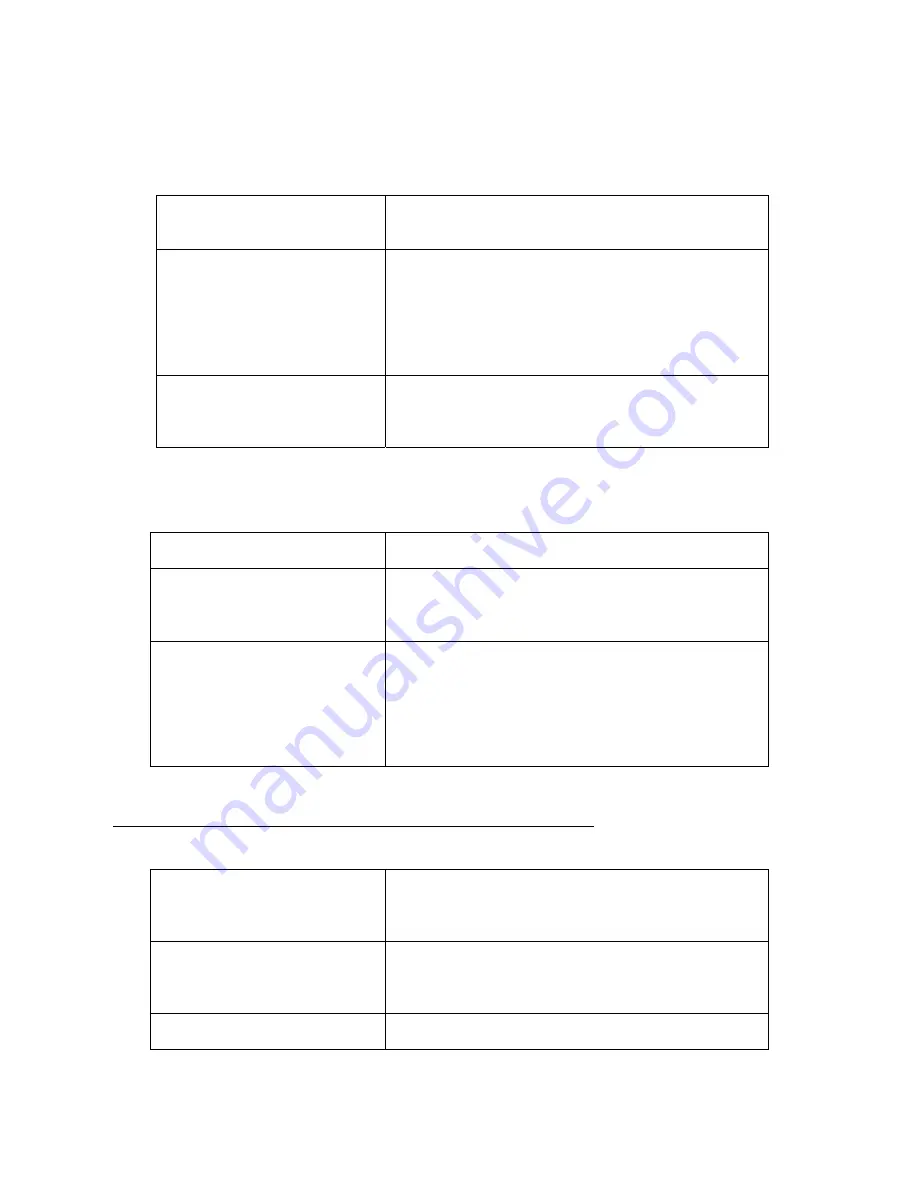
24
9.6 In case of finge password use
☺ It is available to PIN article in exit and entrance method setting was selected !!
9.7 In case of card + pa fingerprint use
☺ It is available to Card + PIN + Finger article in exit and entrance method setting was selected !!
RF CARD
1. if put close registered RF card on RF card contact
part of device, card is realized.
Please
Touch Finger
2. When input right card, screen that can input
fingerprint as like left is registered.
When input correct fingerprint, password input screen
is registered.
Need
Password check
[ _ ]
* Back # NEXT
F1 Cancel F4 OK
3. if press # or F4 button after input exactly password,
the door opens.
If password does not conform, error message is
registered and the door does not open.
10. Selection and Use of Entrance/Exit Control Mode
10.1 Attendance Mode
☺: select Attendance mode pressing F1 key
22
Oct 2006 12 : 11 : 11
Attendance
1. Select Attendance Mode pressing F1 key.
After selection input card + finge password.
◆ card, fingerprint, password input refer to previous
page
14
Oct 2006 21:37:44
Thank You
2. When Attendance mode operates normal, screen
such as left is registered.
◆ When registered only fingerprint !!
Input fingerprint pressing # key after press F1 key
14
Oct 2006 21:37:44
3. Card, fingerprint, password input were wrong,
error message such as left is registered.
Please
Touch Finger
1. Can input fingerprint if press # button.
Input fingerprint registered in fingerprint reader.
Need
Password check
[ _ ]
* Back # NEXT
F1 Cancel F4 OK
2. Can input password as like left when input correct
fingerprint.
If press # or F4 button after input password, the door
opens
14
Oct 2006 21:37:44
No Trespassing
3. When input wrong fingerprint or password or do not
input password more than 3 seconds, error message
is registered as like left.





















