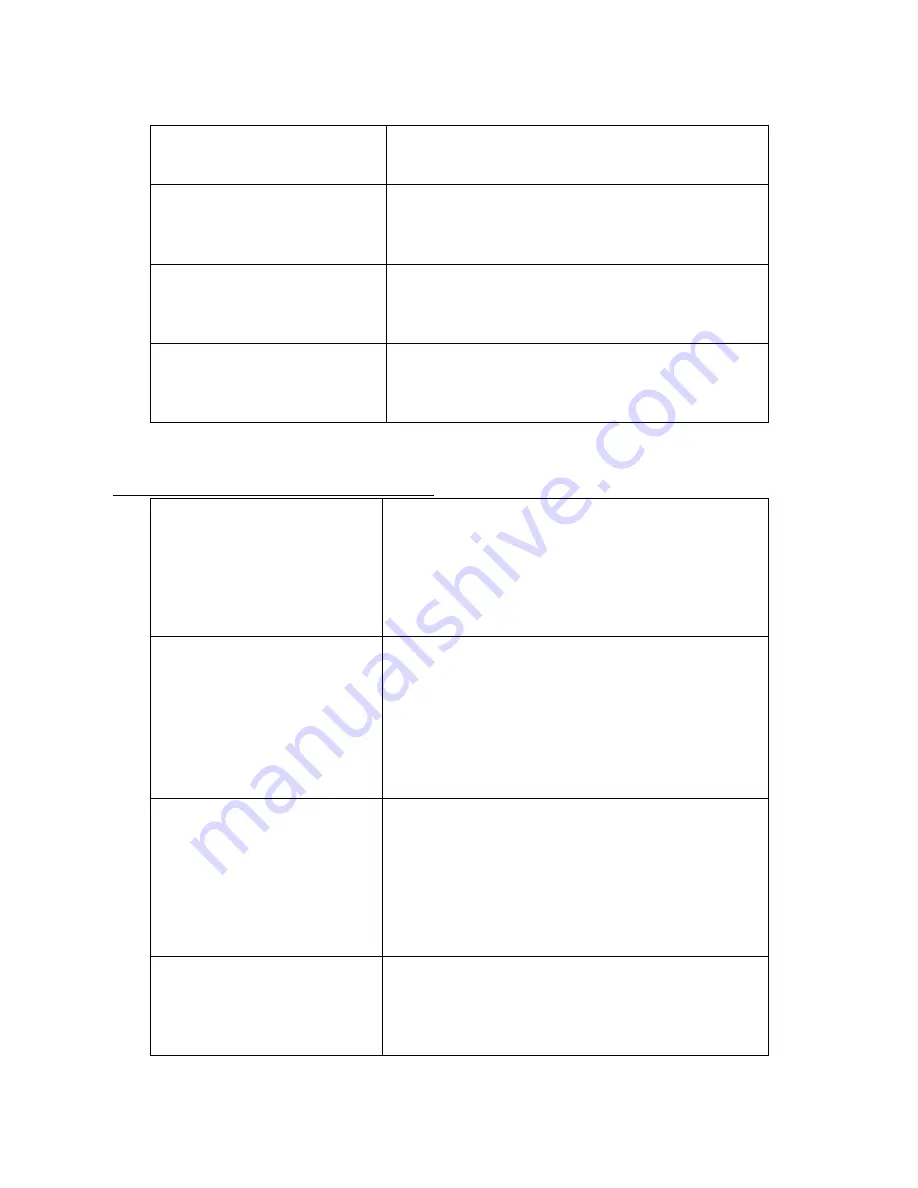
21
[_ ]
* Back # NEXT
F1 Cancel F4 OK
O K !!!
Master Password
Successfully
Changed
4. If administrator password is changed normally,
screen such as left appears and returns to
previous screen
Password Length
Less than 5
Please try again
5. When input password less than five seats, error
message such as left is registered and returns to
password input screen
Not Match
Two Password
Please Try Again
6. In case of input password is not
correspondent each other, error message such
as left is registered, and returns to password
input screen.
8. Door Operation
(open/close)
Setup
MAIN Menu
1. Controller Setup
2. User Management
3. DB Management
4. Passwd change
5. Door Operation
F1 Cancel F4 OK
1. In administrator menu screen such as left, press
number key 5 and returnss to Door Operation
menu
Door Mode Setup
1. Normal Mode
2. Close 3. Open
4. Schedule Close
5. Schedule Open
[Normal ]
F1 Cancel F4 OK
2. Select wanted mode using number key 1~5
- Normal Mode : Normalcy mode
- Close
: Always closed
- Open
: Always opened
- Schedule Close : Closed at specifying time
- Schedule Open : Opened at specifying time
Schedule Open
S: Y[1970] M[01] D[01]
S: H[06] M[57] S[04]
E: Y[1970] M[01] D[31]
E: H[00] M[00] S[53]
* Back #
NEXT
F1 Cancel F4 OK
3. In case of select Schedule Open or Schedule
Close mode, can set date on screen such as left.
Schedule Open
S: Y[1970] M[01] D[01]
S: H[06] M[57] S[04]
E: Y[1970] M[01] D[31]
E: H[00] M[00] S[53]
4. S displays point of ready time that Schedule
mode is applied and E displays point that
application is ended. Input sequential year,
month, day, time, minute, second using number
key. If press # key, go over to next shell, If
























