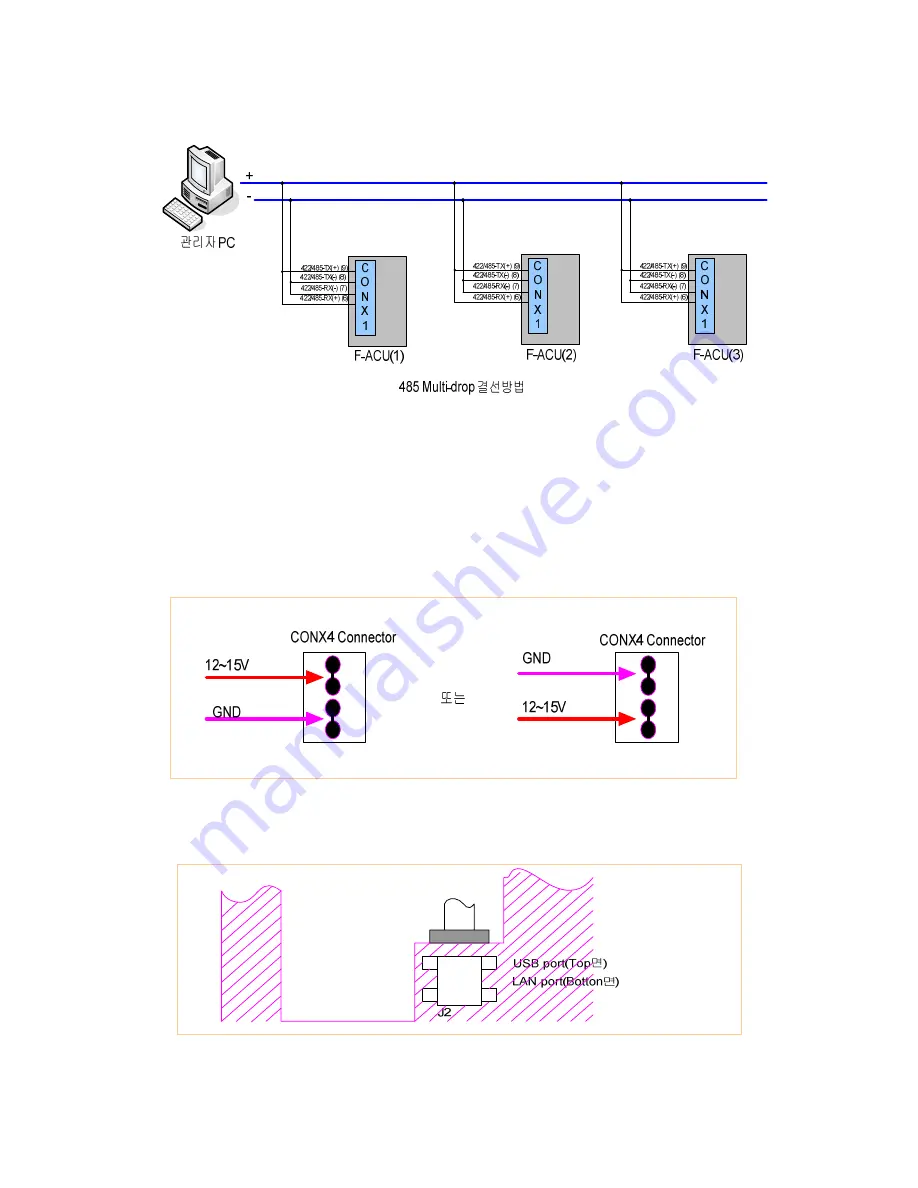
28
When it connect to 422/485 port, termination (JP10/JP11) needs to be connected to both
ending points depend on the methods of connection. If the case of administrator’s PC is
one end point and F-ACU is another end point like above figure, administrator’s PC is to
be terminated and do the termination only at F-ACU(3). Just in case to connect to 485,
it needs to be terminated one of JP10/JP11.
11.2.3 Power Cable Connection
☺ Connect DC power supply 12~15 V to Conx4 regardless of direction
11.2.4 LAN Cable Connection
☺ Connect to RJ-45 connector under J2 port

















