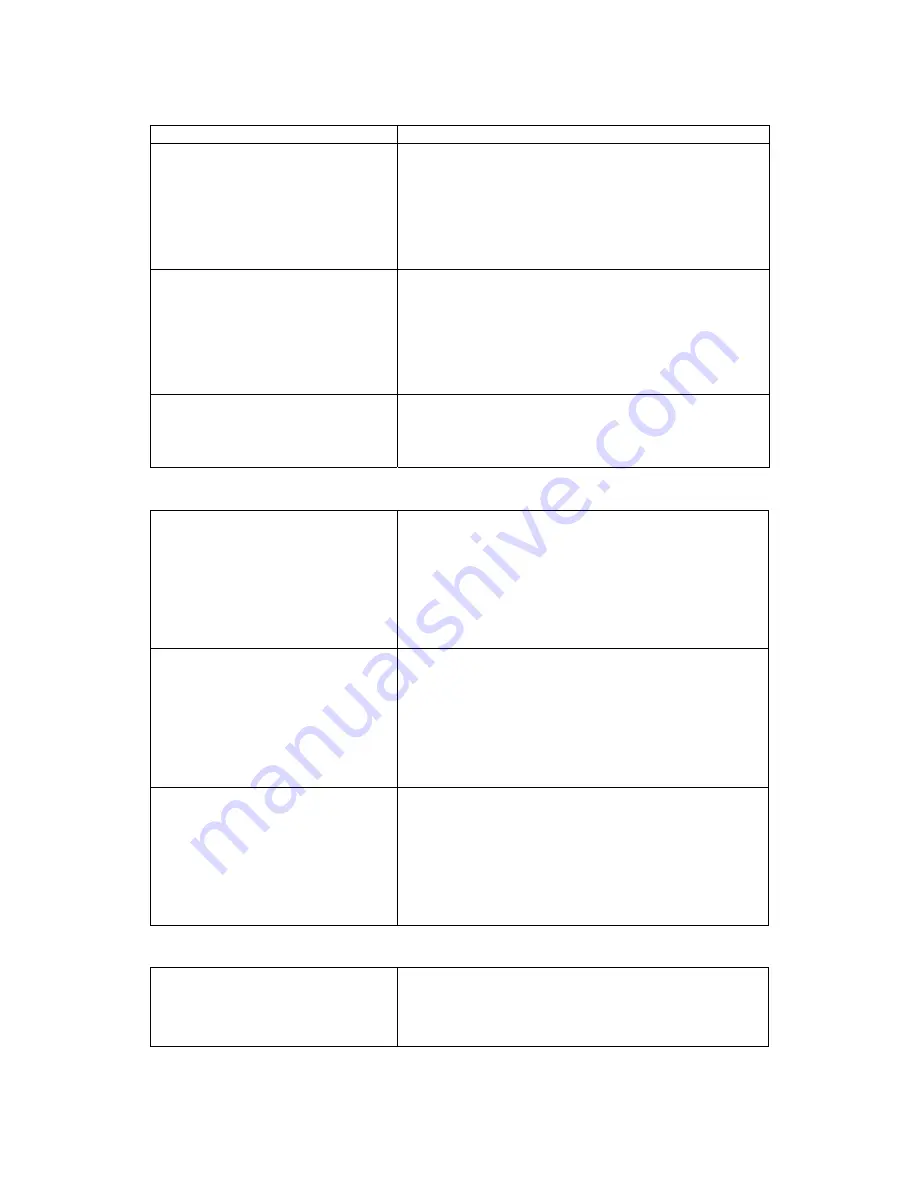
16
1-5, # Finger, F4 OK
1.
ID [01234] 0. [USR]
2.
Passwd1 [********]
3.
Passwd2 [********]
4.
StartDate [061013]
5.
End Date [321231]
FP[2] RF[00000000]
1-5, # Finger, F4 OK
9. In case of input fingerprint additionally, press #
button and put finger to fingerprint reader.
When it is realized normally, number of FP side
increases.
Fingerprint can register to 10 per user.
1.
ID [01234] 0. [USR]
2.
Passwd1 [********]
3.
Passwd2 [********]
4.
StartDate [061013]
5.
End Date [321231]
FP[2] RF[7479F60E]
1-5, # Finger, F4 OK
10. In case of wishing to register RF card, if put close
to RF card contact part of device external, RF card
value is registered and registration is ended.
Register User
Successfully
Finished
11. If press F4 button after input all user
information, screen appears such as left and user
information is saved. After save, screen returns by
user management menu
5.2 User Deletion
MAIN Menu
1. Controller Setup
2. User Management
3. DB Management
4. Passwd change
5. Door Operation
F1 Cancel F4 OK
1. In administrator menu screen such as left,
press number key 2 and enter to User
Management menu
User Manager
1. Add User
2. Delete One User
3. Delete All User
4. Check User
5. Pass Method
F1 Cancel F4 OK
2. Press 2 in User Manager menu and select
Delete One User article
USER-ID [. . . . .]
Date . . . . . . - . . . . . .
FP[ . ] RF [. . . . . . . .]
0-9 search by ID
F1 Cancel
F3 Delete F4 OK
3. If input user ID to delete by using number key,
user information appears and if press F3,
relevant user information is deleted.
Can return to previous screen if press F1 or
F4
5.3 All Users Deletion
MAIN Menu
1. Controller Setup
2. User Management
3. DB Management
1. press number key 2 in administrator menu
screen such as left and enter to User
Management menu.





























