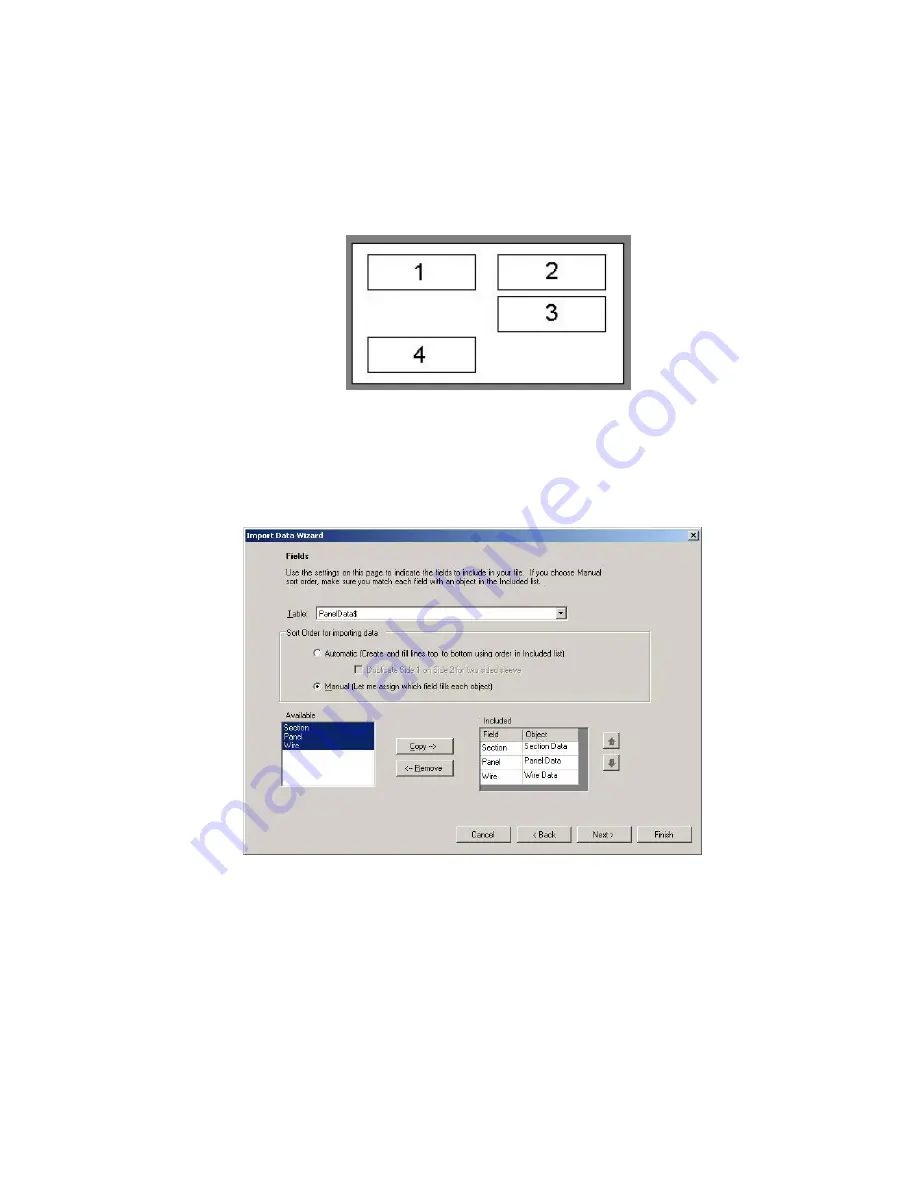
LabelMark 3 User Guide
74
Working With Objects - LabelMark Plus
Select the import order for importing data:
o
The
Automatic
import option does not allow you to map import data to your label
objects. It imports data into new text objects from top-to-bottom.
When you import data into a file based on a template, it fills the objects from left-to-right
and top-to-bottom (see diagram).
Automatic import order into a
LabelMark Plus
file based on a
template with 4 Objects
o
The
Manual
import option allows you to specify which data field fills which object on
the label. If you select
Manual
as the
Sort order for importing data
,
LabelMark Plus
adds an
Object
column to the
Included
list.
Note:
The
Manual
option is disabled if the active label does not include any objects.
Select the table fields in the
Available
list you want to import and click
Copy
to move them
to the Included list.
If you selected the
Manual
import option, map each data field to the appropriate object on the
label. Click the
Object
assigned to the field and select the desired object to import the field
into from the list that appears.
8. When you have entered all of your fields and object mappings, click
Next
and continue with step 8
of the
Importing Data into Label Files
process.
Summary of Contents for LabelMark 3
Page 1: ...LabelMark 3 User Guide...
Page 2: ......
Page 6: ......
Page 16: ......
Page 52: ......
Page 58: ......
Page 86: ......
Page 88: ...LabelMark 3 User Guide 82 Symbols Guide...
Page 89: ...Symbols Guide Symbols Guide 83...
Page 90: ......






























