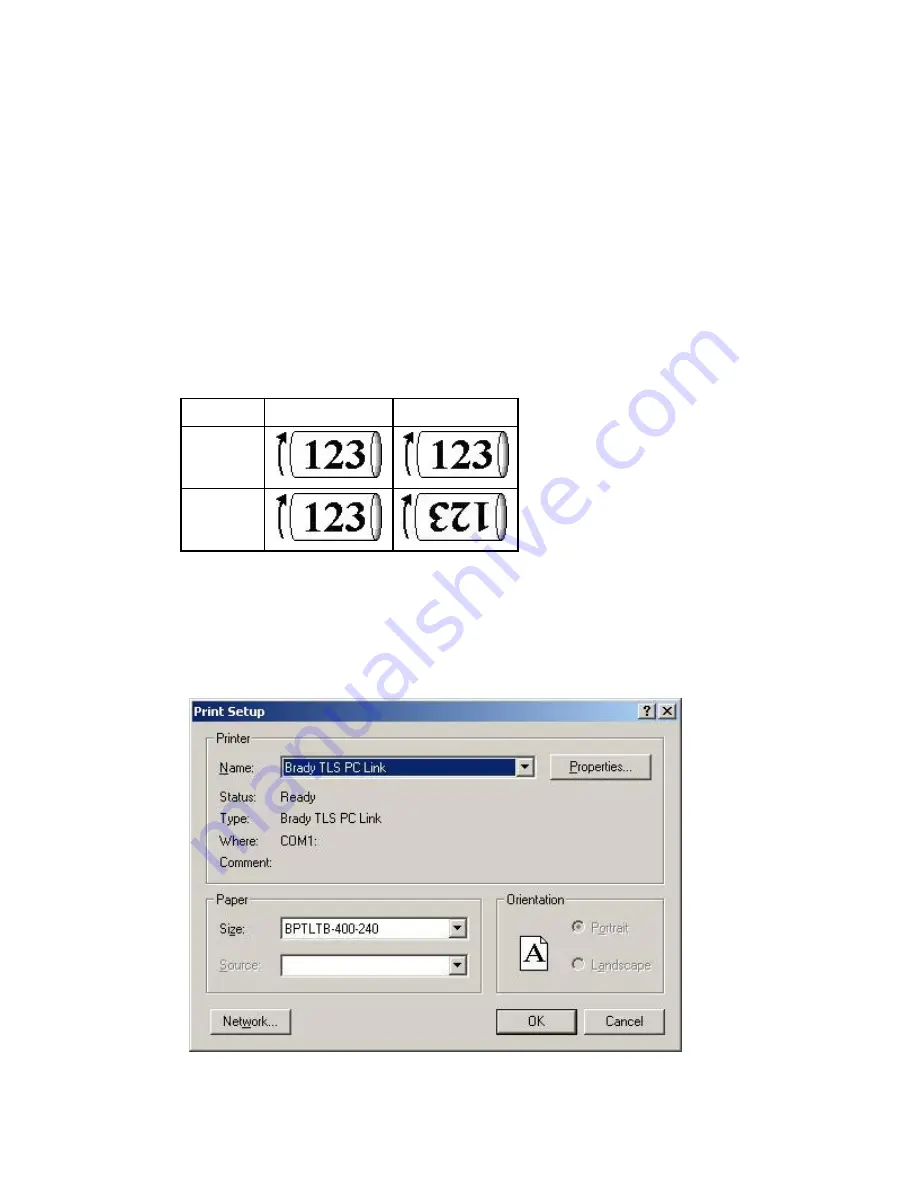
LabelMark 3 User Guide
50
Printing
Label
Files
•
Set the number of copies as described above.
Setting Two-Sided Sleeve Print Options
When printing a two-sided sleeve you will follow the standard print procedure (see
Printing a Label File
),
but you will have a few additional print options.
To set the Two-Sided Sleeve print options (in the
dialog box):
•
Select the Side to Print:
Side 1
prints only the first side of the labels
Side 2
prints only the second side of the labels
Both
prints the first and second side of the labels (
Note:
LabelMark
prompts you to reverse
the part to print side 2)
•
Select how to print the
Second Side
of the sleeve:
Option
Side 1
Side 2
Standard
Reverse
Selecting a Printer
Note:
See
Changing User Defaults
to change the
LabelMark
default printer.
To select a printer other than the
LabelMark
default for the active file:
1. Select
File
Print Setup…
.
2. Select
the
printer
Name
from the list.
Summary of Contents for LabelMark 3
Page 1: ...LabelMark 3 User Guide...
Page 2: ......
Page 6: ......
Page 16: ......
Page 52: ......
Page 58: ......
Page 86: ......
Page 88: ...LabelMark 3 User Guide 82 Symbols Guide...
Page 89: ...Symbols Guide Symbols Guide 83...
Page 90: ......






























