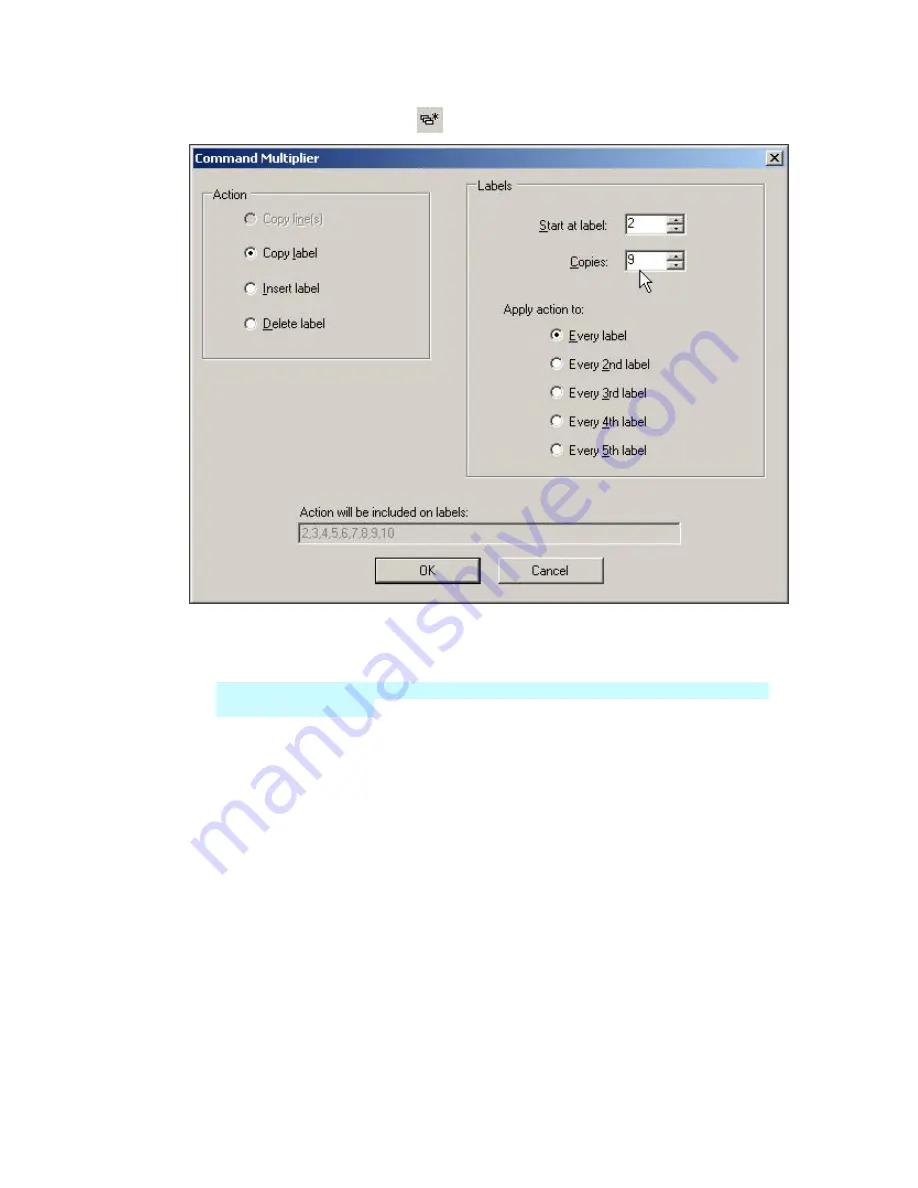
Basic LabelMark Techniques
Basic LabelMark Techniques
27
2. Click
the
Command Multiplier
icon
on the
Action
toolbar.
3. Select the action:
Copy line
or
object
– Copies the selected text or object(s) to the
Start at label
location the
number of times specified in the
Copies
field.
You may have to move or delete objects that interfere with the placement of the items being
pasted in
LabelMark Plus
.
Copy label
– Copies the active label or the selected labels to the
Start at label
location the
number of times specified in the
Copies
field. Existing labels are bumped to accommodate the
new label(s).
Note:
If more than one label is selected, the active label is the one with darker highlighting.
Insert label
– Inserts the number of blank labels specified in the
Copies
field before the
Start
at label
.
Delete label
– Deletes the number of labels specified in the
Copies
field starting with the
Start at label
.
4. Determine the labels to be affected:
Copies:
– The number of times the selected
Action
will occur.
Start at label:
– The label number to start the action on.
Apply action to:
– Select a radio button to determine if you want to perform the action on
every label or to skip over labels.
5. Click
OK
.
Summary of Contents for LabelMark 3
Page 1: ...LabelMark 3 User Guide...
Page 2: ......
Page 6: ......
Page 16: ......
Page 52: ......
Page 58: ......
Page 86: ......
Page 88: ...LabelMark 3 User Guide 82 Symbols Guide...
Page 89: ...Symbols Guide Symbols Guide 83...
Page 90: ......






























